- Data Recovery
- Data Recovery for PC
- Data Recovery for Android
- Data Recovery for iPhone/iPad
- Unlock For Android
- Unlock for iPhone/iPad
- Android System Repair
- iPhone/iPad System Repair
Updated By Cameron On Aug 20, 2022, 10:41 pm
The color of the document is very critical for readability, and choosing the right color for the background and text of the PDF document can ensure that the document has good readability. Many times we need to change the color of some content in the PDF document. So what is the easiest and most convenient way to change the color of some content in a PDF document? In this article, we will introduce a detailed set of methods for changing PDF colors.
Before changing PDF Color, you need to install the tool to change, you can click the button below to install.
Step 1. We take Geekersoft PDF Editor as an example to introduce the specific operation steps. First open the PDF in the software.
Step 2. Click the "Edit ext&Image" option in the top menu to enter text editing.
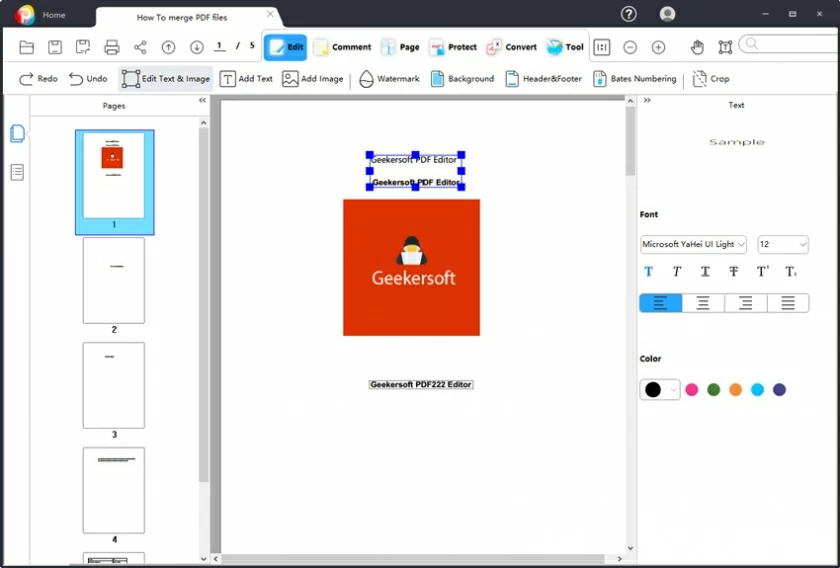
Step 3. Position the mouse cursor where you want to add a different color of text.
Step 4. Select the font color you want from the Font and Color options on the right.
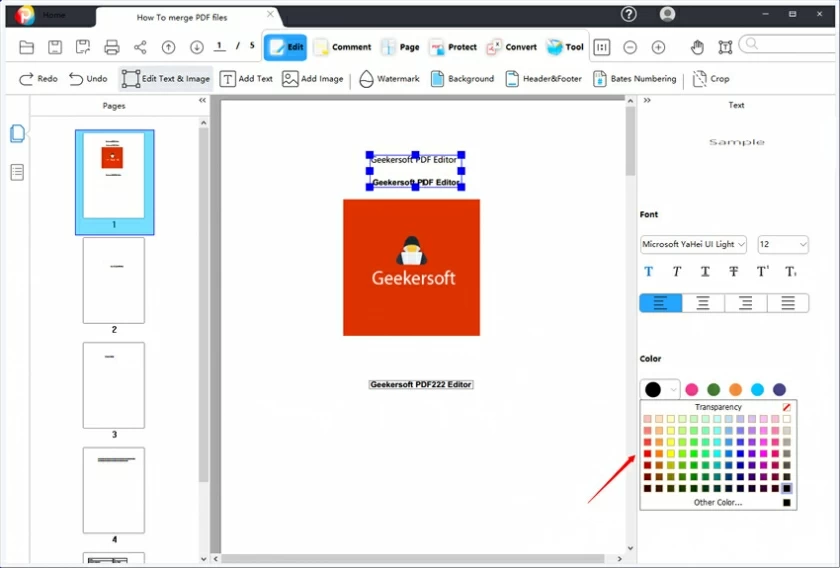
Step 5. Enter the text content that needs to be colored.
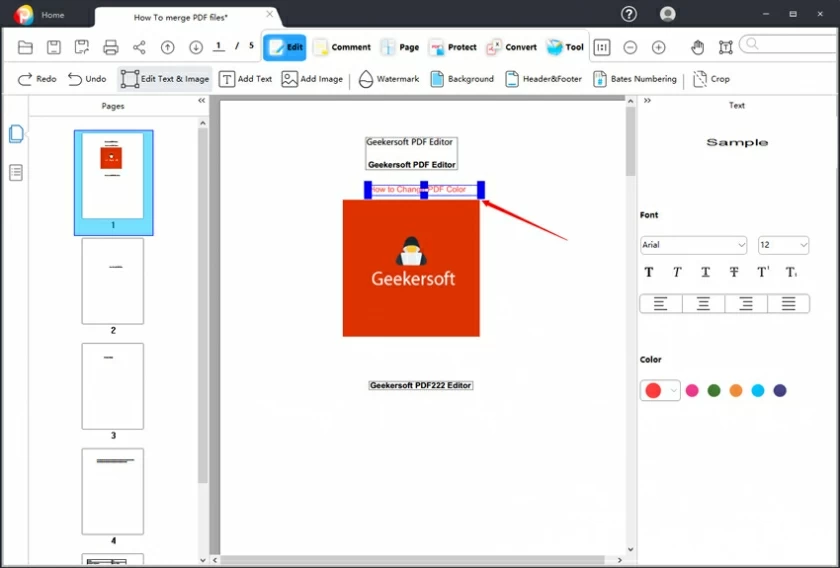
Step 1. Open the PDF file, then select the file from the "Select File" button on the home window, or you can drag and drop the file to the editor.
Step 2. After opening the PDF file, click the "Edit" menu to enter, and then select the content that needs to change the text color.
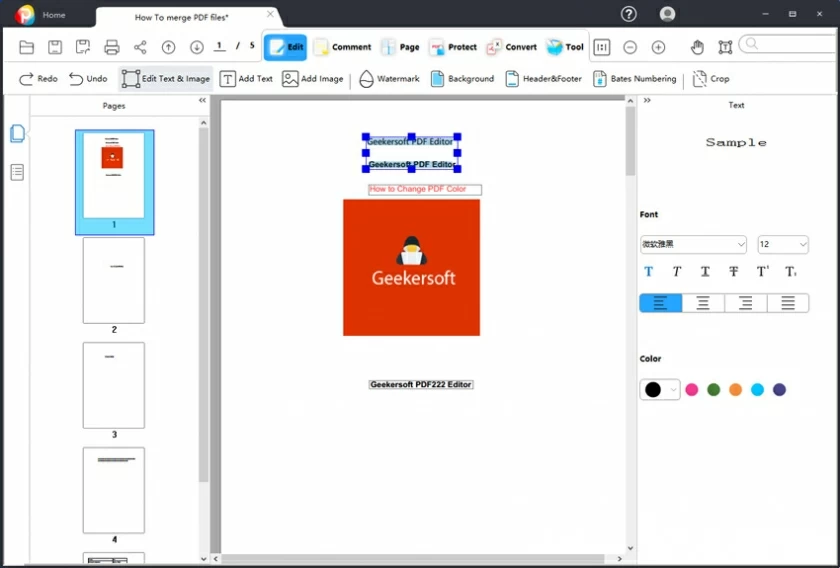
Step 3. Select Change the color of the fonts in the PDF.
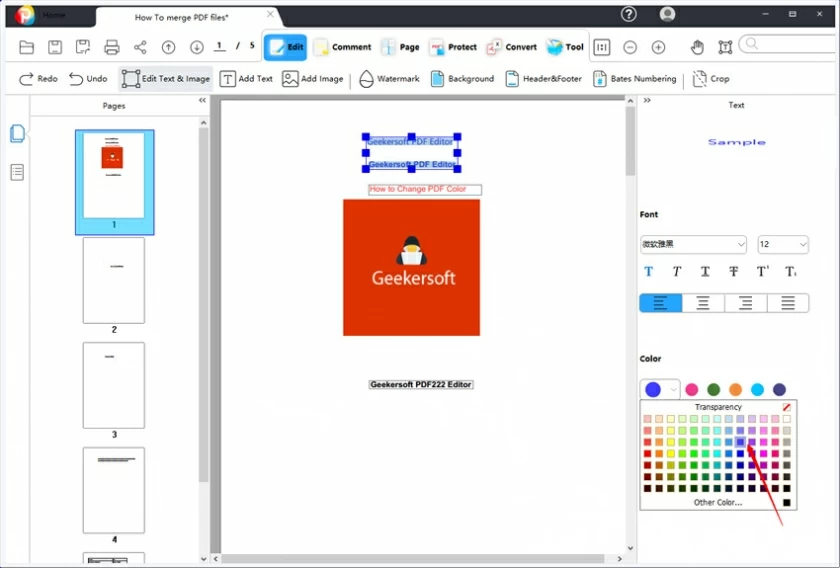
Step 4. Save the document to complete the color modification.
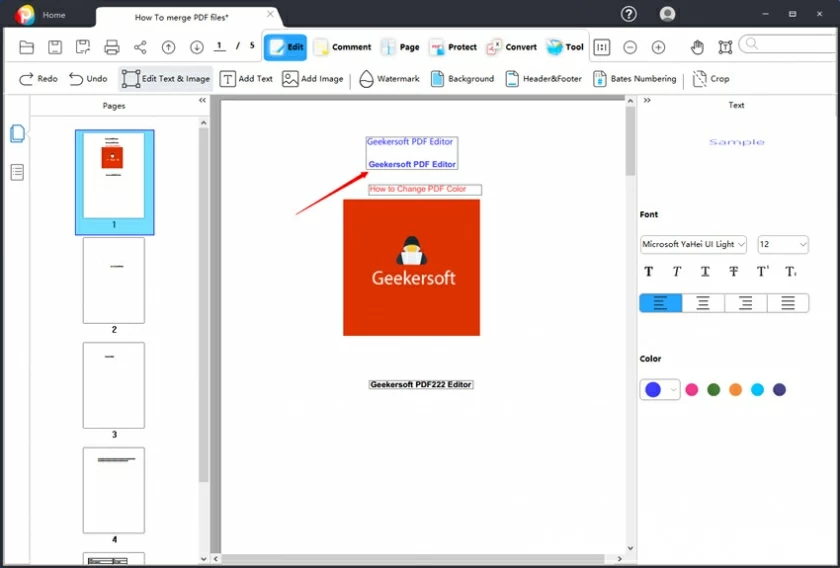
This is how to change font color in PDF.
Step 1. Open the PDF file that you want to change the background color in the Geekersoft PDF Editor.
Step 2. On the top menu, select "Background", and then select "Add" from the pop-up menu. The "Add Background" pop-up box will open.
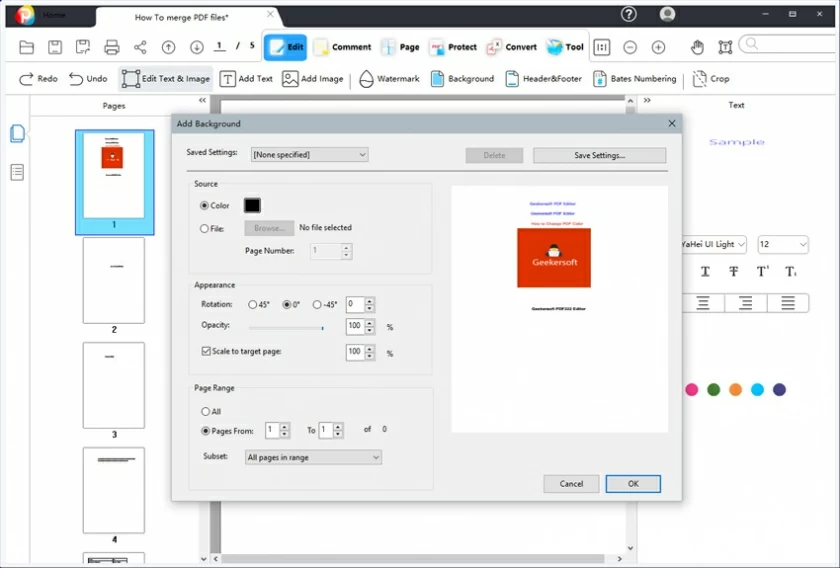
Step 3.Click "Color" and select the background color you want.
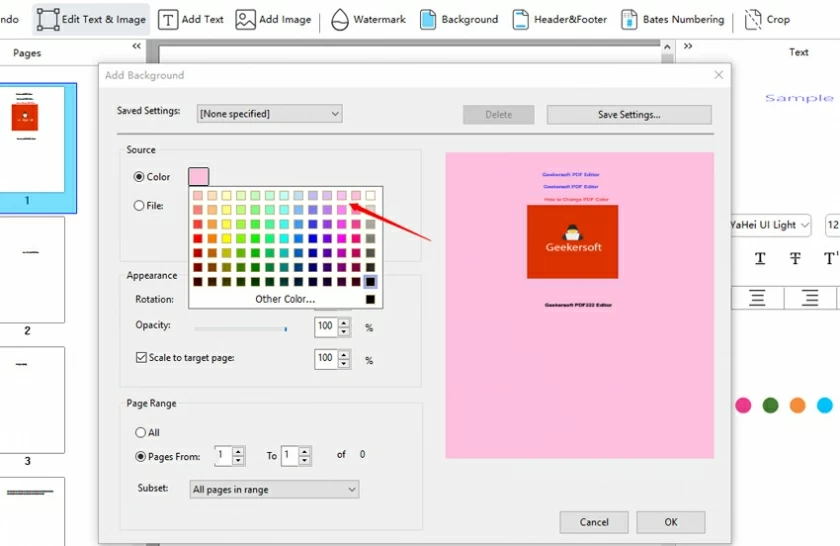
Step 4.Click OK to finish adding the background color and close the Add Background dialog.
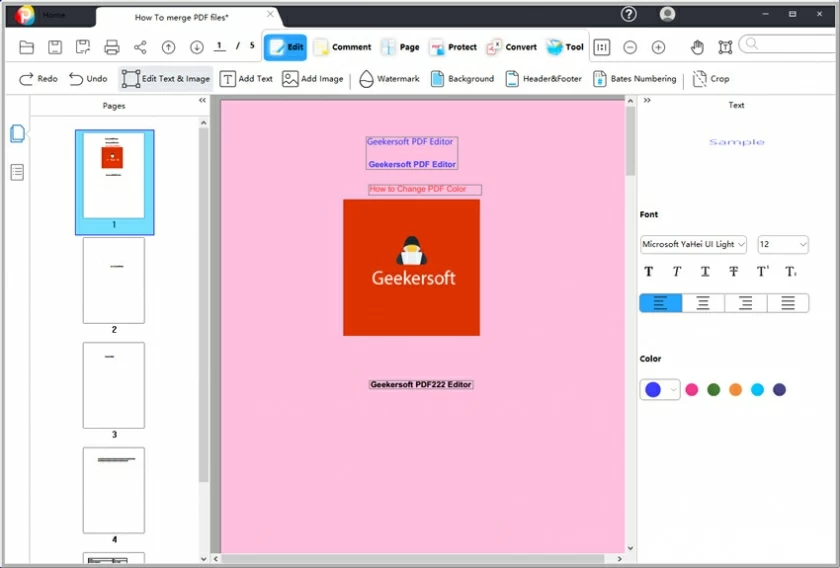
Step 1. Open the PDF file that you want to add highlights to.
Step 2. After clicking "Comment" on the top menu, select "highlight".
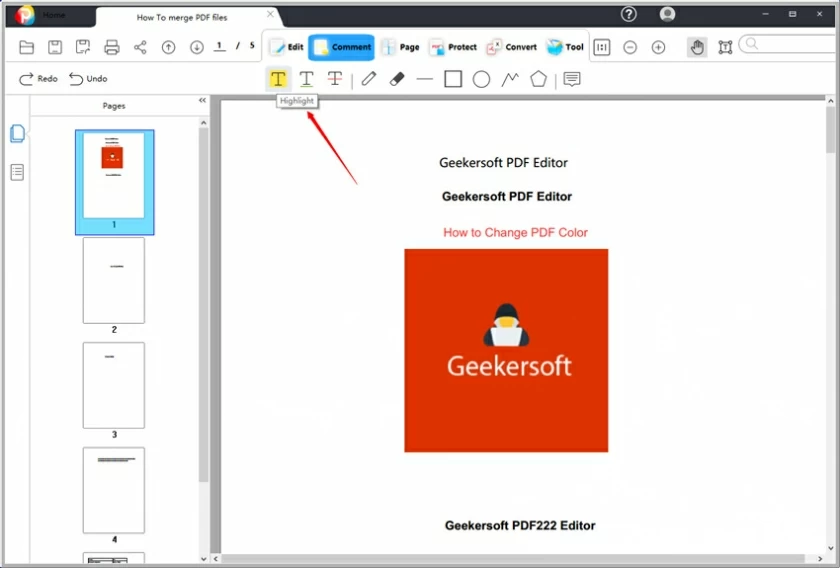
Step 3. Select the text that needs to be highlighted to complete the highlighted selection.
##图片*how-to-change-pdf-color-11.webp*How to Change PDF Color11#
Step 4. The default highlight color is yellow. If you need to change the highlight color, you can adjust the highlight color through the color selection on the right.
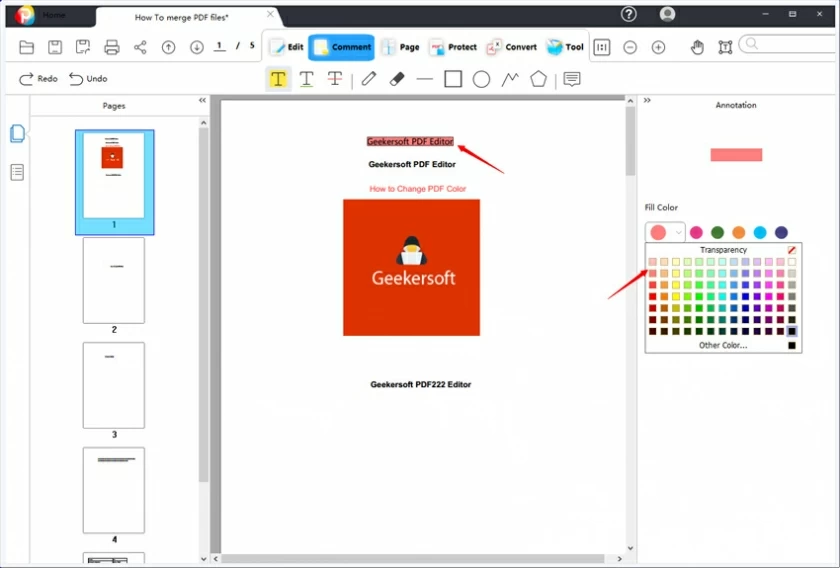
Adobe is too expensive, is there an alternative that can change highlighted text like Adobe? The answer is yes, there are good alternatives, and the fourth method introduced in this article can help you achieve this requirement.
Converting a color PDF to a black and white PDF can be done using the print function, or using an online tool such as online2pdf (https://online2pdf.com/). Open the website and click "Choose File", select "PDF" for the conversion file format, and select "Black and White (Grayscale)" in the "Compression" selection. Then click "Convert" to convert the color PDF to black and white PDF