- Data Recovery
- Data Recovery for PC
- Data Recovery for Android
- Data Recovery for iPhone/iPad
- Unlock For Android
- Unlock for iPhone/iPad
- Android System Repair
- iPhone/iPad System Repair
Updated By Cameron On Sep 24, 2022, 9:04 pm
When you have to email a PDF file, you may have difficulty because the file is too large. At this time, it will be a good choice to extract the key pages and then send them. We will introduce you 3 tools to extract pages from PDFs to help you easily deal with the situation where you need partial PDF pages.
In daily work and life, when you have to email PDF files, you may encounter difficulties because the files are too large. Or you may only need certain pages in the PDF document. At this time, it will be a good choice to extract the key pages. We'll show you three tools for extracting pages from PDFS to help you easily cope with situations where you need partial PDF pages.
GeekerPDF is a free, full-featured PDF processor that can easily and quickly extract the pages you need from PDFs. It can extract one page or multiple pages at a time. It is worth mentioning that GeekerPDF also has functions such as editing, annotation, signature and page management. It is a comprehensive PDF document processor. If you want a PDF tool with clean and intuitive pages, GeekerPDF is the right choice for you.
Step 1 Install and launch GeekerPDF.
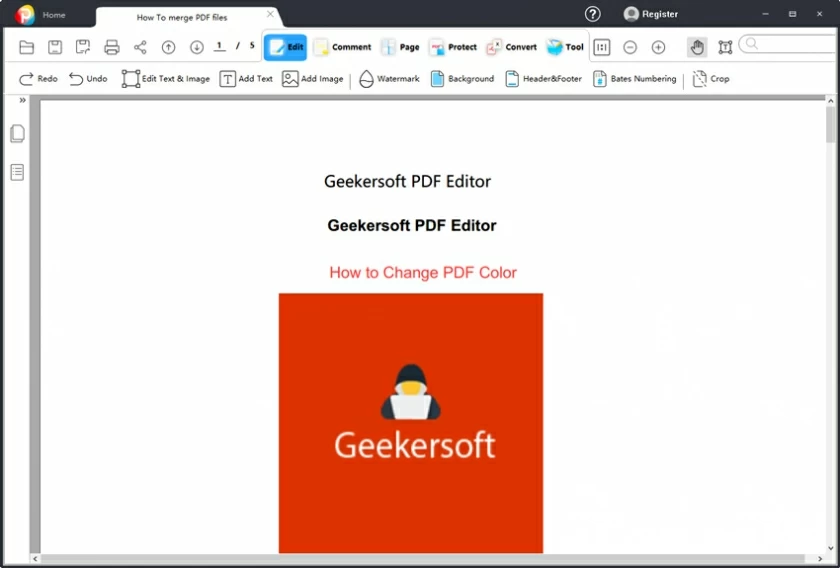
Step 2 Open the PDF file and click the "Page" menu at the top.
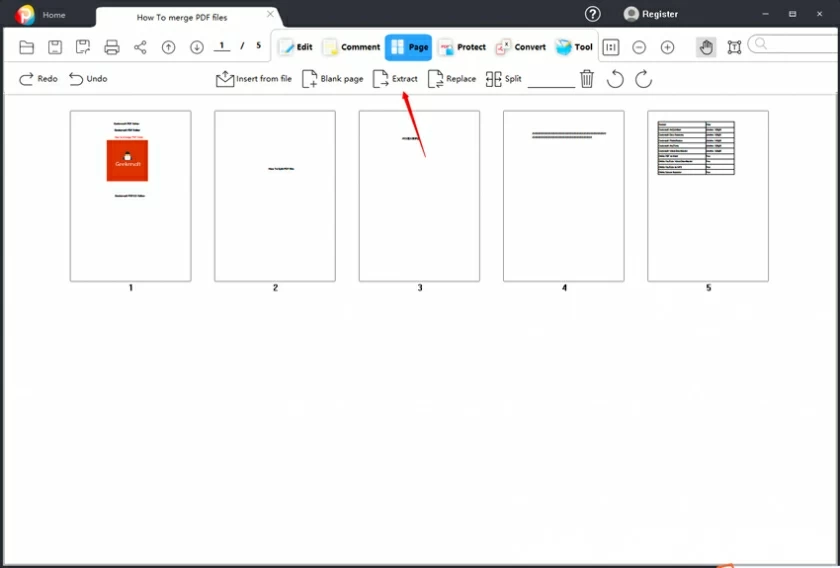
Step 3 Click Extract, and then select the page range to be extracted.
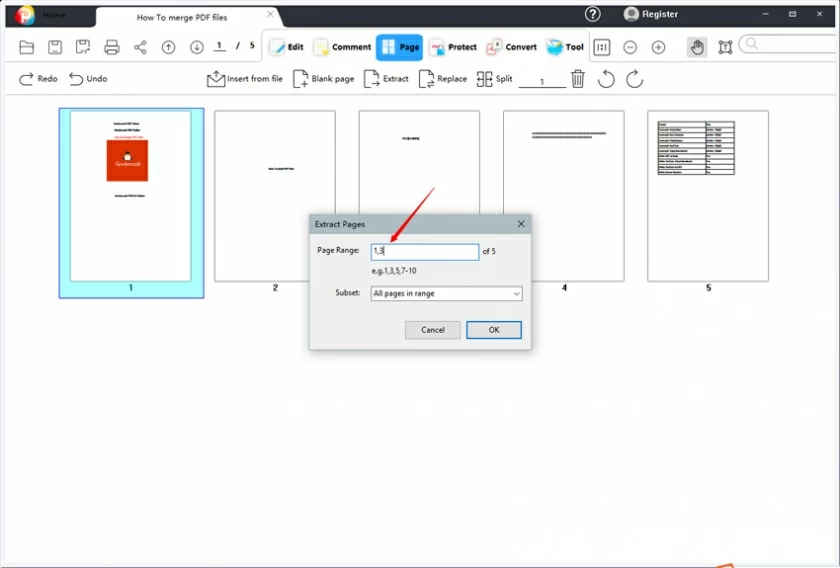
Step 4 Click "Confirm" to complete the page extraction.
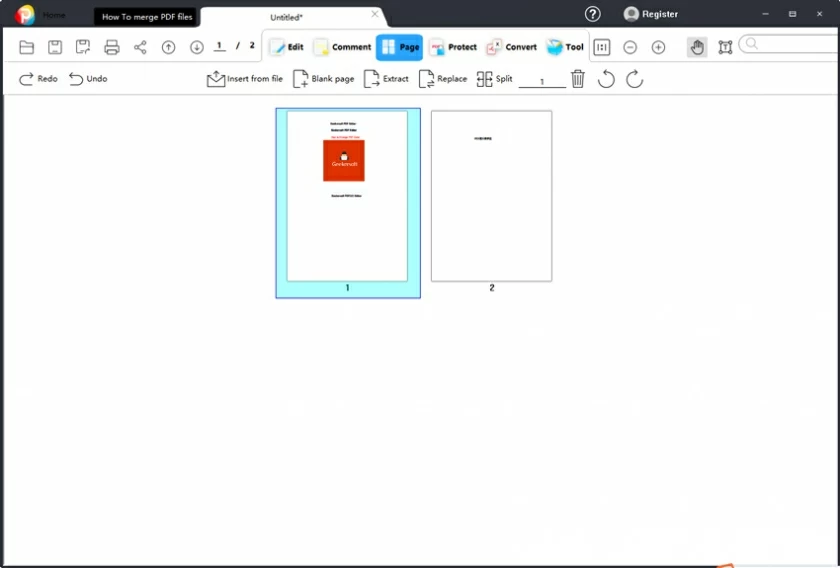
Adobe Acrobat is a specialized PDF editing software in Adobe Systems developed by Adobe. It can help users create or edit PDF documents, and can also extract pages from PDF documents.
Step 1 Start Adobe Acrobat and click the "Organize Pages" in "Tools". Or click "Organize Pages" directly from the right panel of the screen.
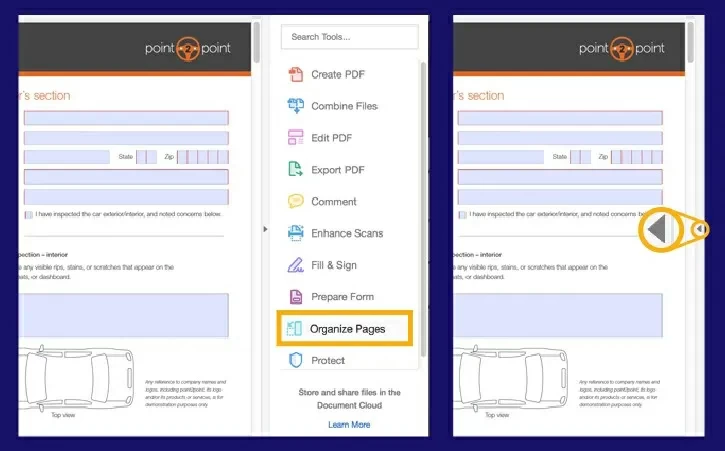
Step 2 Click "Select File" to upload the PDF document with the pages you want to extract, and then click "Open".
Step 3 Select the "Extract" option from the top toolbar. You can choose to extract one page, or hold down the Shift key until the last page, and click the first and last pages to select multiple pages at once. Then click "Extract pages as separate files" to extract the selected pages.
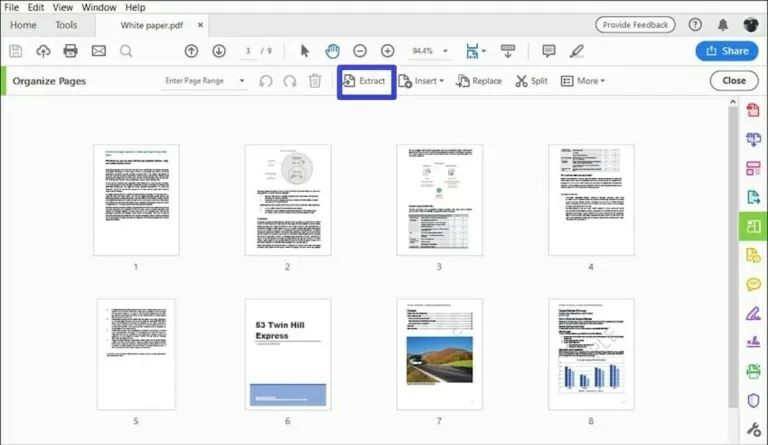
Step 4 Click the blue "Extract" button to start extraction.
Step 5 In the new popup window, click "File" and then "Save As" to rename the file and save it to the desired location on your device.
iLovePD is familiar to many users as an online PDF document processing tool that does not require registration. Apart from editing, annotation and other functions, it can also be used to extract pages from PDF documents. As an online tool, use it with caution as it may collect sensitive information from your documents.
Step 1 Visit the iLovePDF webpage with a browser and upload the PDF file of the extracted pages from your phone, computer, Google Drive or Dropbox.
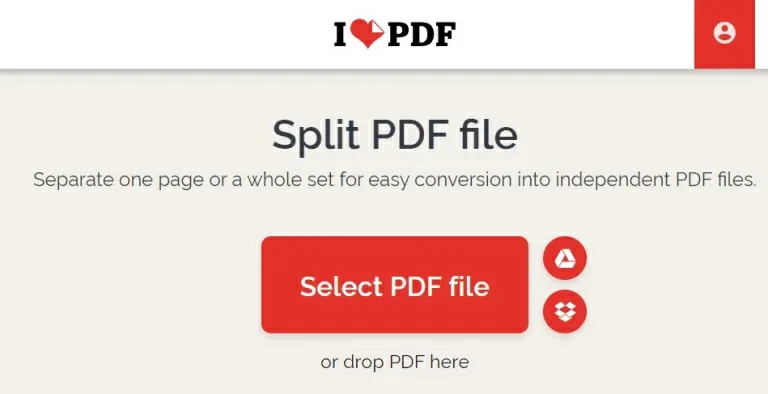
Step 2 After the PDF file is uploaded, click "Extract Pages" > "Select Pages", and then select the thumbnails of the pages you want to extract.
Step 3 Click "Split PDF" option to extract. The extracted files can be saved on a computer, mobile phone, or uploaded to the cloud.