- Data Recovery
- Data Recovery for PC
- Data Recovery for Android
- Data Recovery for iPhone/iPad
- Unlock For Android
- Unlock for iPhone/iPad
- Android System Repair
- iPhone/iPad System Repair
Updated By Tom On Apr 28, 2023, 9:47 pm
To achieve Word to PDF conversion, there are many online Word to PDF converters available for users. Online Word to PDF converters require a stable network connection, and if the network is disconnected during the conversion process, the conversion will fail. In addition, many users may be concerned about the security risks of uploading files to the network. As a result, many users want offline Word to PDF converters for security and stability reasons. Here's a look at the Top 6 Reliable Word to PDF Converters Offline. Based on their features, you can choose the most suitable one to download and install on your Windows and Mac computers, or on your smartphone. Let's take a look at the best offline Word to PDF converters.
Tip: To save time, if you only want the best Word to PDF converter, you can directly download Geekersoft PDF Converter. Its interface design is user-friendly, easy to operate, fast to convert, and safe to ensure. Click on the following link to download for free on Windows PC or Mac to convert Word offline to PDF.
Click the button below to download Geekersoft PDF Converter for free.
Another professional offline Word to PDF converter, we recommend Geekersoft PDF Converter. You can easily convert Word, Excel, and other formats to PDF with just a few clicks of the mouse. Whether it's Excel, Word, PowerPoint, or HTML and image formats, Geekersoft PDF Converter can convert. In addition, it can also help you convert PDF documents that are password protected. The scanned PDF document can also be converted into editable text through the OCR function. The converted file also supports changing and adjusting page size. This DOC to PDF offline converter is worth a try.
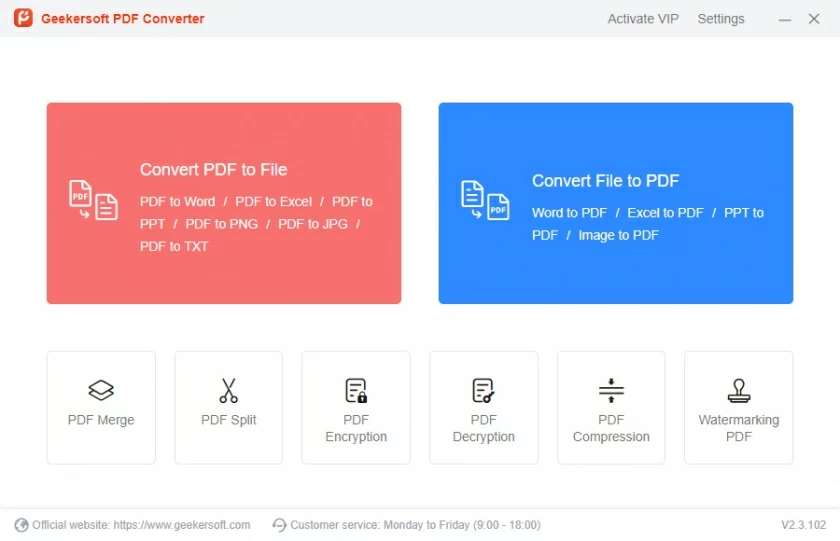
Pros of Geekersoft PDF Converter
Cons of Geekersoft PDF Converter
As a professional PDF Converter, Geekersoft PDF Converter is simple and easy to use. To convert Word offline to PDF using Geekersoft PDF Converter, follow the steps below.
Step 1 Download and install Geekersoft PDF Converter on your device before converting PDF files offline.
Step 2 Start Geekersoft PDF Converter, click Convert to PDF > Add File, select the Word file to be converted, and click Open to add the file to the software. Of course, you can add files directly by dragging and dropping them.
Step 3 Click the "Create" button and select PDF as the output format. Later you will see that the Word document will be converted to PDF.
GeekerPDF-PDF Editor is a professional, reliable offline Word to PDF converter that allows users to convert Word documents to high quality PDFs while preserving the original layout. In addition, it supports batch processing, allowing users to convert multiple word files to PDF at once, very quickly. After converting PDF files, GeekerPDF - PDF Editor also provides you with powerful PDF editing tools to easily edit PDF text, images and other elements. Even scanned PDF files can be easily edited using the OCR feature. GeekerPDF allows users to easily convert other files to PDF, improving work efficiency.
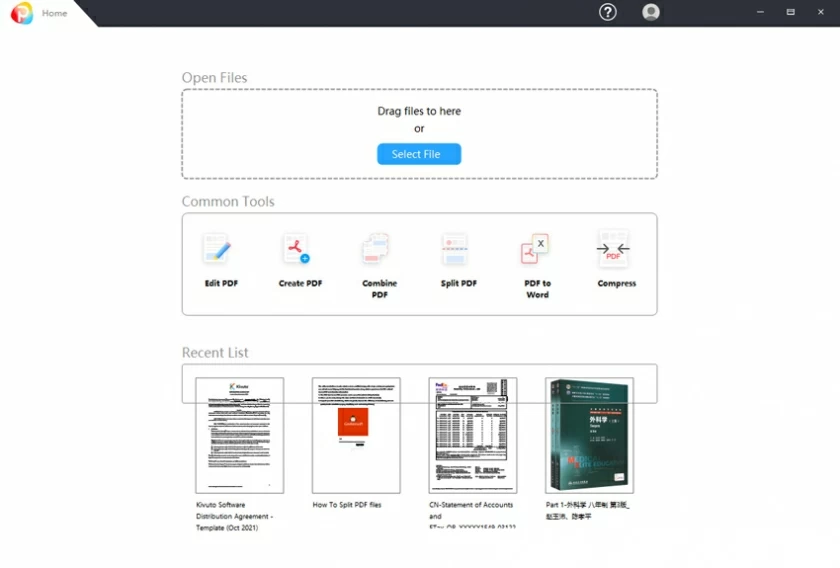
Steps to convert Word to PDF offline using GeekerPDF
Step 1: Download, install, and launch GeekerPDF on your computer to start converting Word to PDF. Click the 'Create PDF' button to import the Word file to be converted. Specifically, select the doc file to be converted, and then click 'Open'. The Word document will be uploaded to the software and ready to be converted into PDF. This offline converter for converting Microsoft Office Word documents to PDF files is compatible with all MS Word versions and supports users to easily convert any Word document.
Step 2 The converted PDF can also be edited and modified. After editing, go to File > Save As, after naming the file, select Save as PDF in the Format section.
Step 3 Click the "Save" button and you will get the PDF document converted via GeekerPDF.
It is very simple to convert Word to PDF offline using GeekerPDF, and it also supports batch offline conversion of multiple Word documents to PDF. Add any number of files at once and convert them all into PDF with one click. The batch processing function of GeekerPDF is a very efficient feature, allowing users to convert multiple Word documents into PDFs at once without the need to repeatedly add files. Come and try downloading GeekerPDF for free.
More features of GeekerPDF
The first-class offline Word to PDF converter has to mention Adobe Acrobat DC, which has a powerful toolbox that can help users create, modify, and edit PDF files. This Word to PDF converter is an industry benchmark, and the converted document retains its original layout, making it very convenient and reliable. Users can use it directly without wasting time making adjustments.
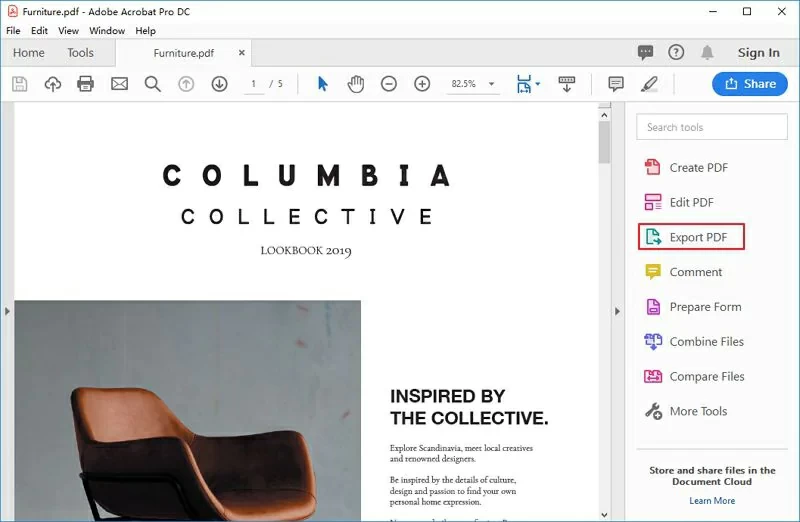
Pros of Adobe Acrobat DC
Cons of Adob e Acrobat DC
For Mac users, there are two ways to convert word files to PDF. To put it simply, the first is to easily save Word files on a Mac as PDFS using the Mac's built-in PDF viewer, Preview. The second is to use Microsoft Office for Mac, DOC file output to PDF file. In addition, you can choose professional PDF processing tools such as Geekersoft PDF to convert Word offline to PDF.
Preview is a built-in image viewer application in Apple's Settings. It also works as a PDF viewer and is available on almost all macOS. It allows users to view portable document format files, pictures, etc. If you need to convert a Word document to PDF, you can also use Preview on the Mac. First, launch your macOS> "Preview" > Open the Word document you want to save as PDF > Go to Menu > File > Export to PDF. After saving the exported file, you will see that the Word document has been saved as a PDF.
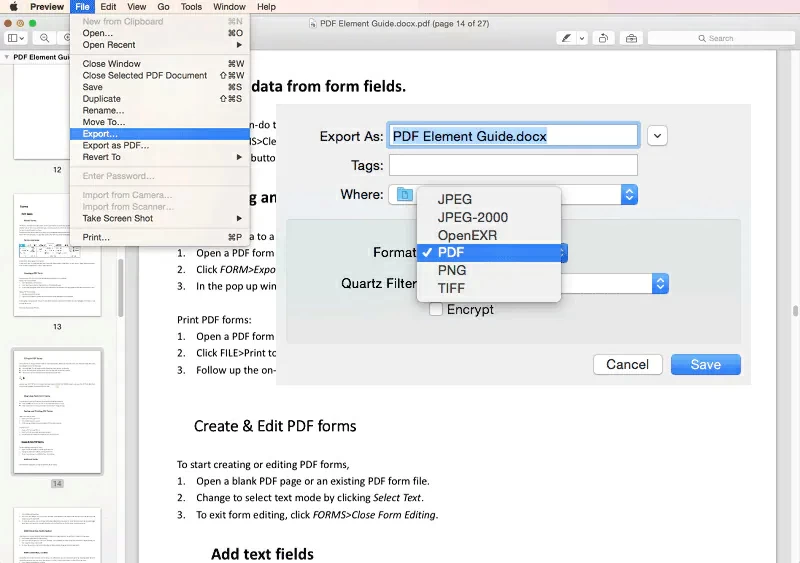
Pros of Preview
Cons of Preview
In order to have a more excellent experience of converting Word to PDF, ensuring the speed and accuracy of conversion, we recommend you using GeekerPDF, which is one of the simplest PDF editors on the market.
GeekerPDF's interface is clear, intuitive and simple, and easy to use. Rich PDF processing tools, common editing functions and format conversion functions are available, including: merging, splitting, compressing, converting, rotating PDF files, and tools for adding watermark to PDF files, as well as advanced functions such as unlocking, encryption, and repair. It has strong interactivity, which can be completed in a few seconds, basically equal to a lightweight Adobe Acrobat Pro!
In addition, the Microsoft Office kit for macOS can also help you easily convert Word to PDF. Specifically, start your Mac>Open Office>Open Word document that needs to be saved as PDF>Go to File>Save As>PDF. After saving the exported file in the specified folder or drive, you will see that the Word document has been saved as a PDF.
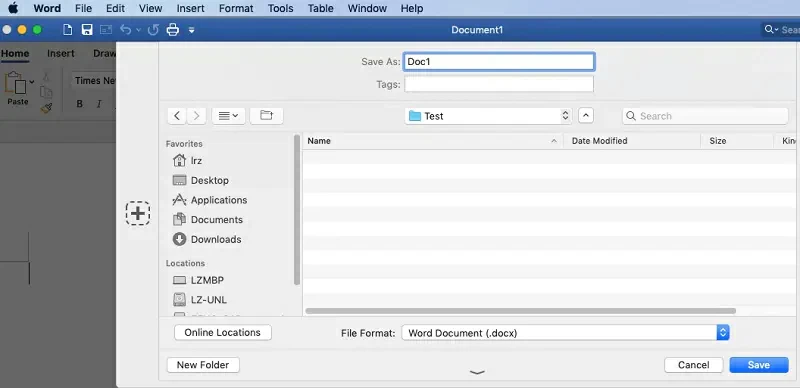
Features of Microsoft Word to PDF Converter Offline Mac
After comprehensive comparison, we believe that one of the best Word to PDF converters suitable for Android is the Word to PDF converter. The Word to PDF converter does not support other functions. It is a specialized doc to PDF converter, and of course, you can also use it to convert PDF to Word. The Word to PDF converter is suitable for Android 4.0 and later versions.
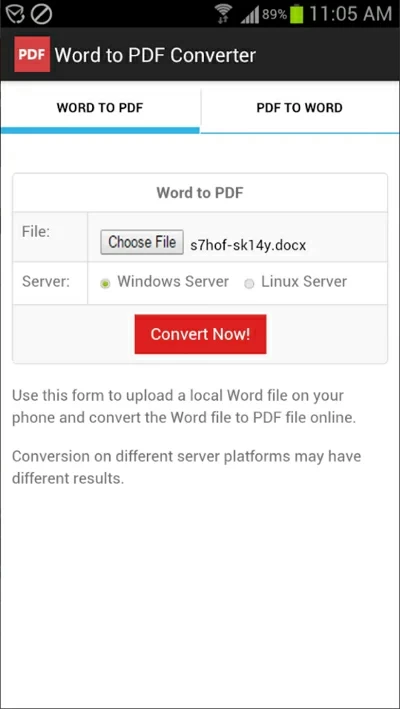
Open a Word document (DOCX or DOC) on an Android phone and select a Linux or Windows server for file conversion. Then click 'Convert Now' to convert Word into a PDF file.
After comprehensive comparison, we believe that one of the best Word to PDF converters suitable for Android is the Word to PDF c
If you're an Apple user, you can choose the GeekerPDF app, which is compatible with all iOS iPhone and iPad devices. GeekerPDF is a comprehensive PDF conversion tool, which supports word, Excel, PPT, JPG, PNG and other files to PDF. In addition, you can use GeekerPDF to edit PDF files, such as highlighting and underlining, drawing to highlight elements, and so on. It is an excellent PDF clipper that is secure, reliable, and protects PDF documents anytime, anywhere by creating an electronic signature.
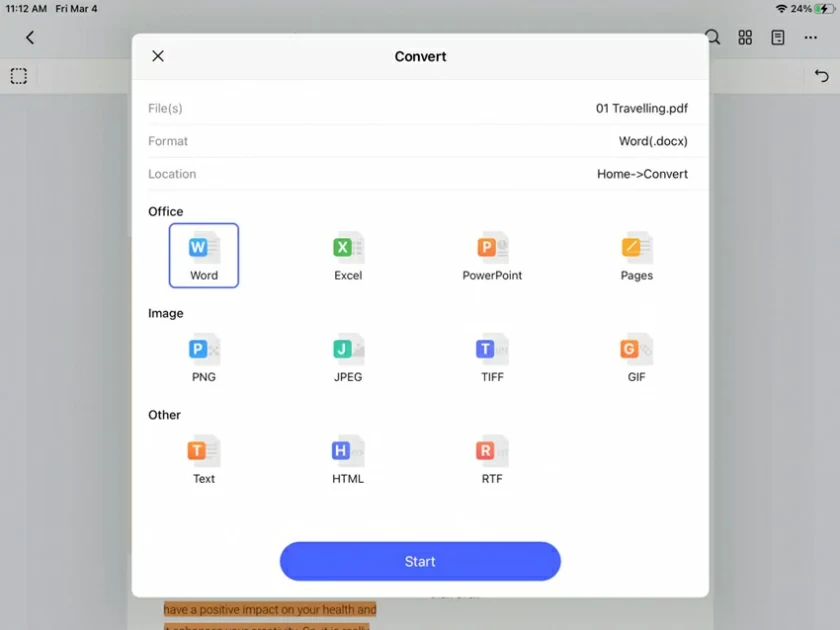
The file converted using GeekerPDF has high quality and is highly praised by users.
On iPhone, to convert Word documents to PDF offline, you can simply download, install, and launch GeekerPDF, then select the desired Word document, and finally click on Convert to PDF.
Microsoft Office is a built-in prerequisite program for Windows. If you are using Microsoft Office 2007 and above, you can easily convert Word documents to PDF. On versions such as Word 2007, 2010, or 2013, you only need to follow these steps to save Word documents in PDF format.
Step 1 Open the Doc document to be converted in Microsoft Office.
Step 2 Click on "File">"Save As">choose to save the file as a PDF type.
Step 3 Finally, keep the PDF file in the specified location.
Among the many Word online PDF converters in the industry, GeekerPDF free online converters stand out with considering their conversion accuracy, speed, ease of use, security, and matching with the system.
GeekerPDF is completely free, and you can worry-free Word to PDF. The file quality converted by GeekerPDF is high, and it can maintain consistency with the previous layout.
Among the numerous PDF to Word converters, you can choose between online and offline PDF to Word converters. However, from a security perspective, offline third-party PDF to Word converters are more secure. It ensures that the files you convert are securely stored locally on your device without the need to upload them online.
Windows does not have a built-in PDF converter. For PDF processing, we recommend using a PDF editor or PDF converter software such as GeekerPDF.