- Data Recovery
- Data Recovery for PC
- Data Recovery for Android
- Data Recovery for iPhone/iPad
- Unlock For Android
- Unlock for iPhone/iPad
- Android System Repair
- iPhone/iPad System Repair
Updated By Amy On Sep 4, 2023, 7:26 pm
What's the best OCR reader you've ever used? Does it help you scan documents easily?
In order to improve productivity, many users use OCR readers to scan files. In fact, OCR readers also have additional functions for organizing documents, converting, editing, merging, and so on. After a comprehensive comparison, we recommend 9 of the best free OCR tools in the industry.
Geekersoft Free OCR is completely free, no registration or email address required. It supports various types of image files such as PDF, GIF, JPG, BMP, TIFF, etc. Geekersoft Free OCR recognizes 30+ different languages. The size of the files that can be uploaded is limited to 100MB.

i2OCR allows users to upload JPEG, TIF, BMP, PNG, PBM, GIF, PPM, PGM and other image file types or image urls locally and online to identify the text in them. Users can upload and convert images without registration, and there is no limit on the number of images. In addition, it supports PDF documents that recognize multiple columns of text. i2OCR recognizes 33 languages and is very useful.
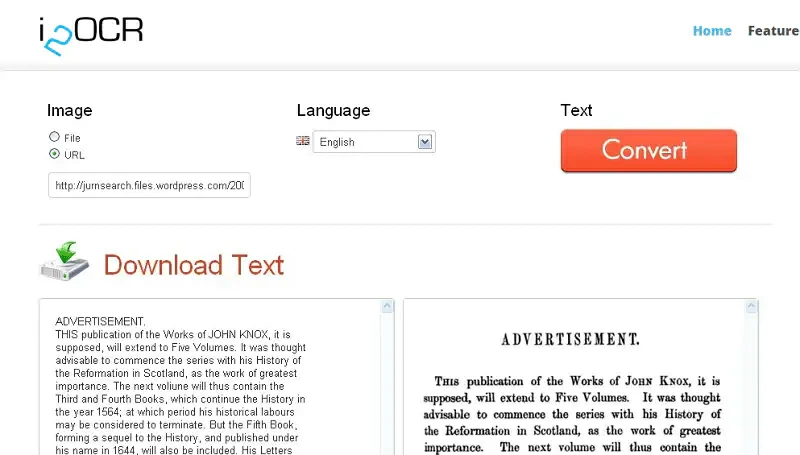
Online OCR is an OCR identification tool that can be used without installing any third-party software. It supports the conversion of photos and digital images to text. For example, it extracts text from JPG, JPEG, BMP, TIFF, and GIF images and converts them into editable Word, text, PDF, Excel, or HTML documents. In addition, it can convert scanned PDFS to text, Word and RTF formats. Online OCR recognizes 32 languages and allows users to convert up to 15 images per hour.
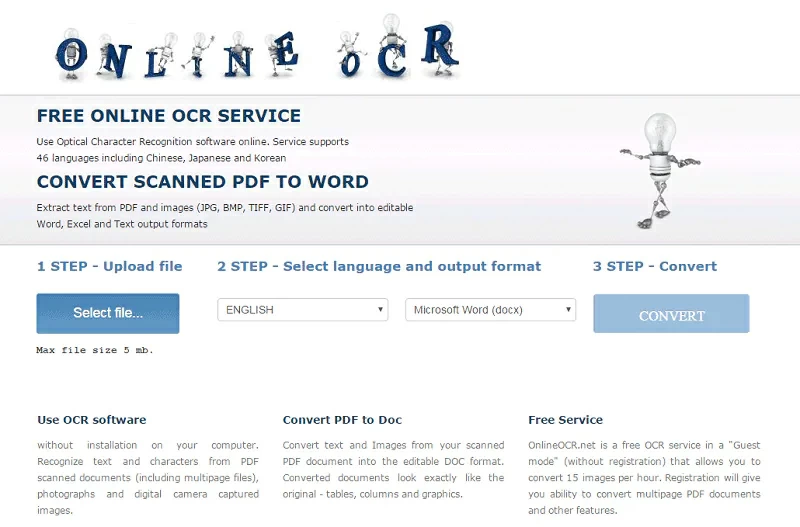
Free online OCR is also a popular OCR identifier. Users can convert screenshots, scanned documents, faxes, and photos into searchable and editable text such as TXT, DOC, RTF, and PDF. Free online OCR supports file formats such as BMP, PDF, PNG, TIFF, JPG(JPEG) and GIF.
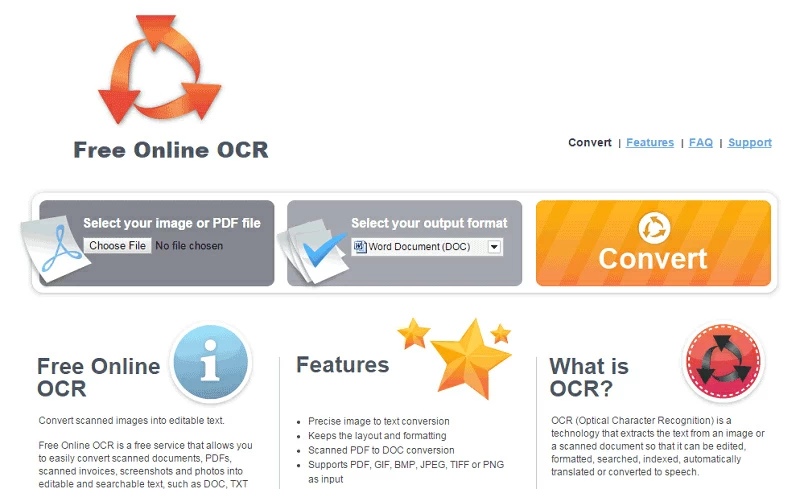
Cvisiontech is also an online OCR identification tool. It allows users to upload multiple TIFF, PDF, BMP and JPG files at once, and the file size does not exceed 100MB. Cvisiontech also helps users compress and optimize object files.
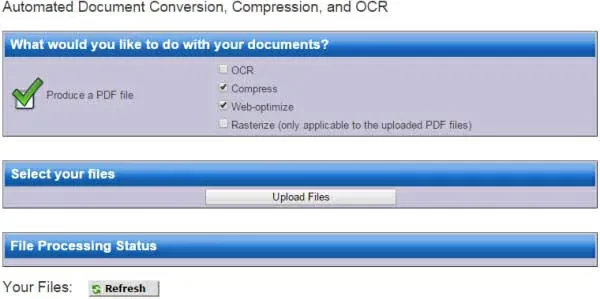
As the name suggests, SuperGeek Free Document OCR is a powerful OCR converter. It supports PG, JPEG, TIF, TIFF, PNG, BMP, PSD, GIF, EMF, WMF, J2K, DCX, PCX, JP2 and other files. Its interface is simple and easy to use, and files can be converted into editable MSWord and TXT documents with just a click of the mouse.
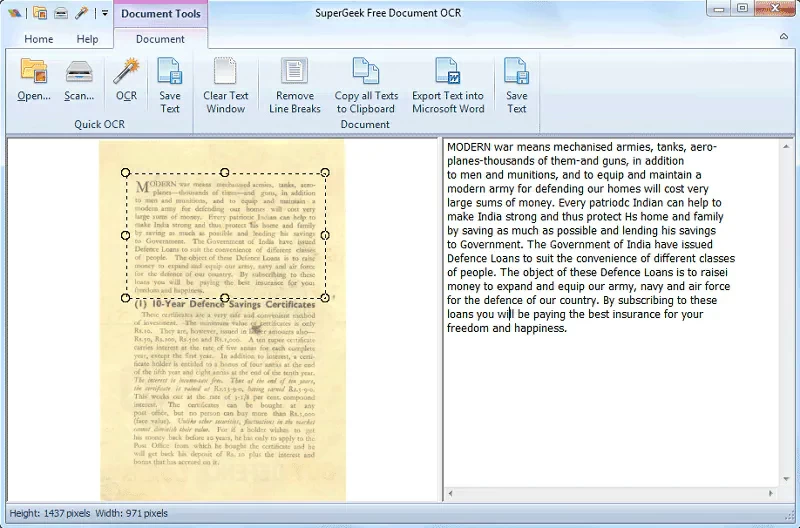
onOCR allows users to work with scanned PDF or image files with no limit on size. With onOCR, users can convert non-editable documents into text that can be copied and edited.
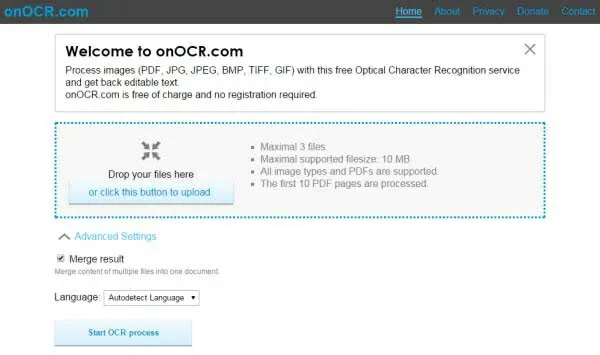
Investintech is a professional PDF management tool that converts scanned PDFs to more than 10 different editable file types. In addition, it also has other basic functions of a PDF processor, such as creating PDF files, viewing and editing PDF files, and extracting text from scanned documents and images.
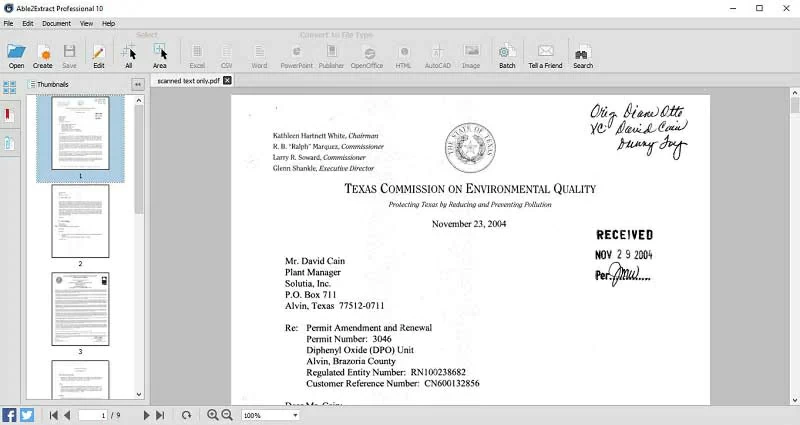
OCRGeek supports users to conduct OCR recognition in bulk online. The file formats supported by OCRgeek include JPG, PNG, TIFF, PDF, DJWU, GIF, and BMP. After OCR processing is completed, users will receive files in TXT format. Users can upload multiple files at the same time through OCRgeek, which is simple and fast.
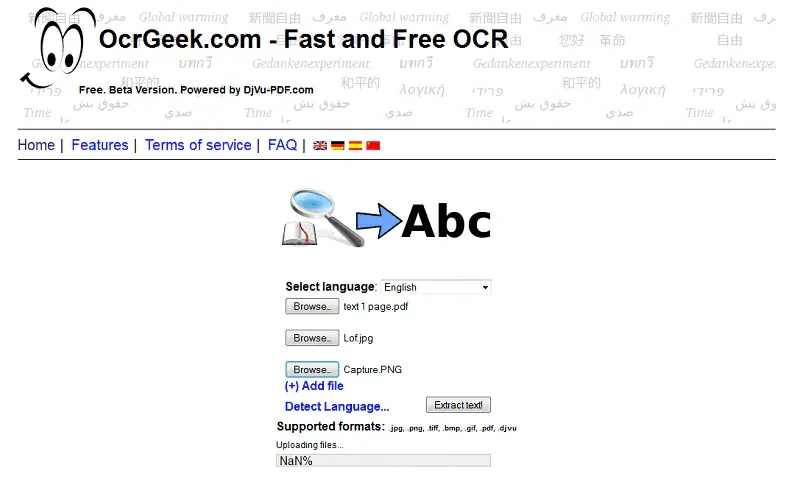
If you want to deal with scanning and editing handwritten text, then we recommend you use GeekerPDF. GeekerPDF's fast machine learning capabilities can accurately scan almost any handwriting and convert it into editable text.
Yes, Google Docs is a 100% free OCR service. It allows users to scan and extract text from images and PDF files. However, if the quality of the picture is poor, the accuracy of its recognition is also poor.
Yes, Windows 10 has a built-in OCR service for all applications. You can use Windows OCR by following these steps.
Step 1 Open the photo or PDF to be scanned.
Step 2 Click the Windows search icon and click the Search Using Screenshot button.
Step 3 Select the text area to be extracted.
Step 4 Windows will search for and open the text on Bing, where the user can edit, copy, paste the text, and even do anything with it.
Currently, OCR technology is widely used in people's work and life. However, OCR technology still has certain drawbacks, such as its inability to accurately process files, especially low-quality photos and documents with colored backgrounds.
The above are the best OCR programs we have introduced to you, which can help users quickly scan photos and documents and extract text. If you need not only OCR services, but also PDF editing, annotation, and other functions, we suggest that you use GeekerPDF.