- Data Recovery
- Data Recovery for PC
- Data Recovery for Android
- Data Recovery for iPhone/iPad
- Unlock For Android
- Unlock for iPhone/iPad
- Android System Repair
- iPhone/iPad System Repair
Updated By Soha On Jun 11, 2022, 8:47 pm
After scanning a document and saving it as a PDF file, a PDF is usually a picture containing the scanned content, not a text file. If you need to process the text for pasting and copying, you need optical character recognition to extract text to save scanned PDF documents as editable Word.
This article will show you how to convert scanned PDF to editable Word online. We'll show you how to get the job done quickly and easily.

We will use OCR to convert scanned PDF (image) to editable Word. The OCR used in our tutorials preserves the format and quality of your original document.
Let's take a look at how to convert scanned PDF to Word:
1. Open Geekersoft and enter OCR conversion.
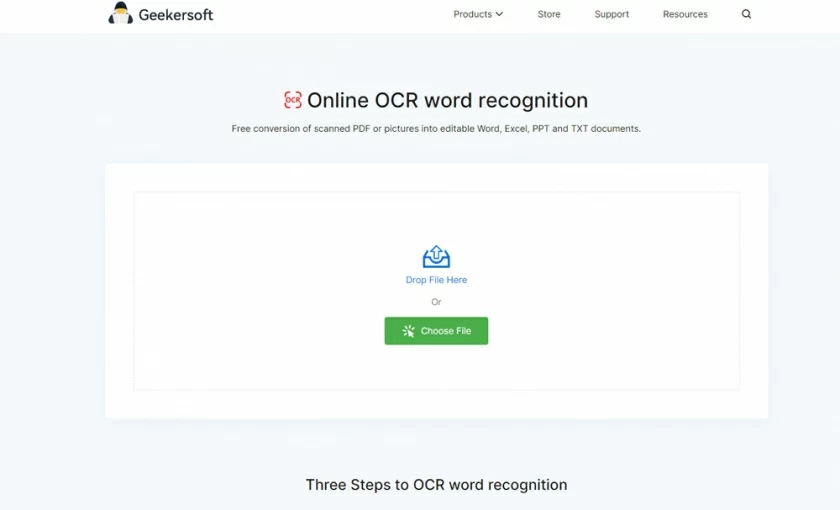
2. Upload your scanned file (support PDF and image formats).
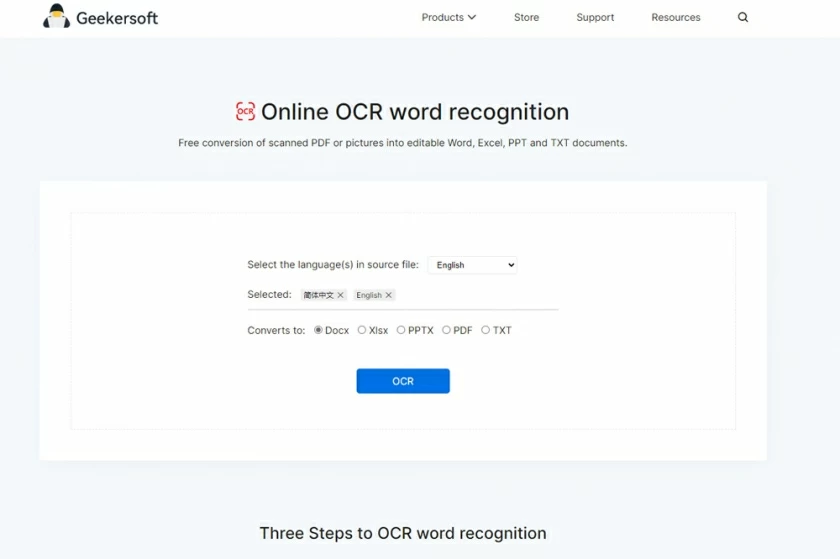
3. Select the language of the document and the format of converted Word output, and then start the OCR conversion.
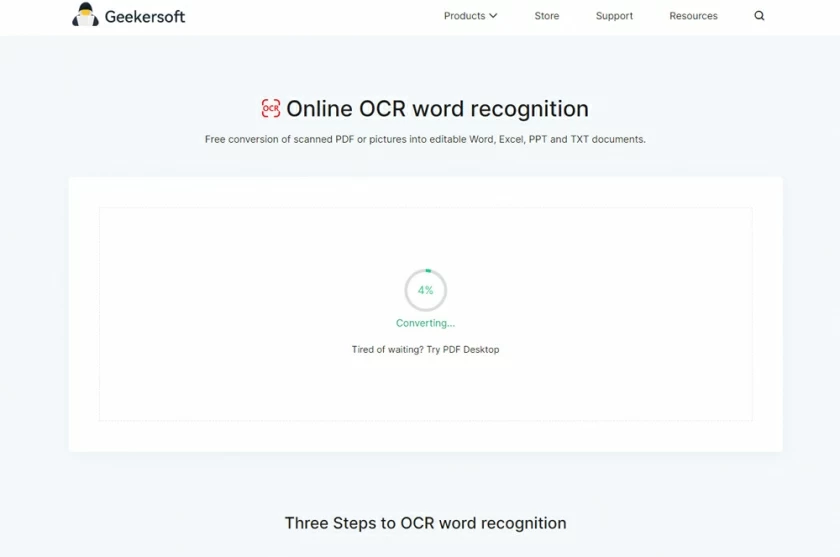
4. Wait for the OCR conversion to complete.
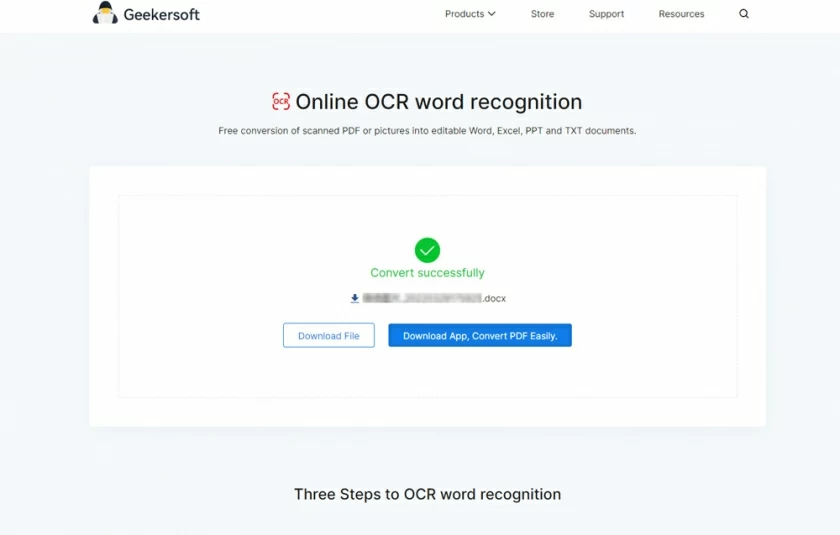
5. Download editable Word file.
Converting scanned PDF to Word takes a few to tens of seconds, depending on the number of pages in your document. Geekersoft OCR is a fast and free online optical character recognition (OCR), which is very popular among users. Its excellent performance makes it very easy to convert scanned PDF to Word.
If your PDF is editable, you can convert it to Word by reading: How to convert pdf to word on windows 10
Geekersoft OCR is a free online OCR tool. In addition, there is also a PDF to Word tool that is free, you can use it to convert images, scanned pdfs to editable PDF, Word, Excel, PPT, TXT, please check Geekersoft OCR Product Guide.
The HTTPS security protocol adopted by Geekersoft allows you to enjoy a safe use environment from your website. Encryption is used in the document conversion process. After the conversion is completed, the document will be automatically deleted 1 hour later. The entire service is hosted by an internationally renowned cloud service provider, which is safe and secure. For more information, please check the Geekersoft Terms and Privacy page.
The process of converting image to text is the same as that of converting PDF to Word. Similarly, you only need to visit the OCR page, upload the image, select the parameters, and then OCR will recognize it. After completing the recognition, download the output.