- Data Recovery
- Data Recovery for PC
- Data Recovery for Android
- Data Recovery for iPhone/iPad
- Unlock For Android
- Unlock for iPhone/iPad
- Android System Repair
- iPhone/iPad System Repair
Updated By Cameron On May 26, 2023, 5:57 pm
M4v is a video file format created by Apple and can be used on iPhones, iPads, and other iOS devices. However, video files in this format cannot be played on all devices. In this case, we can use the "Geekersoft Video Converter" to convert them to the commonly used MP4 format. The specific conversion steps are as follows.
1. Open the official website of Geekersoft Video Converter to download and install the software. The video converter supports multiple video format conversions, including YouTube, etc. After running Geekersoft Video Converter on your computer, select the "Video Conversion" function in the homepage.
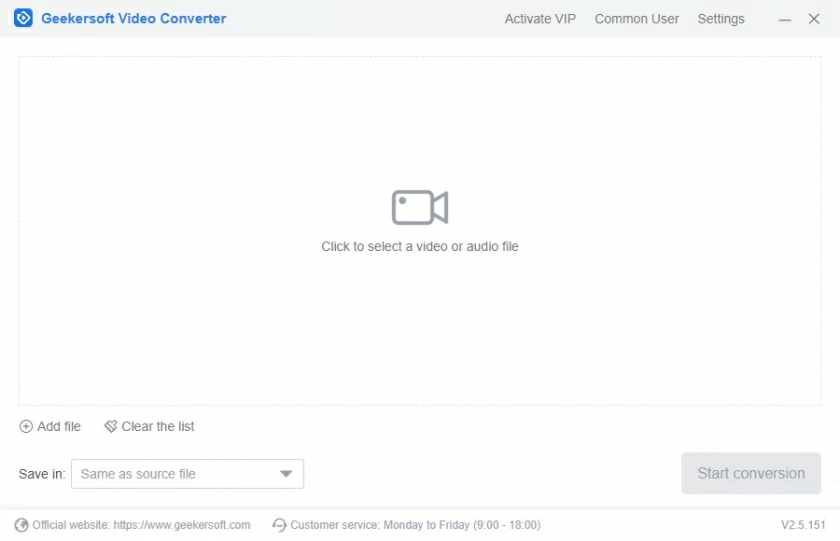
2. After entering the conversion page, click the "Add File" button to add a file, or directly drag m4v format videos to the specified page. After the video is successfully added, the page will automatically display information such as name, size, resolution, etc.

3. Select the desired MP4 format in the "Output Format" and modify the "Output Path" according to your own needs. After setting all settings, click the "Convert All" button.
After Geekersoft Video Converter completes the video conversion, the message "Conversion succeeded" is displayed. Click the "Open File" button to enter the folder and find the converted MP4 video file.

The above is the method of converting m4v format to mp4. If you have other video formats to convert, you can also use Geekersoft Video Converter with confidence.
Avi is mainly used on multimedia CDs to store video information such as television and movies. But sometimes when watching videos in AVI format on a mobile phone, it shows up unrecognizable. At this point, converting the AVI format to the commonly used MP4 format can solve the problem. We can use the "Geekersoft Video Converter" to complete video conversion. Let's learn the specific operation steps together.
1. Open the official website of Geekersoft Video Converter to download and install the software. After running it on the computer, click on the "Video Conversion" function in the homepage.
2. After entering the video conversion page, click "Add File" to add the AVI file to be converted, or directly drag and drop the video file to the page.
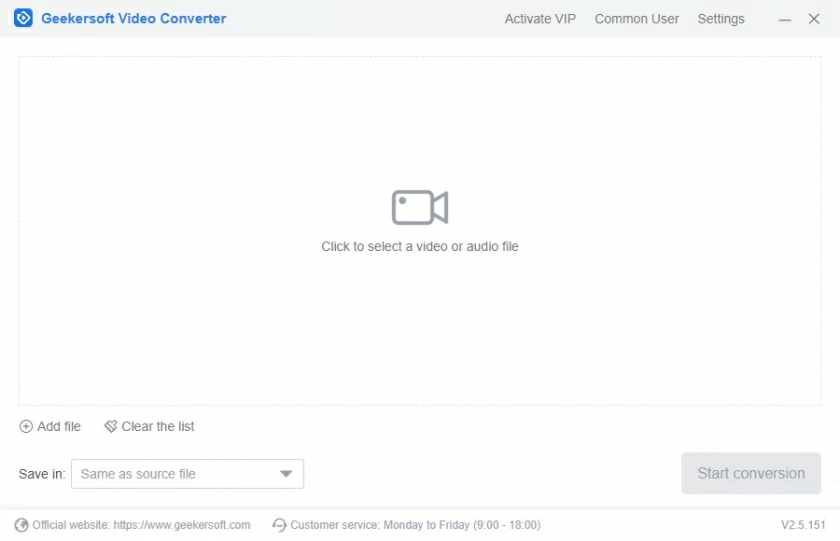
3.After adding the AVI video, click on "Output Format" to select the desired MP4 format and set the output path according to personal needs.

4. After setting all the above contents, click the "Convert All" button. After the video format conversion is completed, the page will prompt "Conversion Successful". At this time, click the "Open File" button again to open the folder and find and view the converted video files.

According to the above steps, avi format can be easily converted to mp4 format. In addition, Geekersoft Video Converter also supports audio conversion, audio extraction and video compression functions. If you need it, give it a try.
Mov, also known as QuickTime movie format, is an audio and video file encapsulation developed by Apple for storing commonly used digital media types.
However, some systems cannot recognize the mov videos. In this case, we can use the "Geekersoft Video Converter" to convert it to the commonly used mp4 format. Let's learn the specific operation steps below.
1. Open the official website of Geekersoft Video Converter in your computer browser, download and install the software for free. Geekersoft Video Converter supports video conversion, audio conversion, video compression, and audio extraction functions. At this time, you can choose the "Video Conversion" function.
2. On the software page, click Add File or drag the file to the specified area.
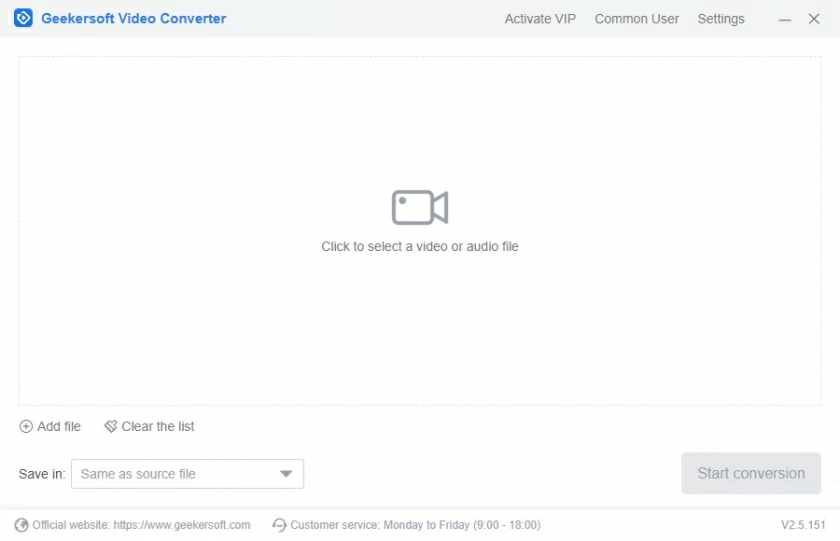
3. After the video is added, click the "Output Format" button below or directly select the required "mp4" format from the setting button behind the video file. At the same time, you can also select the video resolution. If there are no special requirements, select Same as the source file. Finally, set the file output path according to your personal needs.

4. After completing the above settings, click the "Convert All" button. Wait for a moment when the page prompts that the conversion is successful, click the "Open File" button to find and view the video of the successful conversion.

The above are the steps of convert mov to mp4. If you need to convert mov to mp4, you can follow the steps and contact online customer service in a timely manner to solve any problems encountered during the software usage process.