- Data Recovery
- Data Recovery for PC
- Data Recovery for Android
- Data Recovery for iPhone/iPad
- Unlock For Android
- Unlock for iPhone/iPad
- Android System Repair
- iPhone/iPad System Repair
Updated By Tom On Dec 5, 2022, 8:57 pm
Facebook Marketplace is a combination of social and business. When users use Facebook Marketplace, they often use location-based services to provide suggestions or display nearby available buying and selling services.
In fact, you may need to change the location information on the Facebook market, so what is the way to modify the location of the Facebook Marketplace? Next, we will introduce three ways to help you locate the desired address for business transactions.
Product recommendation: iPhone Location Spoofer
Facebook has 2.5 billion global users, and it provides location-based services. Facebook Marketplace is one of them. If you want to connect with people and buy or sell products, Facebook Marketplace can't be ignored. Facebook Marketplace is very easy to use. You just need to take a picture of the product with your phone, and then you can publish it with details.
So when do I need to change the Facebook Marketplace location?
Scenario 1: Facebook Marketplace can provide its users with convenient functions. There are some specific target groups, which can only be found after changing the location.
Scenario 2: You want to use the Facebook Marketplace search function like a search engine, and then help you get the enterprise information of a specific geographical location.
Scenario 3: You want to display your ads or activities in more location search results. In this case, you need to change the location information multiple times.
The following steps apply to all devices:
Step 1: Open the Facebook App on your iPhone and Android, and click the hamburger icon in the lower right corner.
Step 2: Select the "Market" option and then operate the "Search" at the top.
Step 3: Enter the content in the search bar to search.
Step 4: After that, you can view the search results and click the results you need.
Step 5: When the application asks if you want to turn on the location service, select the "Not Now" option.
Step 6: Then you will see the "Change Location" interface, where you can modify the zip code or city location.
Step 7: Use the switch bar to select the target location and radius, and then click the "Apply" button at the bottom to complete the change.
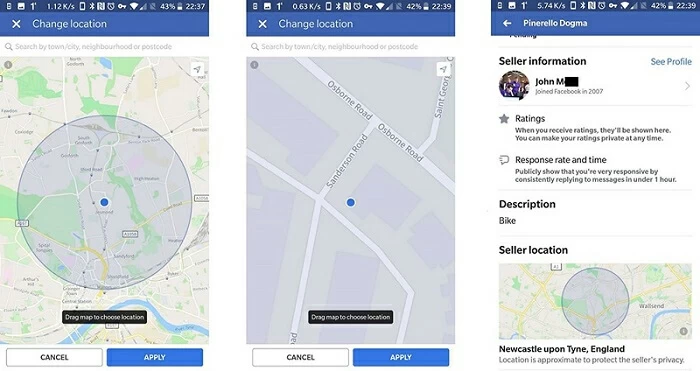
If you can access Facebook through a browser, you can modify it via Facebook. com:
Step 1: Visit the browser and log in to the Facebook website.
Step 2: Click the "Market" menu on the left.
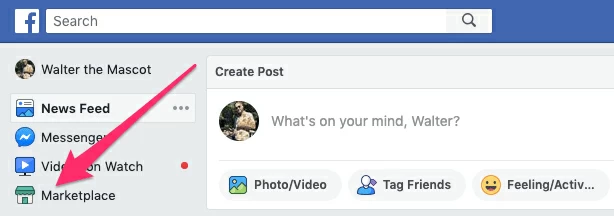
Step 3: After entering the Marketplace, you can find the location option.
Step 4: On the location interface, you can modify the location and radius by selecting the zip code or any nearby area.
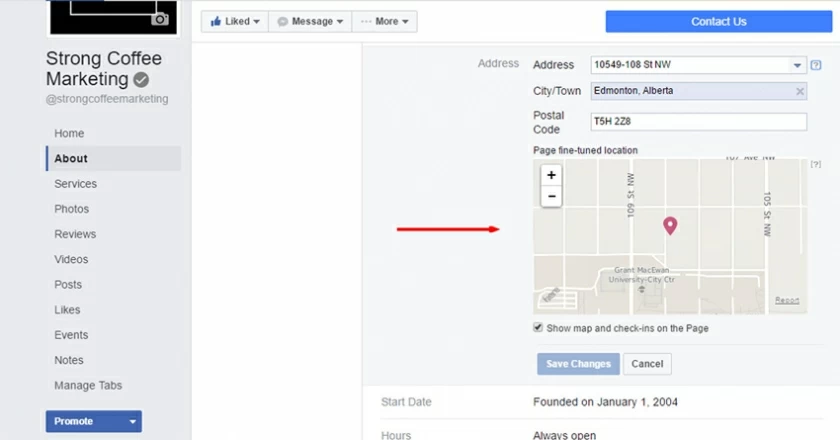
Then you can access Facebook Marketplace on your device from a new location!
The above two Facebook Marketplace location modification methods are not easy to operate, and cannot guarantee 100% effectiveness. Here we will introduce the third, simpler and more effective way - AnyGo Position Modifier, which is a tool that can change/forge/cheat your position to any other place in the world, and is very simple to operate.
To change the location on Facebook Marketplace using AnyGo Position Modifier:
Step 1. Download and install the AnyGo Position Modifier program on your computer and start it.
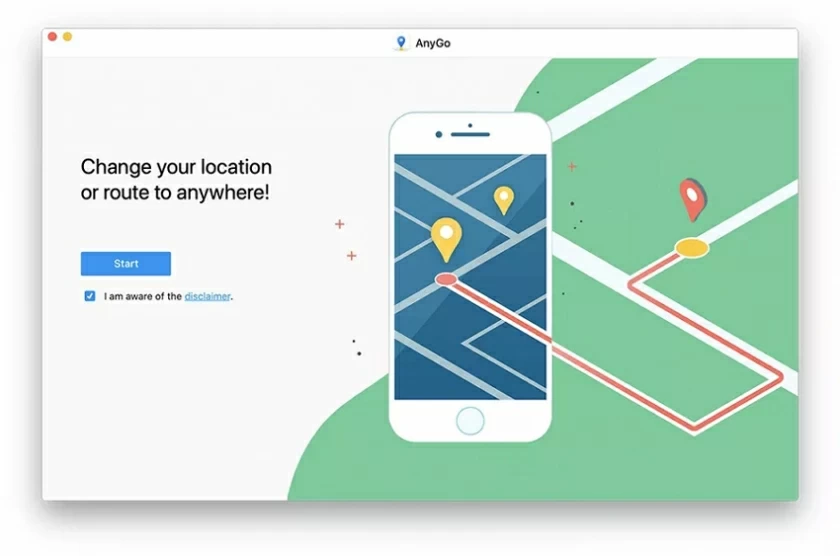
Step 2. Connect the iOS/Android device to the computer using the USB cable.
Step 3. Wait until the map is loaded.
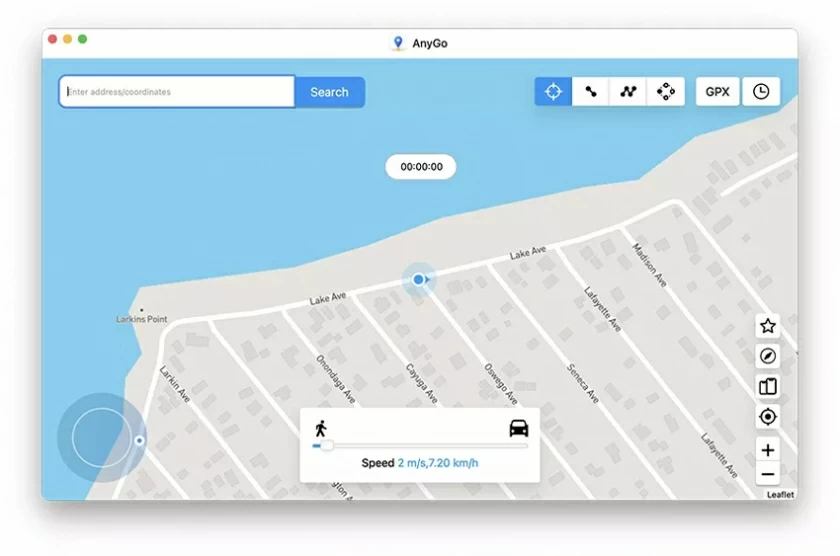
Step 4. On the map, you can use the "Transfer" icon in the upper right corner of the screen, and then enter the location you want to transfer to. Click "Search" to continue.
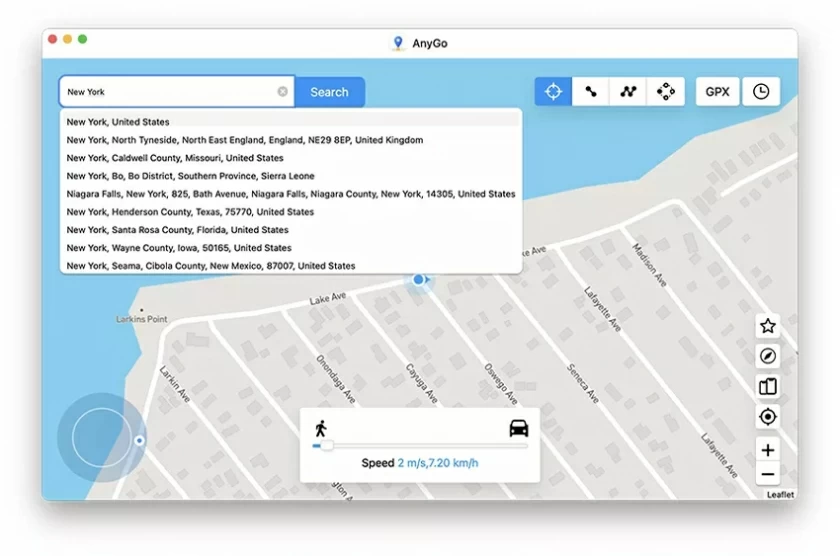
Step 5. The system will automatically locate the address you searched, and click "Start" to transfer to the new location.
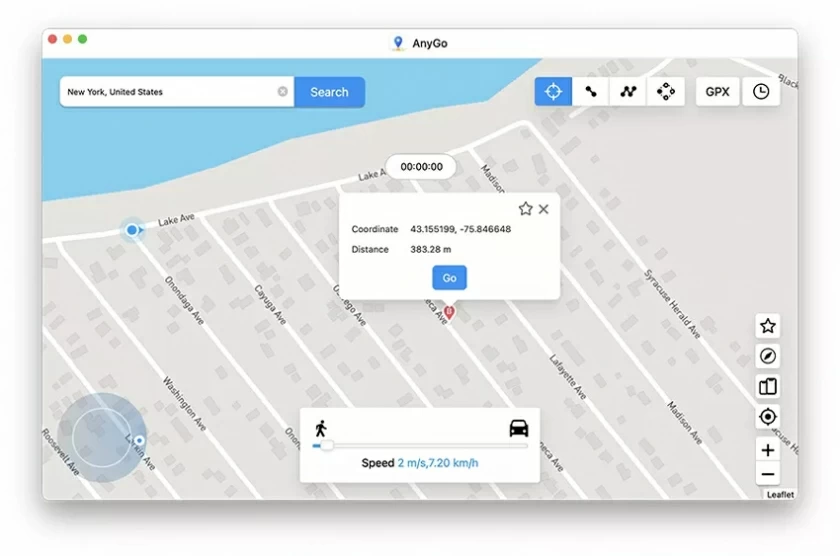
There are many ways to modify the GPS location of mobile devices. We strongly recommend that you use 100% safe products. Because only safe products can ensure that your equipment or private data will not be disclosed. By considering all factors, the best choice is to use AnyGo. It can help you change the location of your phone without letting anyone know!