- Data Recovery
- Data Recovery for PC
- Data Recovery for Android
- Data Recovery for iPhone/iPad
- Unlock For Android
- Unlock for iPhone/iPad
- Android System Repair
- iPhone/iPad System Repair
Updated By Tom On Dec 27, 2022, 4:39 pm
In the information age, a large amount of data is generated at every moment. And data loss happens almost anytime. For some iPhone users, photos may have been lost due to accidental deletion, human error, physical damage, iOS update, prison break, factory reset and other reasons.
Generally speaking, if you delete a photo by mistake for some reason, you can quickly restore the deleted photo from the Recently Deleted folder. Or, if you have a real-time backup of your phone data, you can restore permanently deleted photos from the backup. In addition, even if there is no backup data, you can also use a third-party iPhone recovery software to retrieve deleted photos.
Recommended products: iPhone data recovery
Next, we will introduce you to five ways to restore permanently deleted photos from iPhone. You can choose one that is most suitable for you according to your situation.
If the iPhone photos you want to restore were recently deleted, the fastest way is to restore them from the Recently Deleted folder. As we all know, photos and videos you deleted in the last 40 days are kept in the "Recently Deleted" folder. During this period, you can quickly restore deleted photos and videos to Photo Gallery.
The specific operation steps of recover iPhone deleted photos from the Recently Deleted Folder are as follows.
Step 1 Open your iPhone and find the application Photo "Album".
Step 2 Scroll down and select "Recently Deleted".
Step 3 Click "Select", and then select the photos or videos to restore.
Step 4 Click "Restore">"Restore Photos" to restore the items to the photo library.
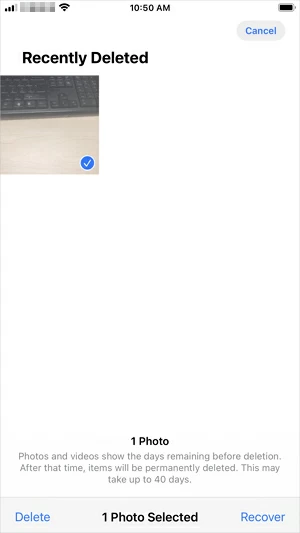
If you have deleted photos and videos for more than 40 days, or if you manually empty the Recently Deleted folder, these items will be permanently deleted from your iPhone.
What are the ways to restore permanently deleted photos on iPhone?
If you have previously backed up iPhone through iTunes or iCloud, it will be easier to restore permanently deleted photos on iPhone. However, if you find no backup files available when you restore, you can use a third-party iOS data recovery tool.
If the lost files are very important to you, we recommend that you use third-party data recovery software for recovery. For example, iPhone data recovery.
iPhone data recovery is a professional and fast iPhone data recovery tool. It can help users recover deleted WeChat messages, contacts, videos, movies, chat records (such as WhatsApp, LINE chat) and other data from iPhones/iPads, regardless of whether there is a backup. In addition, it also supports selective recovery, which can only restore the desired photos to the device, not all of them. Fast and safe.
Step 1 Connect iPhone to your computer with a data cable. Start iPhone data recovery, select the "Restore from iOS device" mode, and click Start.
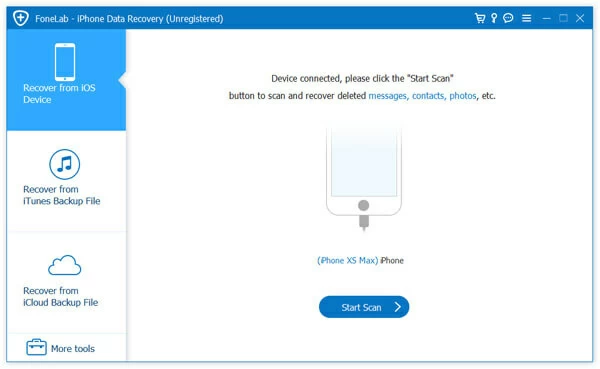
Step 2 iPhone data recovery will automatically scan your iPhone (including iPhone 14/13/12/11/X/XR/XS/8/7/6/5/4), and find the current picture or even the missing photo for you.
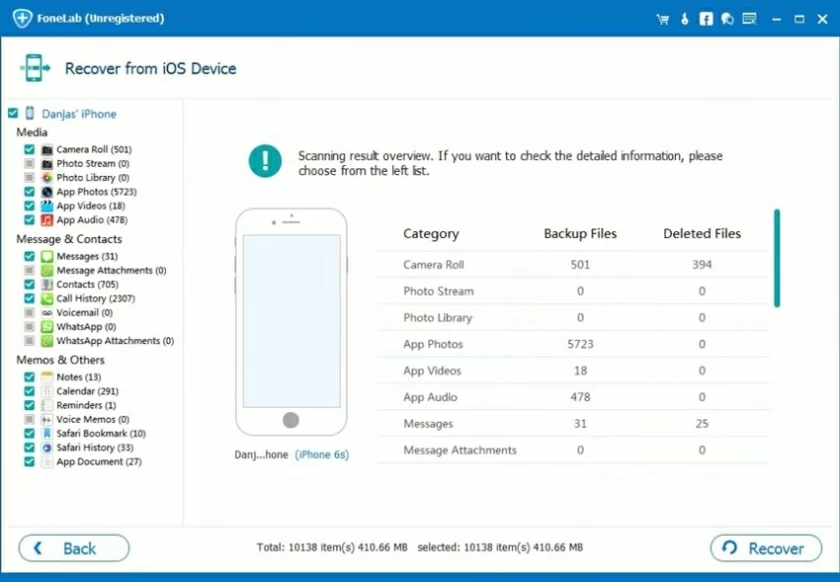
Step 3 Check the "Photos" on the left, you can preview the photos in the phone and select the photos to restore. Select "Restore to PC" or "Restore to Device" to store the recovered photo in a specified location and then start restoring the photo.
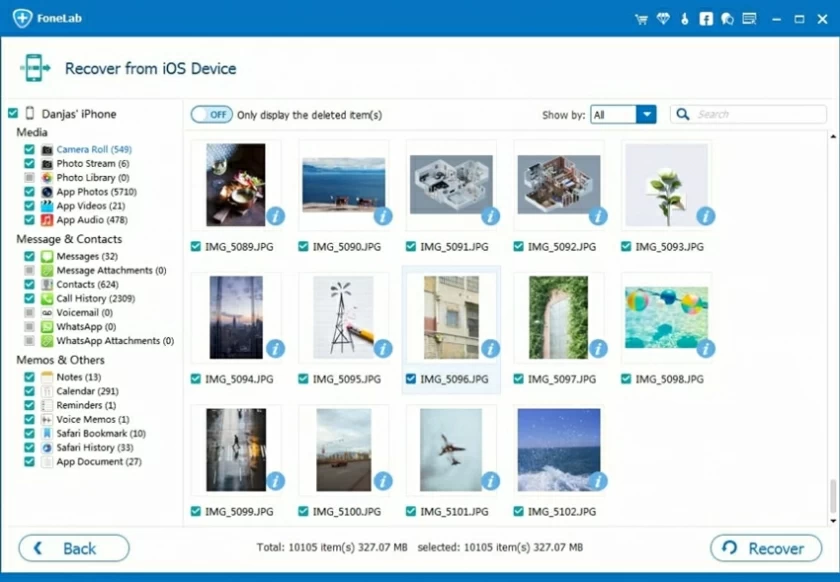
If you regularly back up your iPhone, whether iTunes or iCloud, you can use the following methods to retrieve deleted photos.
If you have iTunes backup data, there are two ways to restore deleted photos on iPhone. The first is to restore all iPhone backup data through iTunes; The other is to selectively restore only photos from backup files using tools such as iPhone data recovery.
Please note that if you select to restore all iPhone backup data through iTunes, all data and settings on the iOS device will be replaced by the backup data, which may cause data loss.
Steps to restore all iPhone data from an iTunes backup:
Step 1 Connect iPhone to PC with USB cable, and select "Trust" Computer.
Step 2 Start iTunes, click "Devices" and select "Summary".
Step 3 Click "Restore Backup" and select the backup files containing the photos you want to restore.
Step 4 Select "Restore" to start restoring photos and other types of content to your iPhone.

Steps to recover deleted photos on iPhone from an iTunes backup (no data loss):
Step 1 Download and install iPhone data recovery on your PC, and connect your iPhone/iPad to your PC. Start iPhone data recovery>select "Restore from iTunes Backup">select an iTunes backup.
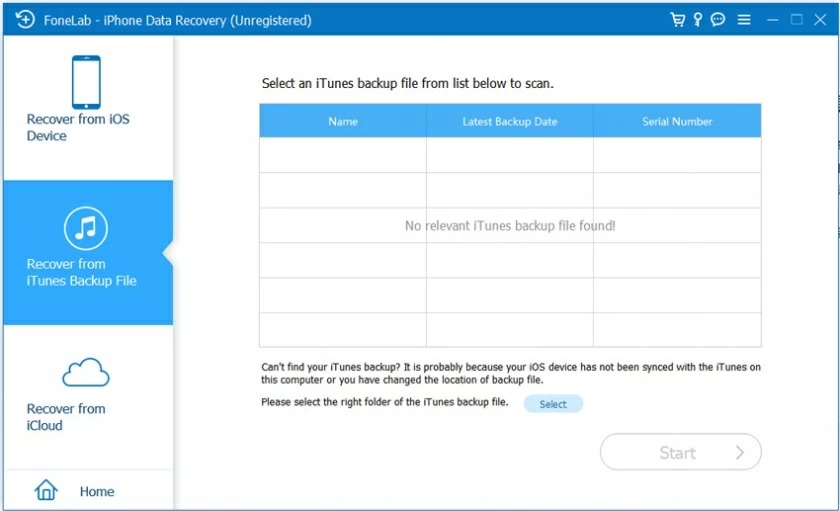
Step 2 Open iTunes. If the iTunes backup is encrypted, enter your password to unlock it. After entering the password, click the "Continue" button. iPhone data recovery will automatically scan the backup files for missing data.
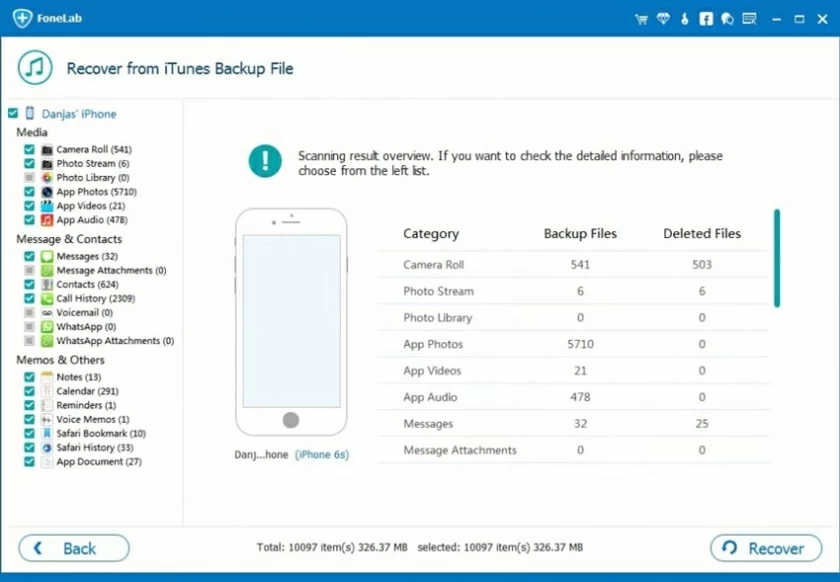
Step 3 After scanning, you can preview the details of lost photos/videos, contacts/messages, notes, and SNS data. Select files and click the "Restore" button to save them on your computer.
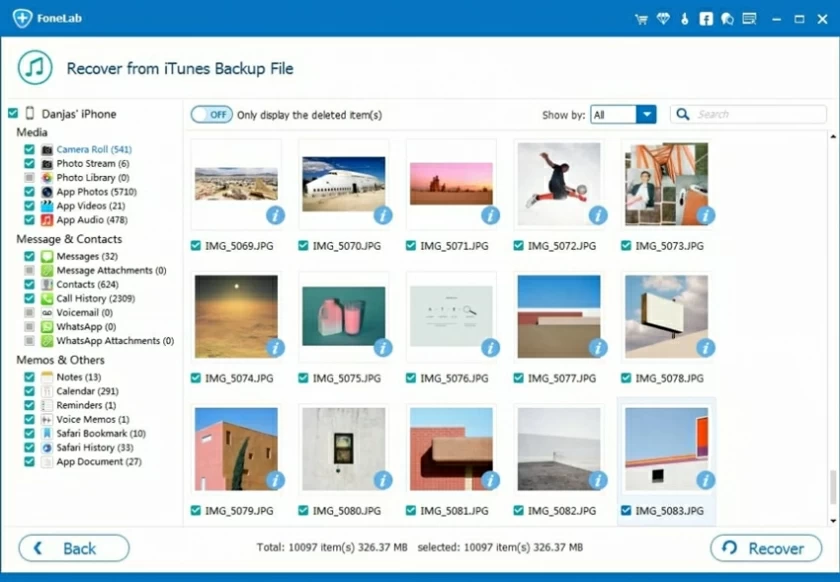
In addition to restoring data from an iTunes backup, you can also restore permanently deleted photos on iPhone from an iCloud backup. Of course, you can also use iPhone data recovery and other recovery software to selectively retrieve and restore deleted photos.
To recover permanently deleted photos from iPhone using an iCloud backup:
Step 1 Turn on the iPhone device, go to "Settings" > "General" > "Reset".
Step 2 Click "Erase All Content and Settings" to reset your iPhone.
Step 3 Reset your iPhone and select "Restore from iCloud Backup" in "Apps & Data screen".
Step 4 Log into iCloud with your Apple ID and click "Choose backup".
Step 5 Choose the latest iCloud backup to recover your desired deleted photos.
Important: Before restoring deleted photos on iPhone from iCloud backup, you need to clear all the contents and settings on your iOS device; You can then restore data from an iCloud backup.

In addition to iTunes and iCloud, the most popular backup tools are third-party services like OneDrive, Google Photos or Dropbox. If your photos have been backed up with third-party software, you can also easily restore deleted photos from your middle iPhone.
We take Google Album as an example to introduce the steps to restore deleted photos. If you enable backup and synchronization on iPhone, photos and videos deleted in iPhone will be kept in the Recycle Bin of Google Album for 60 days before being permanently deleted.
Step 1 Open your iPhone and enter Google Photo Album.
Step 2 Click "Warehouse">"Trash Bin".
Step 3 Select the photo to be restored and click "Restore".
Step 4 The recovered photos will be restored to the photo application and Google album.
In the era of backup, the importance of data backup is self-evident. To avoid losing important data, we strongly recommend that you back up your iPhone regularly. This will provide the possibility to recover data when you accidentally delete or the device is physically damaged.
You can back up your iPhone photos by transferring them to your computer:
Step 1 Connect iPhone to the computer and click "Trust" to trust the computer.
Step 2 Go to "This PC" and select your iPhone>"Internal Storage">"DCIM">"100APPLE".
Step 3 Now you can see all the photos and videos in iPhone. Select the files you want to back up and copy them to your computer.
Depending on your operating system, deleted photos are usually first removed to the recycling bin, trash bin, or similar location where you can retrieve them. If the file does not exist in the recycling bin/garbage bin, you can try to retrieve it using data recovery software.
Yes, you can. Generally speaking, if you delete a photo by mistake for some reason, you can quickly restore the deleted photo from the Recently Deleted folder. Or, if you have a real-time backup of your phone data, you can restore permanently deleted photos from the backup. In addition, even if there is no backup data, you can also use a third-party iPhone recovery software to retrieve deleted photos.
To recover deleted photos from Android, you can do the following:
Download and install iPhone data recovery on your PC and connect your Android phone to your computer using a USB cable.
Start iPhone data recovery and follow the prompts to begin the recovery process.