- Data Recovery
- Data Recovery for PC
- Data Recovery for Android
- Data Recovery for iPhone/iPad
- Unlock For Android
- Unlock for iPhone/iPad
- Android System Repair
- iPhone/iPad System Repair
Updated By Amy On May 16, 2022, 10:31 pm
"I deleted some photos by mistake. Can anyone tell me how to retrieve them?"
iCloud backup service and iCloud Photo Library is the ideal repository for iPhone users who like to take pictures. If you have iCloud enabled on your iPhone/iPad/iPod, then all your photos and videos will be stored in iCloud. You can view all these photos on different Apple devices by logging in with your Apple ID. So, you can restore all lost photos from iCloud to iPhone/iPad/iPod.
In this article, we will share with you several effective ways to download and retrieve deleted photos from iCloud.
Apple's iCloud is the most convenient way to sync and store photos. If you turn on iCloud on your iOS device, all photos will be automatically synced to your iCloud account. Deleted photos in iCloud will continue to be stored in the recycle bin for 30 days. You can find and restore deleted photos that you accidentally deleted less than 30 days through iCloud's Recently deleted folder.
The specific operation steps are as follows:
1. Go to the iCloud website and log in with the same iCloud account that your deleted photos. 2. On the left menu, select "Photos" and see the recently deleted option. 3. After selecting the recently deleted option, you can view the deleted photos. 4. Select the deleted photos and click the "Recover" button to complete the recovery.
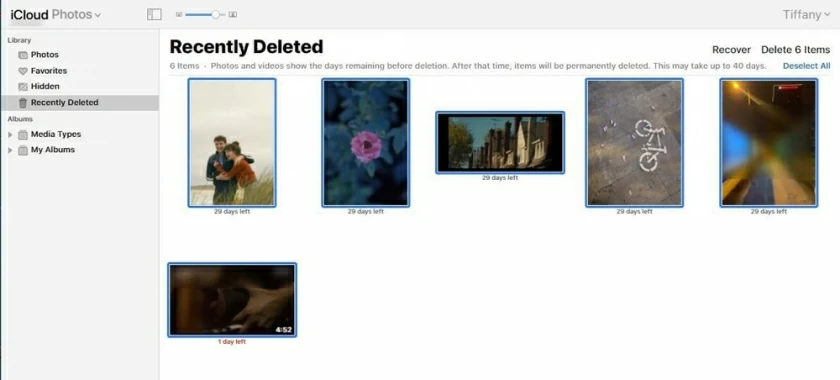
If you can't find your mistakenly deleted photos in "Recently Deleted" in iCloud, you can try Geekersoft PhoneRescue to help you recover. This program will help you retrieve deleted photos from iCloud backup. Instead of doing a full restore first, it can help you scan and see if any of your lost photos are in your iCloud backup. This will greatly help you improve the efficiency of retrieving photos.
Here are the steps to retrieve undeleted photos from iCloud backup:
Step 1. Install PhoneRescue on your computer. If you haven't installed it, you can click the download button below to install it.
Step 2. Open PhoneRescue program > "Recover From iCloud" > Click "Next" > Sign in to your iCloud account.
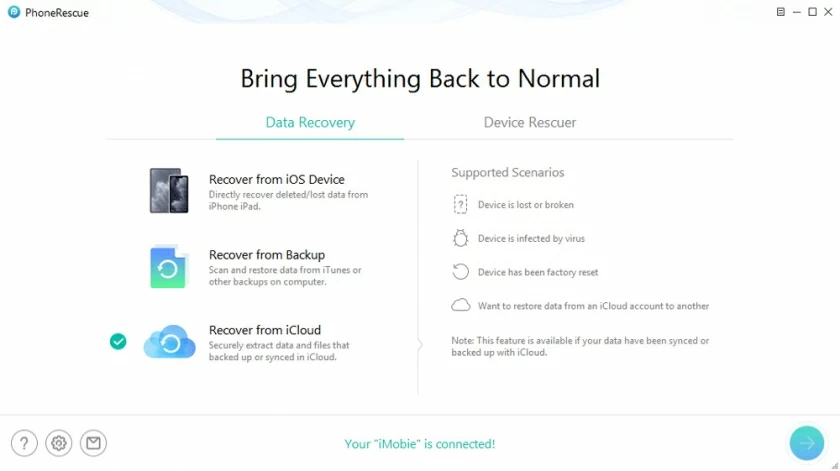
Step 3. Select "iCloud Backup" on the selection interface to enter.
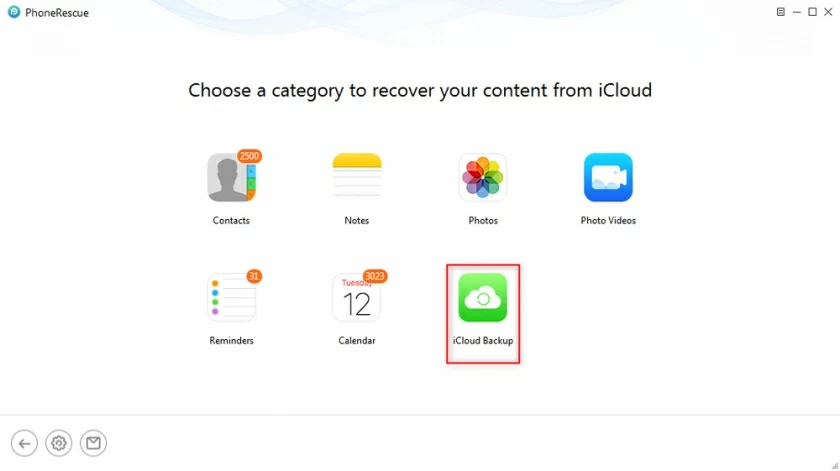
Step 4. Select one of the previous backups, click "Compare", then click the "Next" button.
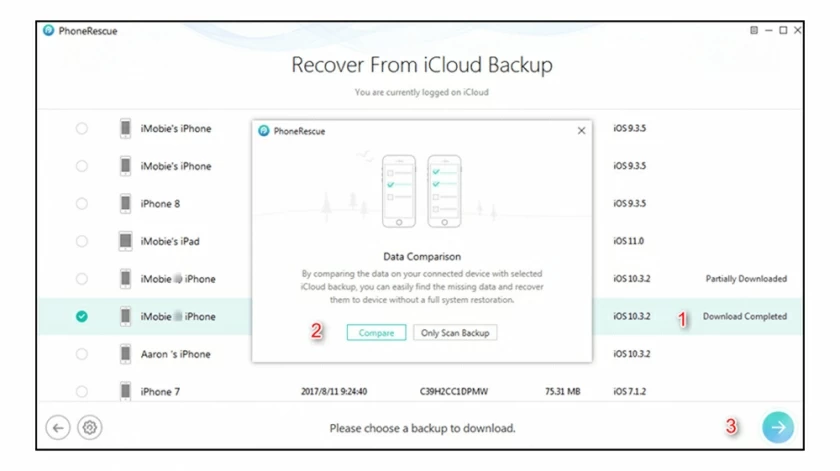
Step 5. On the pop-up interface, select "Photos" and then confirm to enter.
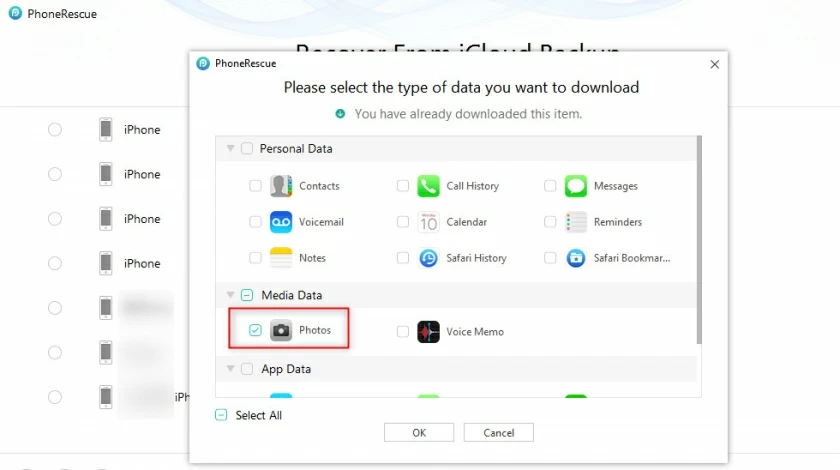
Step 6. On the preview interface, select the desired photos that need to be recovered and restore them back to the iPhone.
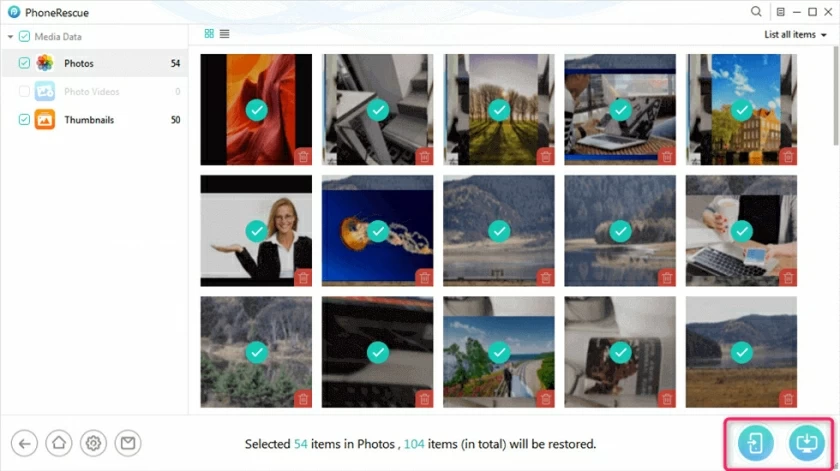
If the deleted photos are not found in this backup, you can repeat the above operation to try another backup. This restore can only restore the deleted files, which is much safer than Apple's official full restore, which may cause new files to be lost.
iCloud allows you to retrieve and download photos to your computer, and if your lost photos which were uploaded to iCloud Drive earlier, you can visit the iCloud.com website on your computer and download the photos.
Specific operations:
Open icloud.com on your computer and sign in to your Apple ID.Click iCloud Drive, select the desired image, and click the download icon to download the photo.
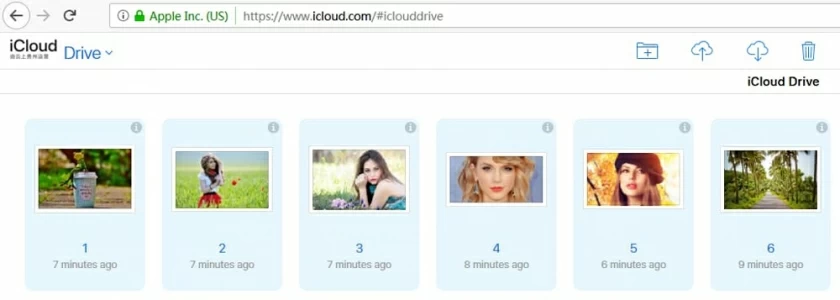
Steps of downloading backups from iCloud Photo Library.
Computers with Windows system:
Install iCloud for Windows and turn it on. Click on the option "Photos Options" next to the photo. Check iCloud Photo Library and "Download new photos and videos to my pc"Click "Done" to support the download.
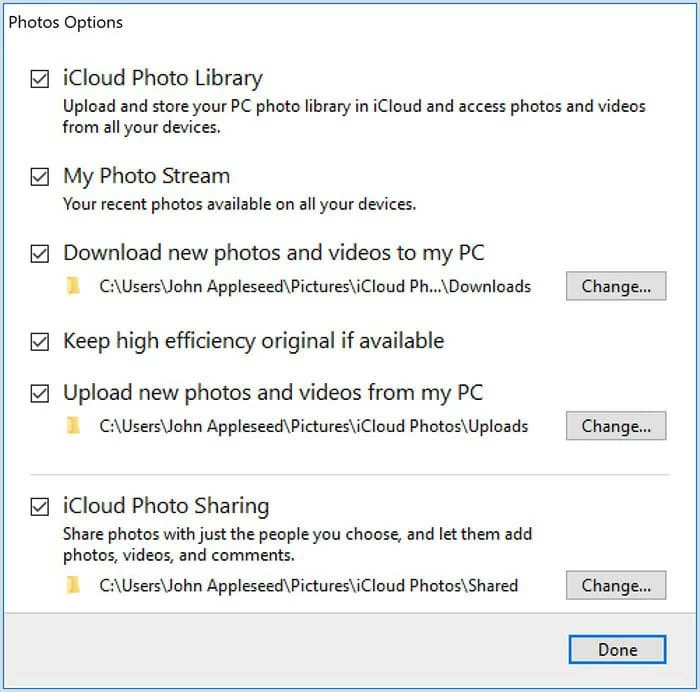
Mac Computers:
Open the Photos app. Find "Photos" on the top menu bar, enter and click "Preferences", and then "iCloud". Click "Photos" in the submenu. Hold "Command" to select multiple photos, or Command + A to select all.Go back to the top menu bar and choose File > Export.
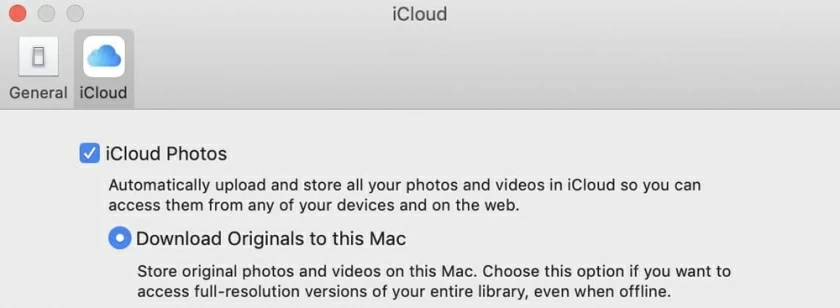
If you have the "iCloud Photo Library" option enabled on your iOS device and you know which backup file has the photos you need, you can use a backup file from iCould to restore the photos. However, before you do this, you need to know: there is no way to select files for iCloud backup recovery. It will restore all files to their previous storage location. After backup data, the files stored on the location will be overwritten.
After confirmation, you can recover according to the following steps:
1. Open Settings > iCloud > Reset > tap Erase All Content and Settings to reset your iPhone to a new one >, then turn on the device and follow the instructions until the screen displays Enter "Apps & Data".2. Click "Restore from iCloud Backup" > Select "Backup". After the backup is restored, then the files will be recovered to your iOS device.
The above 5 methods for recovering deleted photos from iCloud have different usage situations. If your photos are not in the Recycle Bin and you are not sure which backup they are stored in, you can use PhoneRescue to help you extract the backup files and preview the retrieval. This will be very efficient.
ICloud is Apple's official cloud platform for accessing and saving files. If your device has enabled this synchronization, then iCloud will backup all the photos of your device. There are three ways to restore photos from iCloud to your iPhone: 1. Open the iCloud.com official website, find and download the photo or backup file you want to download. 2. Restore the backup files to your iPhone device via iCloud.3. Use the PhoneRescue tools to retrieve the iCloud backup files and restore the desired photos to your iPhone.
There are five ways to restore from iCloud in this article, you can refer to the operation according to your personal situation.
There are two types of methods for recovering photos from iCloud backup. One is full overwrite recovery, which will erase all existing data on the device and then overwrite it; One is to use third-party tools to restore the required files or photos, which can refer to the operation steps of method 2.