- Data Recovery
- Data Recovery for PC
- Data Recovery for Android
- Data Recovery for iPhone/iPad
- Unlock For Android
- Unlock for iPhone/iPad
- Android System Repair
- iPhone/iPad System Repair
Updated By Cameron On Mar 21, 2022, 10:28 am
You may need to delete some contacts on your iPhone in daily life. The iPhone allows you to delete one contact at a time, and if you have a lot of contacts to delete, it might be inconvenient. The following page will introduce some methods to delete contacts from iPhone address book in batches. Let's read it together!
1. Here we take "phoneClean" as an example, you can download it for free below, and open the software after its installation completed.
Free Trial for Win Free Trial for Mac
2. Connect your iPhone to the computer via a USB cable, phoneClean will automatically detect and recognize your iPhone device.
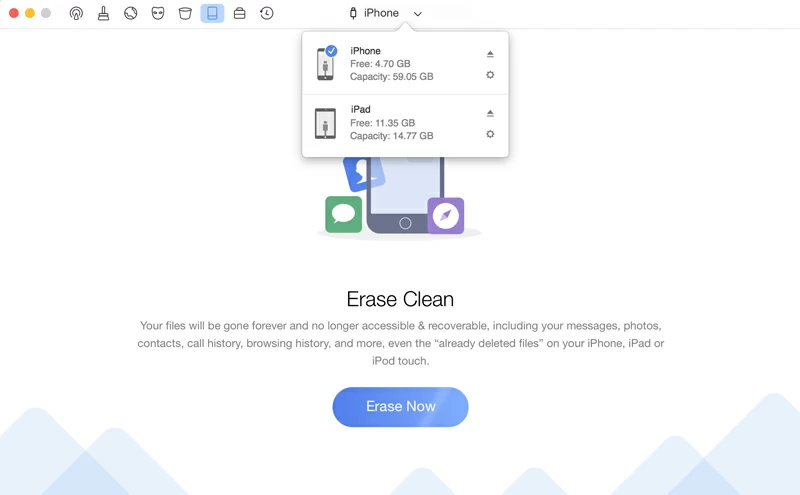
3. Data backup(this step can also be skipped): in view of the importance of your data, the program will automatically back up your data before cleaning junk files. So that if you accidentally delete data, it can be recovered.
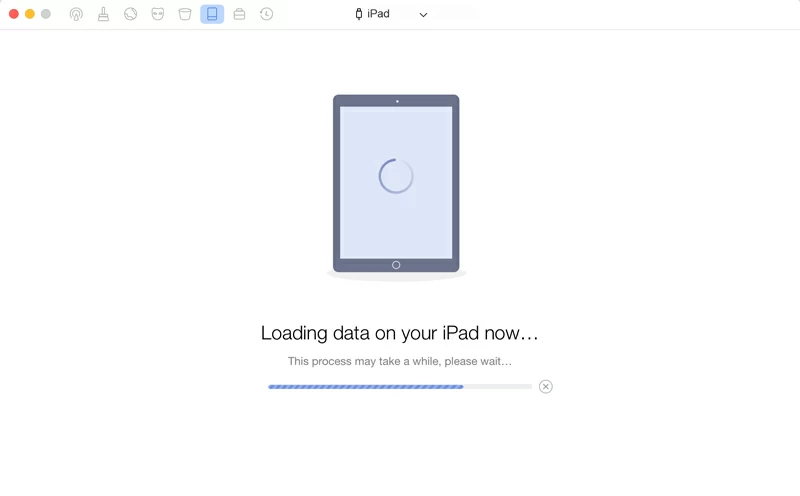
4. When the backup is finished, the system will scan and prepare the files to be cleaned up. You can view the details through "Sensitive Data" and select the contacts to be deleted.
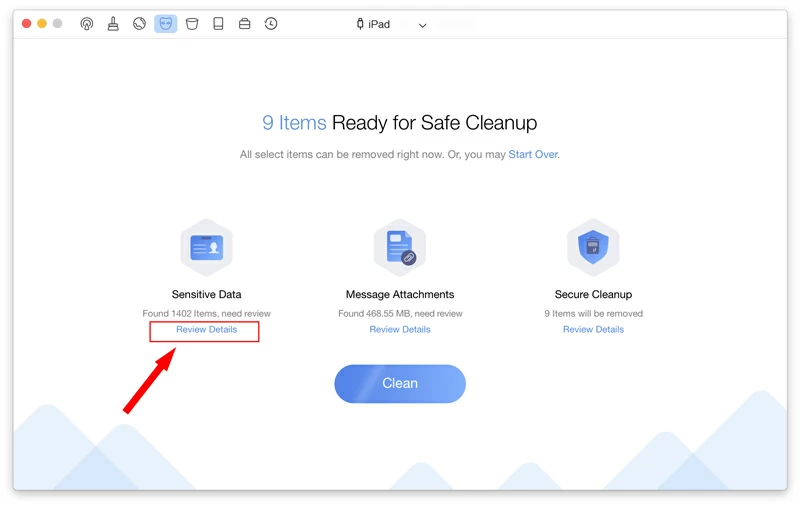
Click the "Back" button in the upper left corner when you finish selection.
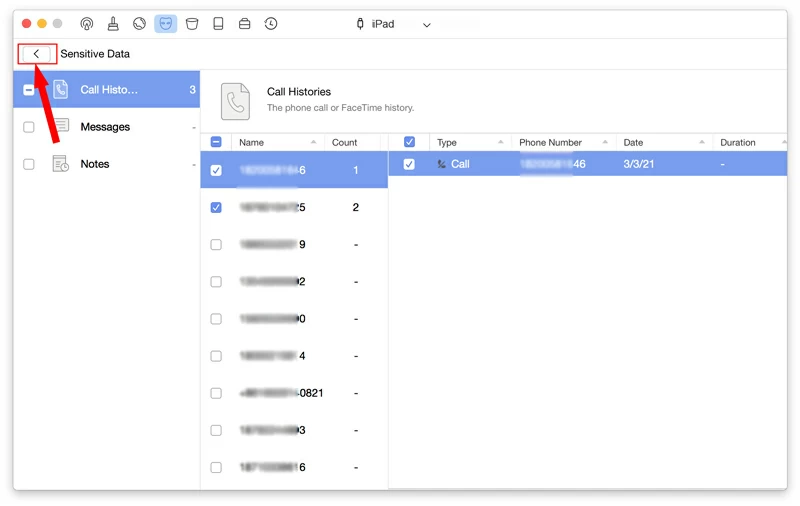
5. Finally click the "Clean" button to delete all the selected contacts.To ensure a smooth cleaning process, please keep your device connected until it finishes.
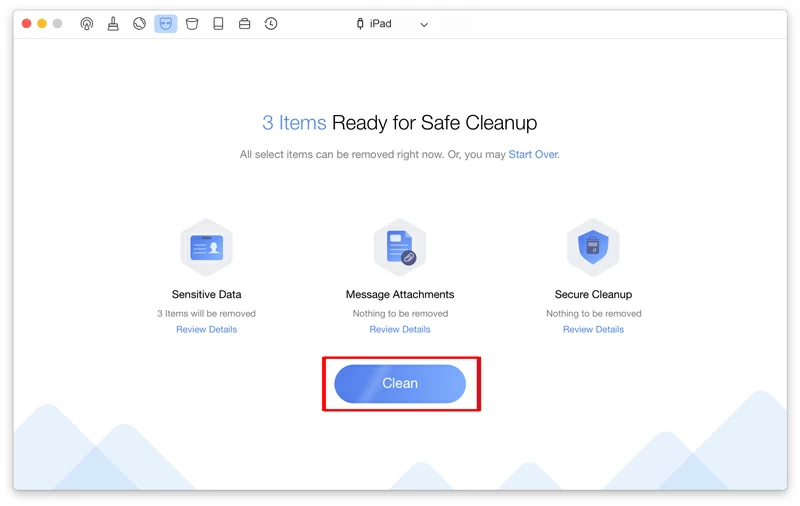
There are certain risks in clearing the address book. If you delete useful contacts due to improper operation, you can try to retrieve the contacts by using the the following softwares.