- Data Recovery
- Data Recovery for PC
- Data Recovery for Android
- Data Recovery for iPhone/iPad
- Unlock For Android
- Unlock for iPhone/iPad
- Android System Repair
- iPhone/iPad System Repair
Updated By Tom On Aug 27, 2022, 8:24 pm

Is it possible to recover data from a dead iPhone without a Backup? It's a million-dollar question!
You can't access your data if your iPhone crashes. That means you have to recover the dead phone.
It is simple to retrieve data from your iPhone if you have backed up your data, but what will you do without backup?
Well, you don't need to get worried about it as it is not a complicated task at all. You just need to use third-party recovery software and follow some simple steps.
Related products recommendation:iPhone data recovery
In this write-up, we have illustrated How to Recover Data from Dead iPhones without Backup with third-party software, iTunes, and Cloud Backup.
So, without any further ado, let's get into the main discussion. Hopefully, you'll get benefitted.
To recover data from a dead iPhone without backup, you have to take help from third-party software like geekersoft iPhone data recovery software, AOMEI Data Recovery, FoneDog iOS Data Recovery, Phone Rescue for iOS, EaseUS MobiSaver, and many more. Using the third-party software we mentioned, you'll also be able to recover deleted passwords iPhone as well.
However, In this segment, we have shown how you can get back your lost data from your crashed iPhone with Geekersoft iPhone Data Recovery iOS software, and EaseUS MobiSaver.
This is one of the easiest solutions to retrieve data from dead iPhones that can be executed by people of all ages.
Step-1: Download the Geekersoft iPhone Data Recovery Software first, and then install it on your computer.
Step-2: Once the software is installed, connect your iPhone to your computer with a USB cable, and run the software.
Step-3: You'll see the "Scan" option on the left side of your screen. Click on it, and then press the "Scan Now" option below.
Step-4: Wait until the scan is accomplished. It may take a couple of minutes depending on the size of your data.
Step-5: When the scanning process is finished, you'll see your files. Mark the files that you want to recover.
Step-6: Now, click on the "Recover" option from the right side above. Your data will be recovered within a while.
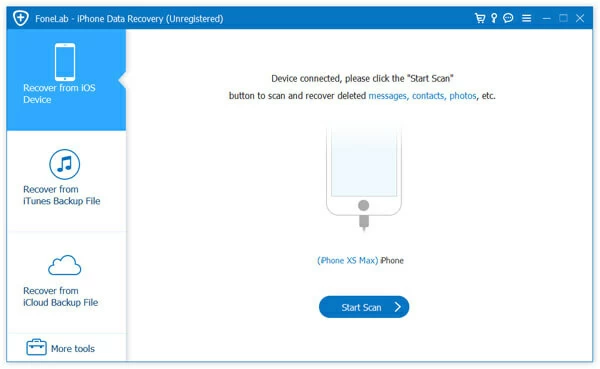
EaseUS MobiSaver is a popular iPhone recovery, and Android recovery software which is simple to use, and much more effective than other third-party recovery software. Here is the entire process to recover data using EaseUS.
Step-1: Download the EaseUS MobiSaver, and install it like the other software.
Step-2: Once the software is installed, connect your iPhone to your computer, and launch the software.
Step-3: Select the "Recover From iOS Device" from the left side, and click on the "Start" button below.
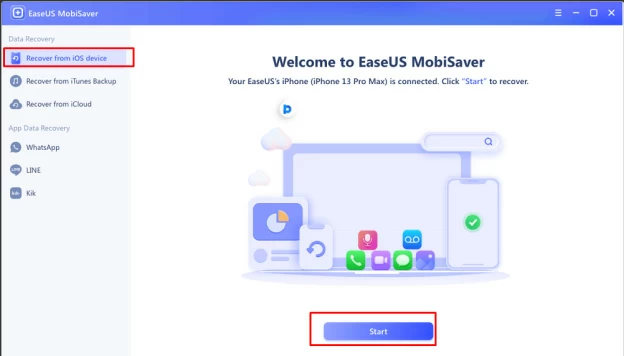
Step-4: The Software will start scanning your device automatically. You have to wait a couple of minutes until the scanning process is finished.
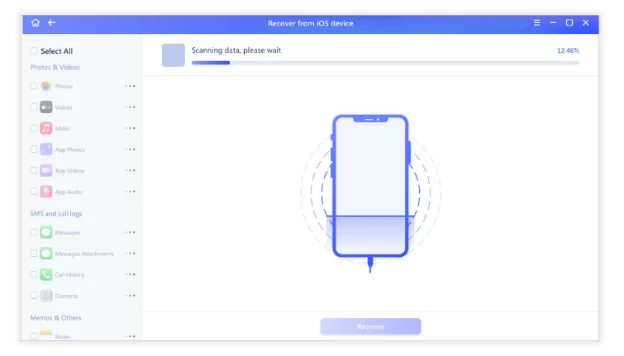
Step-5: Once the scanning process is done, select the files that you want to get back.
Step-6: Now, press on the "Recover" option below, and the file will get restored on your Pc.
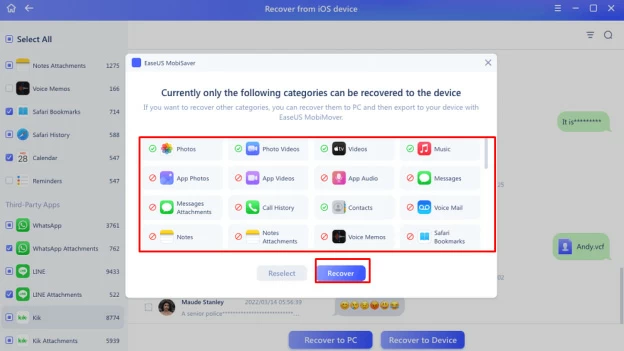
You can simply restore your data from your dead iPhone with iTunes. Before that you have to make sure you have iTunes backup. Follow the instructions below to retrieve data from a dead iPhone with iTunes.
Step-1: First, download & install iTunes on your PC [If it is not installed yet]
Step-2: Once the software is installed, connect your iPhone to your Pc.
Step-3: Now, press on the device icon at the left corner of the screen.
Step-4: Click on the "Summary" option.
Step-5: Tap on the "Restore Backup" option from the right side window.
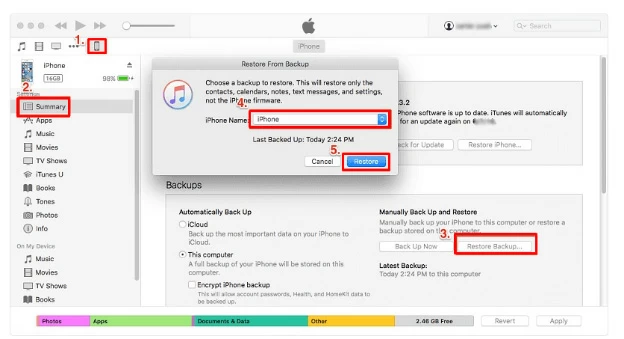
That's the simple method to recover data from dead iPhones.
Using iCloud backup, you'll be able to get your data back from your dead iPhone. In that case, you have to make sure that you have made an iCloud backup. In this method, you'll need to erase your device completely first, and then recover your device from an available iCloud Backup. To recover data from a dead iPhone with iCloud backup, follow the instructions we have given below.
Step-1: Go to the "Settings" of your iPhone.
Step-2: Now, select the "General" option from the list.
Step-3: Choose the "Reset" option then.
Step-4: Press the "Erase All Content & Settings" to delete all data from your iPhone.
Step-5: Follow the on-screen instruction then. Here go for the "Restore From The iCloud" option.
Step-6: Log in to iCloud with your Apple ID, and select the most relevant backup of your dead iPhone. The recovery process will start soon.
It is a common question that we usually get from iPhone users who have lost their data, and can't recover it. The simple answer to the question is, Yes! It is possible to recover data from your dead iPhone.
But, keep in mind that, without backup, you may not get your entire files back which is a major issue. However, we can assure you that you'll have the maximum data without backup if you recover with third-party iPhone recovery software.
So, if your iPhone gets crashed, and you are thinking about recovering your data, we recommend applying the methods that we have shown with third-party recovery software.
So, it was all about how to recover data from a dead iPhone without backup. In the above discussion, we have given 2 different methods with 2 different recovery software that you can execute if your phone has no backup. You can use other recovery software as well that seems easy to you to operate.