- Data Recovery
- Data Recovery for PC
- Data Recovery for Android
- Data Recovery for iPhone/iPad
- Unlock For Android
- Unlock for iPhone/iPad
- Android System Repair
- iPhone/iPad System Repair
Updated By Cameron On Mar 1, 2023, 7:06 pm
"I've lost data on my USB flash drive, is there any way to get it back?"
As a widely used ethanol storage device, the data stored on USB disk will inevitably be lost due to improper operation, equipment failure, virus and other reasons. If data is lost on USB flash drives, USB pen drives, and external USB drives with USB 4.0/3.0/2.0 ports, you need to stop using the device immediately and seek help with a professional USB Data recovery recovery tool. This article will show you several ways to recover files from a USB flash drive. Make sure you don't miss all the information on USB data recovery that we have for you.
USB drives are often used to transmit and save files because of their fast reading speed and portability.
If the USB flash disk data is lost due to improper operation or accidental error, don't worry, let alone try to operate on the device, because your improper operation may cause permanent data loss.
USB data loss is inevitable. However, we can reduce or avoid data loss by understanding the causes of USB data loss and scientific and reasonable operations.
The following are the most common causes of USB data loss:
Please stop using the USB flash drive of the missing file immediately after you find it. Because although you can't see them, they may still be stored on the device. If you continue to use this device, they may be permanently lost after being overwritten. In order to help you quickly retrieve the lost USB files, we have summarized four most effective USB data recovery solutions for you.
If you are a novice, the method of USB data recovery through Data Recovery (4DDiG) may be more suitable for you, because it is the simplest and direct way to recover files. It is applicable to all Windows and USB users, and can easily recover USB lost data without any technical background.
Using professional and reliable data recovery software can make you get twice the result with half the effort. As one of the most powerful data recovery software, Data Recovery (4DDiG) has a success rate of more than 97%, and its interface is simple and user-friendly.
Step 1 Download, install and start Data Recovery (4DDiG), select the USB drive of the missing file, and then click Scan.

Step 2 After scanning, use the filtering function and search option of the software to quickly locate specific types of files to improve the efficiency of recovery.

Step 3 Preview the lost USB flash drive file, click Recover, and save the recovered file to a safe location, such as a PC, instead of the original USB drive.

Note: After the recovery is completed, it is recommended that you format the USB flash disk for subsequent safe use.
In addition, Data Recovery (4DDiG) can also help you recover the data lost on the external hard disk drive, hardware RAID, SD card and memory card, green and safe.
If you are an advanced Windows user skilled in using CMD commands, it is also a good choice to use CMD command to recover USB data. Although this method can complete USB drive data recovery, the operation is relatively complex and only applicable to hidden files.
Step 1 Connect the USB flash drive to the computer.
Step 2 Take e disk as an example, run the command prompt as an administrator, and then enter attrib - h - r - s/s/de: *. * and click "Enter". During actual operation, replace e: with the drive letter of your USB flash drive or USB external hard drive.
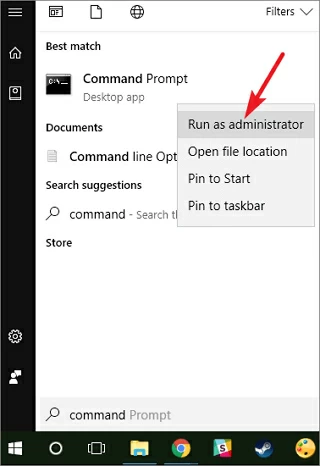

Step 3 View hidden files on USB.
In the information age, the importance of data backup is self-evident. If you have a backup of the lost data, then using the backup file to recover the lost USB file usually has a 100% success rate. This is a simple and quick way.
Step 1 Find USB data backup on your computer, external storage device or network cloud disk.
Step 2 Find the missing data from the backup, copy and save it to the USB drive.
Windows has a built-in function called the previous version. Its function is system backup of files. Although this method has a low probability of success, you can try to recover USB data from the previous version through the following steps.
Step 1 Connect the USB drive to the computer.
Step 2 Open the computer, right-click the USB drive, and select Properties.
Step 3 Go to the Previous Versions tab, select an available previous version, and then click Restore.
Tip: For some files, this function may not be displayed on the latest version of Windows 10. Therefore, it also requires that file history be enabled before data loss occurs, and your situation may not meet this requirement. In this case, Data Recovery (4DDiG) is a better choice to help you retrieve files.
We have introduced 5 reliable USB data recovery methods for you in detail. You can choose the appropriate method according to your own situation to try to recover the files you thought were lost forever. As a professional, fast and easy-to-use data recovery tool, Data Recovery (4DDiG) is a more reliable choice, with a recovery success rate of more than 97%, and it supports data recovery from various storage devices.
Data is priceless. Please protect it in the best way and backup it regularly.
Sure, you can use the USB recovery software of Data Recovery (4DDiG) to recover the damaged files from the USB flash drive. The specific operation steps are as follows.
1. Download, install and start Data Recovery (4DDiG), select the USB drive of the missing file, and then click Scan.
2. After scanning, use the filtering function and search option of the software to quickly locate specific types of files to improve the efficiency of recovery. Click the recovery button to recover.
3. Preview the missing USB flash disk file found, click "Restore" and save the recovered file to another safe location, such as PC, instead of the original USB drive.
Yes, you can use Data Recovery (4DDiG) to try to recover data from the damaged USB. However, if your USB flash disk is physically damaged, you need professional help to repair and rescue the data in the USB flash disk.
After repeated trial and comprehensive comparison, we recommend some of the best USB recovery tools in the industry to help you recover data from USB drives:
1.Data Recovery(4DDiG)
2. Disk drill
3. Ruikuwa
4. R-studio
5. Remo recovery
6. Test panel
7. Plank data recovery