- Data Recovery
- Data Recovery for PC
- Data Recovery for Android
- Data Recovery for iPhone/iPad
- Unlock For Android
- Unlock for iPhone/iPad
- Android System Repair
- iPhone/iPad System Repair
Updated By Cameron On Jan 16, 2023, 7:33 pm
If you forget your iPhone password or if your iPhone device is disabled and you want to use the device again, you must reset the locked iPhone to delete the password. So how do you restore the iPhone to factory Settings if you lock it?" Here are a few ways to reset your iPhone.
It is believed that many iPhone users have forgotten their power on password or the device has been disabled. The device cannot be used and they are very anxious. Don't worry, if you forget your iPhone password or if your iPhone device is disabled and you want to use the device again, you must reset the locked iPhone. So how do you restore the iPhone to factory Settings if you lock it?" Here are a few ways to reset your iPhone.
Product recommendation: iPhone Unlock
Before using the following methods to restore the locked iPhone to factory settings, please note that although resetting the locked iPhone is easy, it will delete almost all data on the device, including settings, such as the lock screen password. In this case, the data on the iPhone cannot be retrieved using the data recovery software.
In addition, please remember the Apple ID and password you used on the device before, otherwise the device will still not work.
Generally, iTunes is considered the default way to erase locked iPhone, but using iPhone unlocker and iCloud can also let you reset locked iPhone. If you don't mind clearing the data on your iPhone, you can restore the locked iPhone to its factory settings in one of the following three ways.
The first way we recommend to unlock iPhone when you forget your password is to use iPhone unlocking tools, such as iPhone Unlock (4uKey). The iPhone unlocking tool can help you reset locked iPhones without iTunes, including iPhone 13, iPhone 13pro, and iPhone 14, without putting iPhone in recovery mode.
Step 1 Download, install and start iPhone Unlock (4uKey) on your PC, and use a USB cable to connect your iPhone, iPad or iPod to the computer. From the iPhone Unlock (4uKey) home screen, select Unlock Screen Password.
Step 2 After the software detects your device, click the Start button.
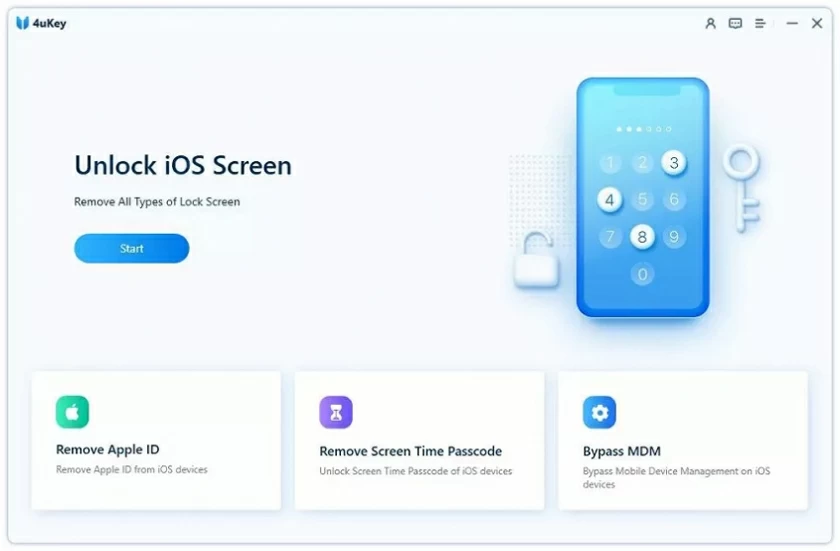
Step 3 Click Next to download the appropriate firmware. If you have previously downloaded firmware, or you can click "Select" at the bottom of the window to select the available firmware.
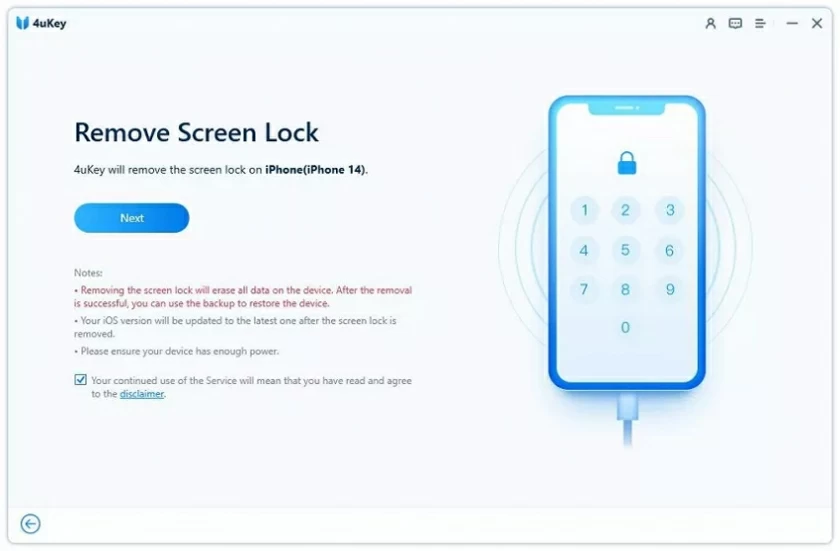
Step 4 After downloading the firmware, click Unlock Now. In the pop-up window, enter the required information and click Unlock again.
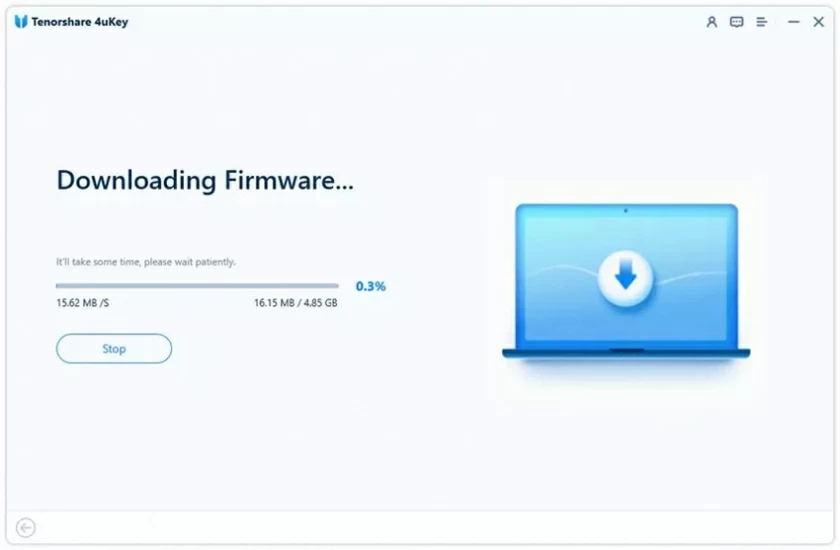
Step 5 Wait until the unlock is complete. At this point, your iPhone or iPad will be erased and its original settings will be restored.
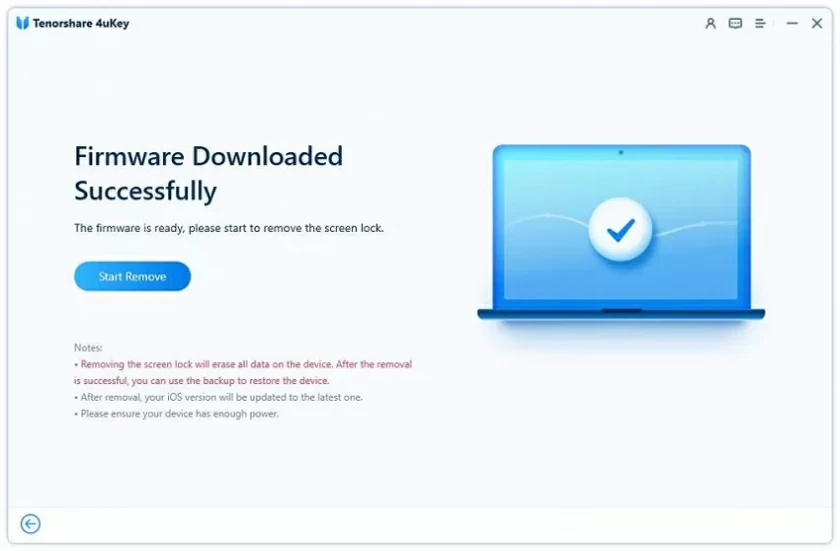
Using iTunes to erase iPhone is a very good choice because no third-party software is required. However, please note that if you use iTunes to reset the locked iPhone, you need to put the iPhone in recovery mode first. The steps to enter recovery mode vary depending on the iPhone device model.
Step 1 Make sure your iPhone is not connected to the computer, turn off the device and enter the Recovery mode.
iPhone 8/8 Plus and later models: Connect iPhone to the computer while pressing and holding the side button. Continue to press and hold the button until you see the recovery Mode screen.
iPhone 7/7 Plus: Connect your iOS device to the computer while pressing and holding the volume down button. Press and hold the button until the recovery mode screen appears.
iPhones before iPhone 7: Connect iPhone to the computer while holding down the Home button. Hold it until you see the recovery Mode screen.
Step 2 iTunes will start automatically on your computer. Click "Restore" to restore your iOS device to factory settings and delete all the data in it
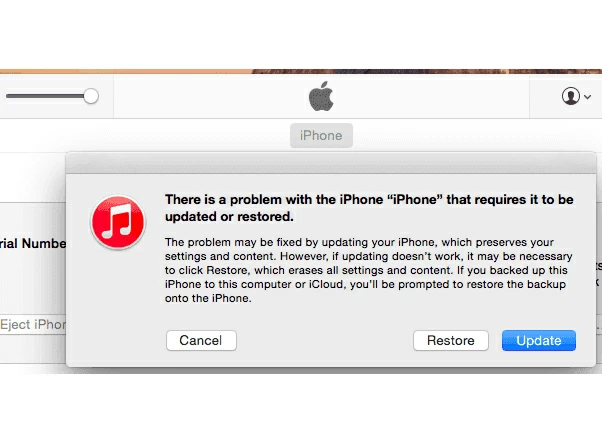
Step 3 After restoring the factory settings, you can reset your iPhone. If there is backup data in iTunes or iCloud backup, you can recover your iPhone data from backup.
Another method is to erase the locked iPhone through iCloud, provided that the "Find My iPhone" function is enabled on the locked iPhone.
Step 1 Open iCloud.com on your computer and sign in with the Apple ID and password you used on iPhone.
Step 2 Select "Find iPhone" in the options, click "All Devices" and select the locked iPhone.
Step 3 Select "Erase iPhone" to restore the locked iPhone to factory settings without iTunes.
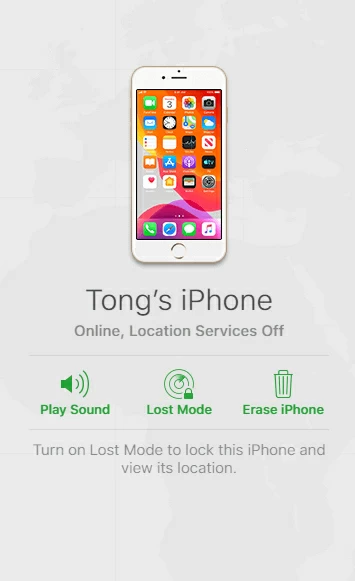
Resetting any electronic device, whether iPhone, iPad or Android, will wipe out its data and make it almost impossible to recover. Therefore, please use the factory reset function carefully.
In addition, we recommend that you regularly use iTunes or iCloud to back up your device. This allows you to restore data from the backup even if you need to restore factory Settings.