- Data Recovery
- Data Recovery for PC
- Data Recovery for Android
- Data Recovery for iPhone/iPad
- Unlock For Android
- Unlock for iPhone/iPad
- Android System Repair
- iPhone/iPad System Repair
Updated By Tom On Oct 24, 2025, 8:26 pm
Have you ever experienced the embarrassment of being unable to access an Oppo phone because you forgot your password? So, do you know how to re-unlock an Oppo phone without losing key data? Being locked out of an Oppo phone is undoubtedly a frustrating experience. But don't worry. This article will provide you with a detailed introduction on how to unlock an Oppo phone without a password. You can choose the best solution according to your own needs. What we will introduce to you are three simple and easy ways to unlock an Oppo phone: unlocking with Geekersoft Android Unlocker, restoring factory Settings, and resetting the Oppo device. Among them, Geekersoft Android Unlocker is a practical software that can help you unlock your phone without losing important data. However, traditional methods such as factory reset and device reset may lead to data loss and should be used with caution.
The serious consequences of an Oppo phone being locked, such as blocked data access, will prevent users fr om reading important data, applications and contact information stored on the phone, directly affecting daily activities and communication plans. In addition, it may also lead to the loss of personal information, especially when there is an urgent need to use the mobile phone. Dealing with the lock issue will add extra pressure and cause multiple troubles in life.
Understanding the common situations where Oppo phones are locked can help you avoid similar situations in the future. The following are some typical situations that cause a mobile phone to be locked:
1. Forgetting passwords/PIN codes: Due to the low frequency of mobile phone usage, many users forget the passwords or PIN codes they set themselves. Especially after the equipment has been idle for a long time, such situations are more common.
2. Risks of purchasing second-hand devices: If a second-hand OPPO phone purchased has not been unlocked by its original owner, it may face the problem of being unable to access it normally. Especially when the original machine owner has not removed the device lock, this kind of situation is very common.
3. Device malfunctions and software anomalies: Software malfunctions or hardware issues may accidentally trigger the phone's lock mechanism, preventing users fr om entering passwords normally.
For many users, being locked out of their Oppo phone is a common and frustrating issue. Knowing how to unlock an Oppo phone is essential to regain access. Below, we’ll introduce multiple methods using different techniques, including Geekersoft Android Unlocker, Factory Reset, and Device Reset, to help you quickly regain access to your phone.
Powered by advanced technology and algorithms, Geekersoft Android Unlocker is a professional and highly acclaimed Android device unlocking tool. Its core advantage lies in "No data loss," effectively resolving lock screen issues caused by forgotten patterns, passwords, PINs, or fingerprint failures. With a simple and intuitive interface, even users with no technical experience can easily navigate the process.
Here's a step-by-step guide on how to use Geekersoft Android Unlocker:
Step 1 Download and install the latest version of Geekersoft Android Unlocker on your computer. Connect your Oppo phone to the PC via a USB cable. Launch the software and sel ect the "Screen Unlock" feature fr om the "Toolbox" section.
Step 2 On the unlocking interface, click the "Android" option to proceed with the Android device unlocking process. Then, in the pop-up window, sel ect "Unlock Android Screen."
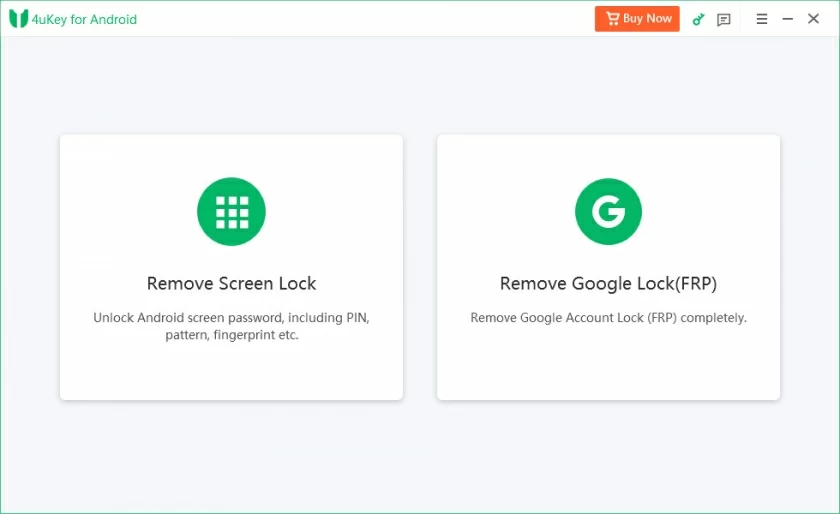
Step 3 Choose "Oppo" as your device brand and check the "Remove without data loss" option. Read and confirm the warning prompt, then click "Next." Follow the on-screen instructions to put your Oppo phone into Download Mode. Once completed, the unlocking process will run automatically, and a confirmation message will appear upon successful unlock.
Additionally, Geekersoft Android Unlocker supports a wide range of mainstream brands, including Samsung, Huawei, Oppo, and more. Simply download the app on your phone, follow the prompts, and effortlessly bypass the lock screen to quickly regain control of your device.
When other unlocking methods fail, restoring the factory Settings can restore the Oppo phone to its initial state and forcibly lift the lock screen restriction. However, it should be noted that this operation will permanently del ete all data in the phone, including applications, contacts, photos, documents and other personal information. Therefore, it is only recommended to use it as the ultimate solution. Before execution, be sure to back up important information in advance to avoid data loss. The specific operation steps for restoring factory Settings are as follows.
Step 1 Press and hold the power button until the screen goes off to ensure that the Oppo phone is completely powered off.
Step 2 Press and hold the power button and the volume down button simultaneously until the phone vibrates and displays the Oppo logo. Release the buttons to enter the recovery mode interface. Move the cursor up and down with the volume keys to sel ect the "Erase Data/Restore Factory Settings" option, and then press the power key to confirm the sel ection.
Step 3 After confirming the operation, follow the prompts to complete the data clearing and system reset. After the reset is completed, sel ect "Restart System Now" and wait for the phone to restart. Then the lock screen restriction can be lifted.
When a mobile phone is locked due to forgotten passwords, resetting the device is an efficient and data-friendly solution. Unlike restoring factory Settings, this method does not require formatting all data. Instead, it quickly resolves lock screen issues caused by software anomalies by specifically repairing system Settings and ccache. It can not only restore mobile phone access rights but also retain personal data to the greatest extent. The specific operation steps for resetting the equipment are as follows.
Step 1 Press and hold the power button for a long time. In the pop-up menu, sel ect the "Power Off" option to ensure that the phone is completely turned off.
Step 2 Simultaneously hold down the power button and the volume down button, and keep pressing until the Oppo logo appears on the screen and there is a vibration feedback. Then release the buttons to enter the recovery mode. Use the volume keys to go up and down the navigation menu, find "Clear Cache Partition" or "Restore Default Settings" (the names may vary for some models), and press the power key to confirm the sel ection. This step only clears temporary cache files or resets non-core system Settings, and does not del ete user data.
Step 3 After completing, sel ect "Restart System Immediately". Once the phone restarts, you can attempt to unlock and enter the system. If the lock screen issue remains unresolved, you can re-enter the recovery mode and sel ect "Erase Data/Restore Factory Settings" (please be cautious as this operation will clear all data).
To avoid being locked out of your Oppo phone again, taking preventive measures is crucial. Here are some practical tips to help you maintain seamless access to your device and minimize future unlocking hassles:
1. Set a strong password: Create complex and unique passwords for devices and accounts. It is recommended to combine upper and lower case letters, numbers, and special symbols. Avoid using simple information such as birthdays and phone numbers. At the same time, change the password regularly to further enhance the security level of the account.
2. Configure security questions: Set up security questions whose answers only you know, such as the name of your childhood pet or the name of your first school. When you forget your password and need to unlock your phone, security issues can serve as a reliable authentication method to help you quickly regain access.
3. Enable biometric security: Activate biometric functions such as fingerprint recognition or facial recognition. Compared with traditional passwords, biometric recognition not only offers higher security but also enables second-level unlocking, making mobile phone usage more convenient. Even if you forget your digital password, biometric recognition can ensure that you access your device at any time.
4. Regularly back up data: Develop the habit of regularly backing up important data. Whether it's contacts, photos, documents, or application data, all should be promptly stored in the cloud or external storage devices. Once the mobile phone needs to be unlocked due to accidental locking, the backup data can quickly restore information and avoid the risk of data loss.
When an Oppo phone is accidentally locked, restoring the factory Settings, resetting the device and using the Geekersoft Android Unlocker software are three effective solutions. Restoring the factory Settings can completely reset the phone, but it will clear all the data. Resetting the device can fix software issues and retain most of the data. Geekersoft Android Unlocker can efficiently remove the lock screen restriction without losing data, making it your ideal choice. Prevention is better than cure. We strongly recommend that you immediately implement the above preventive measures, which can not only reduce the risk of your phone being locked but also quickly restore the device's use in case of emergencies.