- Data Recovery
- Data Recovery for PC
- Data Recovery for Android
- Data Recovery for iPhone/iPad
- Unlock For Android
- Unlock for iPhone/iPad
- Android System Repair
- iPhone/iPad System Repair
Updated By Amy On Aug 1, 2022, 8:38 pm
In this article, you will learn how to convert PowerPoint to PDF using Microsoft Office.

Benefits of converting PPT to PDF:
1. It can effectively reduce the file size and facilitate transmission and sharing.
2. PDF documents can be effectively protected.
The content of the document is restricted from copying and pasting. In addition, the PDF document can also be set up with a password to protect it from replacement.
If you need to convert PDF to PPT, please refer to the URL: How to Convert PDF to PPT.
The easiest way to convert powerpoint to PDF on your computer or mobile device is to use the online powerpoint to PDF conversion tools. Next we will introduce you to a complete PPT to PDF guide.
1. Visit the PowerPoint to PDF conversion website on your browser.
2. Click the "Choose File" button to upload the PPT file you want to convert.
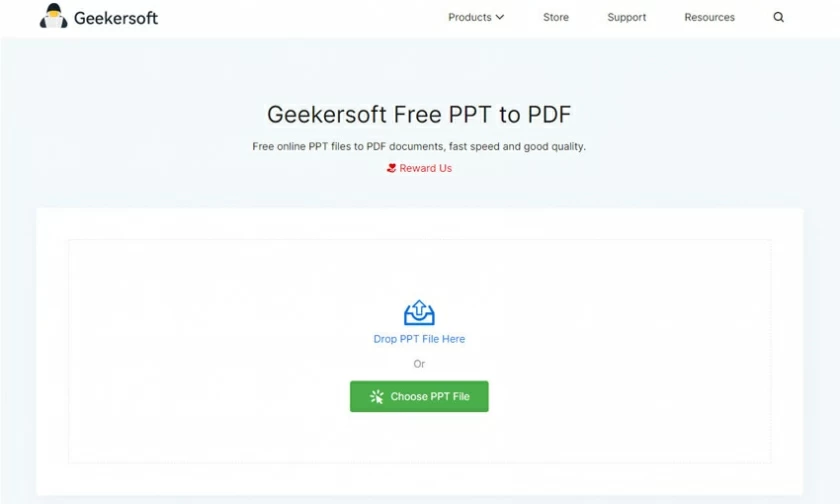
3. Wait for the PPT to PDF conversion to finish on your PC/Mac/Android/iOS device.
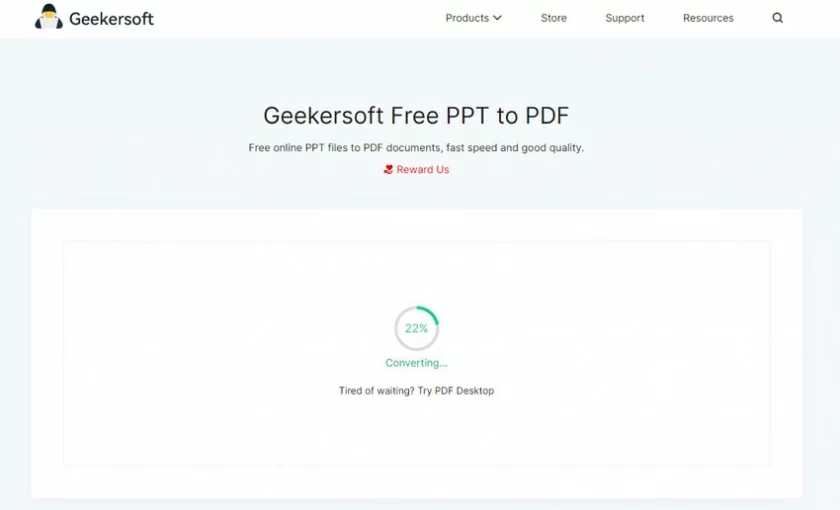
4. Download the converted PDF file, as it will automatically save the PDF file to your computer/mobile phone after the download is complete.
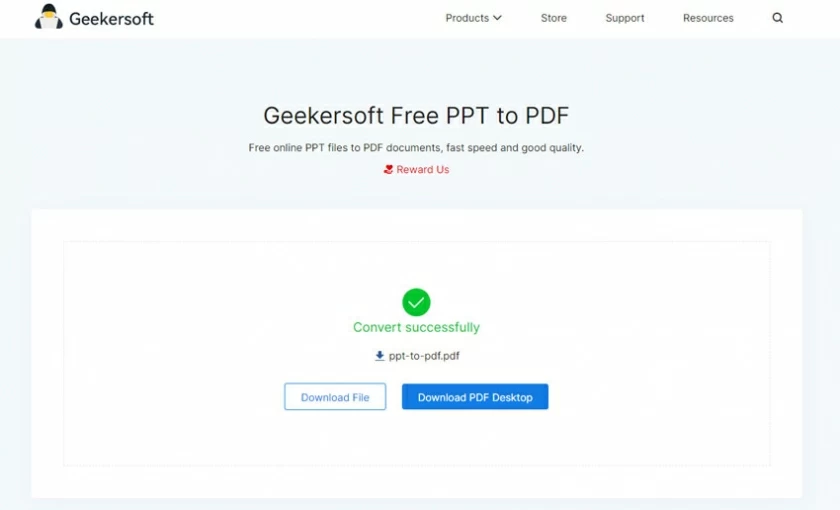
If you have Microsoft PowerPoint software installed on your computer, then converting it to PDF is also very fast and simple, just save it as a PDF file by clicking the file "Save As".
Here's how to save a presentation as a PDF:
1. The fastest way to open "Save As" in PowerPoint is to use the shortcut key F12 or Ctrl + Shift + S.
2. Click "Save As" and the "Save As Type" drop-down list will open.
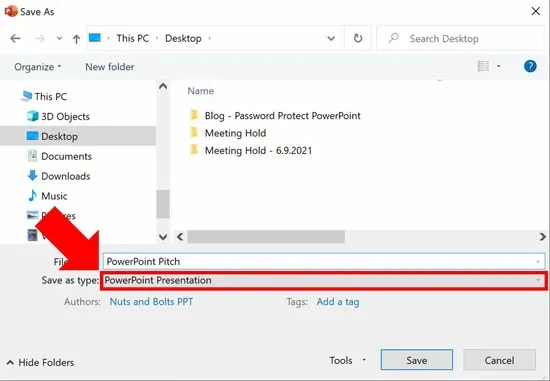
3. Select the PDF file format from the drop-down list.
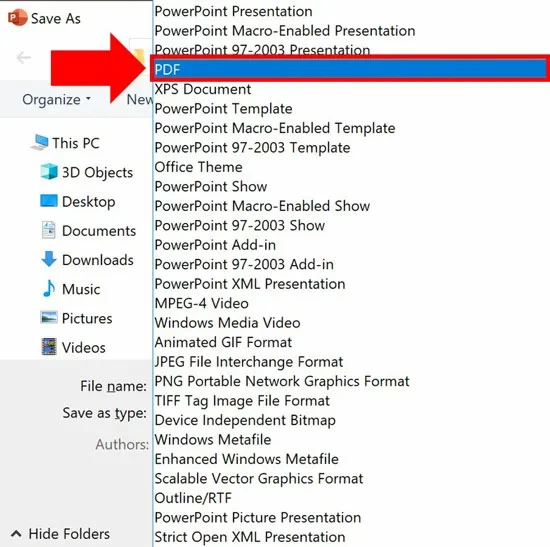
4. Finally, click the "Save" button to convert the PPT to PDF file.
Since the PDF file format does not display graphic animations, five different types of PowerPoint content are lost during PDF conversion.
1. Animation in PPT.
2. Content outside the slideshow (eg, speaker notes, annotations, formatting guides, or graphics outside the slideshow).
3. Slide transition effect and timing.
4. The zoom transition effect will not be converted to PDF file format. Only convert zoom hyperlinks.
5. Video, audio and other media file types.