- Data Recovery
- Data Recovery for PC
- Data Recovery for Android
- Data Recovery for iPhone/iPad
- Unlock For Android
- Unlock for iPhone/iPad
- Android System Repair
- iPhone/iPad System Repair
Updated By Tom On Jun 9, 2023, 11:49 am
Currently, there are many screenshot tools available on the market for Windows 7/8/10/11 to help Windows users efficiently record desktop activities. However, many screen recorders create large MP4 or MOV files that take up memory and are not easy to send or distribute over the Internet. GIF files, on the other hand, have a small size and are easy to share or publish on social media networks through email or instant messaging. Unfortunately, many screen recorders suitable for Windows operating systems do not support saving screen recordings as GIF files. In order to save you time and energy, we have summarized 9 best GIF recorders suitable for your PC. If you are looking for a fast, convenient, and compact screen recorder, please continue reading this article to learn about the best GIF recorder for capturing animated GIFs on Windows.
After comprehensive comparison and repeated trials, here are 9 of the best screen recorders that can help you easily create animated GIFs on Windows. You can choose based on the performance, price, etc. of these GIF recorders.
Geekersoft Video Recorder is well-known to many users for its excellent screen recording and video editing functions. Actually, you can also use it as a screen recorder for video gifs. Geekersoft Video Recorder supports capturing any video online or from a computer screen with just one click of the mouse, and exporting high-quality gif files. Users can also customize the recording area to create unique gif files.
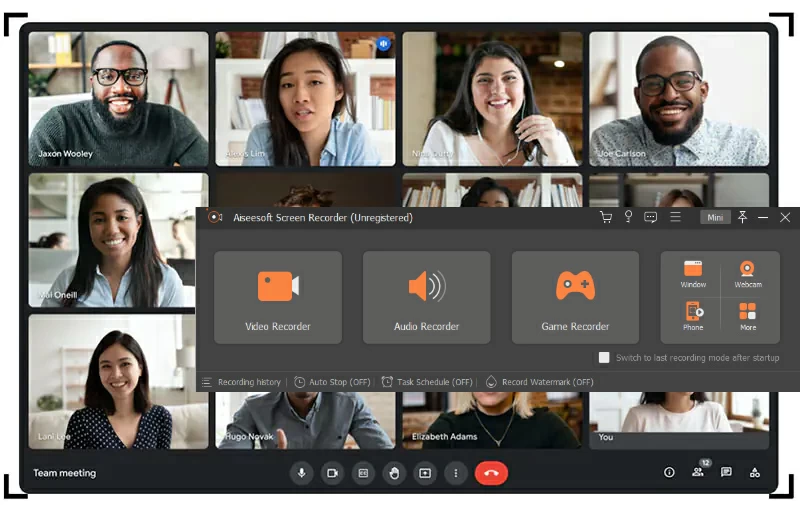
In addition, your creative and unique GIF animations can be created through the Geekersoft Video Recorder. Geekersoft Video Recorder is a multifunctional editing toolkit that supports users to add text, titles, and stickers to animated gifs. Moreover, the Geekersoft Video Recorder also has advanced features such as AI portrait and green screen, allowing you to customize the background or face in the video, which is very simple.
As the name suggests, GIF screen recorder is a professional screen recording tool that can be used to create GIF files. After starting the GIF Screen Recorder and clicking the "Record" button, you can customize the screen area to capture by dragging the corner of the large red rectangle that appears on the screen, and set the length of the preferred recording frame rate. GIF files created through GIF Screen Recorder can be shared through email or instant messaging, used for PowerPoint presentations, and posted on blogs.
In addition, the GIF Screen Recorder also provides editing mode, allowing you to add subtitles or export image frames for animated GIFs according to your needs.
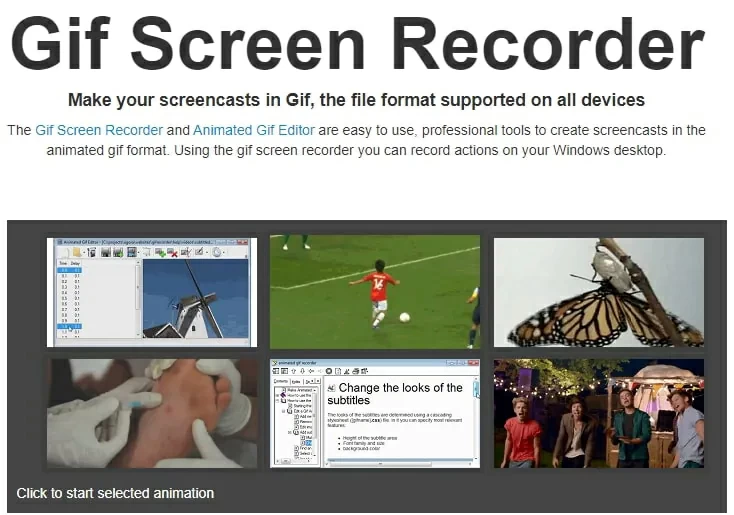
If you are looking for a screenshot tool you need to capture animated GIFs for free on a Mac or PC, then LICECap is your ideal choice.This is a platform screen recorder that allows users to start and pause screen recordings using the "Shift + Space" shortcut. It also supports users to move the record frames or select a frame rate during recording. However, when using LICEcap screen recorder, it needs to be placed in the desktop section to be recorded, as it will capture the screen at its location. After starting LICEcap and clicking 'Record', you will be able to capture desktop activity and output animated GIF files. LICEcap supports saving recorded screens in LCF and GIF file formats.
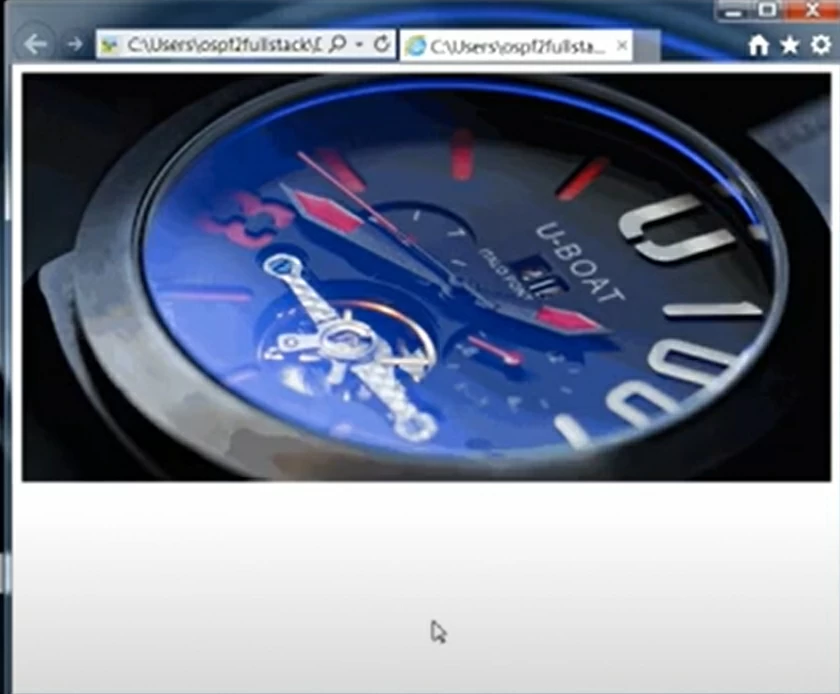
Fraps is one of the video recorders developed specifically for gaming screens, compatible with the most popular video games on the market. Fraps is most suitable for Nvidia and AMD Radeon graphics cards, as it helps users easily capture desktop gaming activity. However, Fraps can only create MP.4 or AVI files and does not support exporting GIF files. If you need a GIF file format, you need to use a file converter to convert MP.4 or AVI files into GIF files. In addition, Fraps can also be used for benchmark testing or display frame rate. The free version of Fraps only supports recording 30 second videos and does not support capturing videos and still frames outside of video games.

VClip allows users to record full or partial screen areas to create animated GIF files. This is an application suitable for Windows, where users can customize the frame rate and output format, including GIF, MP4, AVI, OGG, or WebM files. The page of VClip is very concise, and its windows are transparent. After starting VClip and selecting GIF as the output format, click the "Record" button to start capturing animated GIF files. Simply click the 'Save' button and select the destination location on the hard drive to save the file to stop recording. VClip supports capturing videos at a speed of 30fps per second.

When it comes to screen capture tools, ShareX is well-known to many users due to its powerful features. This is an open-source screen recording software that supports users to create GIF or video files. Users can use Freehand, Ellipse, and Rectangle region types. ShareX has annotation tools such as voice balloons or text outlines to polish the screen recordings you create. It also supports cross platform sharing, allowing you to share your video files with mainstream social media networks such as Flickr, Twitter, or Vimeo with just a click of the mouse.
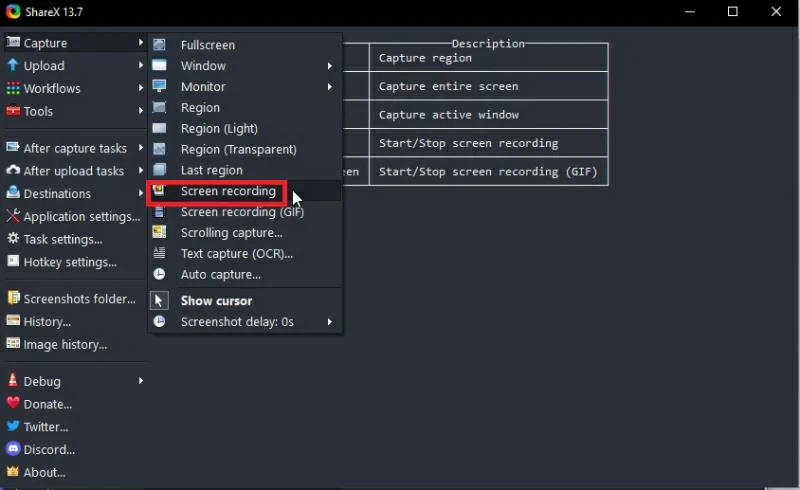
However, ShareX does not allow users to change the frame rate or select the size of the video. Unfortunately, although ShareX has photo editing function, it does not support video editing function. Therefore, if you need to edit the GIF file you created, you need to use other programs.
ScreenToGif is suitable for Windows and is a screen recording tool that can help users create animated GIFs. This screen recorder provides three different screen capture methods, including taking screenshots, recording videos, or using a drawing board. Start ScreenToGif and click the Recorder icon to start recording GIF animations. ScreenToGif provides a webcam feature that helps users create PIP videos or GIF files. In addition, ScreenToGif also has excellent editing capabilities. You can use the editor of the software to edit the PIP videos or GIF files it creates, as well as edit animated GIFs or videos created using other screen recorders, which is very convenient and practical.

Another lightweight screen recorder for animated GIFs is Gyazo. Its interface is simple and easy to operate, and it can easily help users create GIF files, and even beginners can quickly get started. Gyazo offers both a free and a paid version. The free version does not provide any editing tools; The Professional version or team plan has the ability to add annotations to files, and there are no advertisements. The team plan is for only five people to use and share files simultaneously. You can choose different versions of the screen recording tool according to your needs.
After launching Gyazo, click "Capture GIF" to start recording the screen area that needs to be converted to GIF. Gyazo allows users to edit recorded GIF files by adding text elements or sketching. Another biggest feature of Gyazo is that it provides powerful file sharing options, allowing you to share your well-crafted animated GIF files with just a click of the mouse.
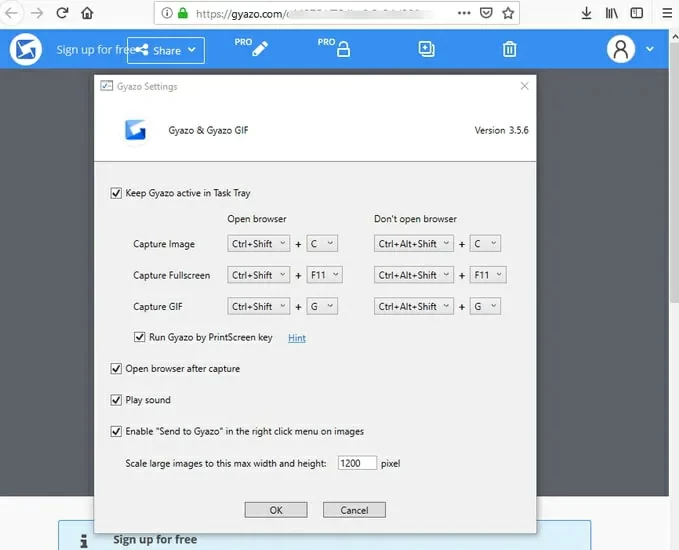
Recordit is another easy-to-use screen recording tool that can start or stop recording GIF files with just a click of the mouse. After installing and starting Recordit, drag the left mouse button to select the screen area you want to record, and then click the record button below the created screen capture box to start recording the video.
The recorded video will be uploaded to the Recordit server. Later, you can play the file online and click the GIF button to convert the video file to GIF, which is very convenient. Recordit supports downloading the created files to your device locally or sharing them on social networks through URLs.
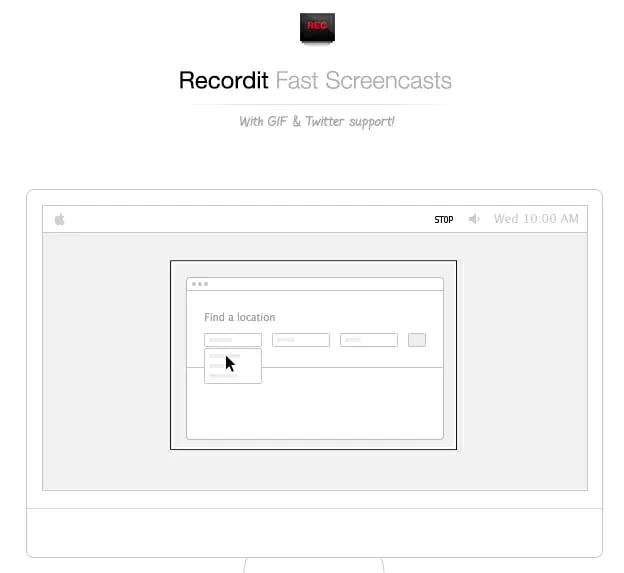
The necessary tool for recording GIF files in Windows 10 is a screen recorder that is compatible with Windows 10, such as Screen Recorder. After downloading, installing, and starting Screen Recorder, click the "Record" button to start recording GIF!
With the help of file converters, you can convert video files into GIF files. Among many video converters, we recommend you to use the free and efficient file converter - Geekersoft Online Video Recorder. This is a powerful online tool for converting videos to GIF, which can help you quickly and freely convert MP4 files to GIF. Geekersoft Online Screen Recorder not only supports online recording of desktop activities, but also allows for free conversion of videos or images into gif images.
There are many apps available for recording GIFs on a Mac, and after a thorough comparison and trial and error, we recommend Giphy Capture, GIF Brewery, and Smart GIF Maker. They have excellent performance and are well received by users.
If you are looking for the best application to create GIF on Windows, please read this article carefully. We have provided you with a detailed introduction to the top 9 screen recording tools in the industry to help you create personalized GIF files.