- Data Recovery
- Data Recovery for PC
- Data Recovery for Android
- Data Recovery for iPhone/iPad
- Unlock For Android
- Unlock for iPhone/iPad
- Android System Repair
- iPhone/iPad System Repair
Updated By Cameron On Oct 6, 2022, 6:07 pm
Classic Pokémon is a game that many experienced gamers are familiar with. Since its first release in 1996, it has become popular all over the world. Once upon a time, many iPhone users suffered from not being able to enjoy the classic Pokémon game experience on iPhone. In fact, if you want to play classic Pokémon games on iPhone, you can do so by installing an emulator. We will cover how to install the Pokémon Go emulator on your iPhone in detail.
Product recommendation: Pokémon Go position Simulation modifier.
There are many Pokémon Emulators for iPhone in the industry, but the most recommended ones are Game Play Color, Happy Chick, GBA4iOS, and Delta. Next, let's learn more about one by one.
Game Play Color is the first Pokémon Emulator for iPhone we recommend. Game Play Color is licensed under the MIT License and available on GitHub, and it is open source through-and-through. On the Game Play Color website, you can find all the information you need to install it, such as the functional introduction of Game Play Color, FAQ, Release Notes, Privacy Policy, and GitHub. It is very professional, come and try it.
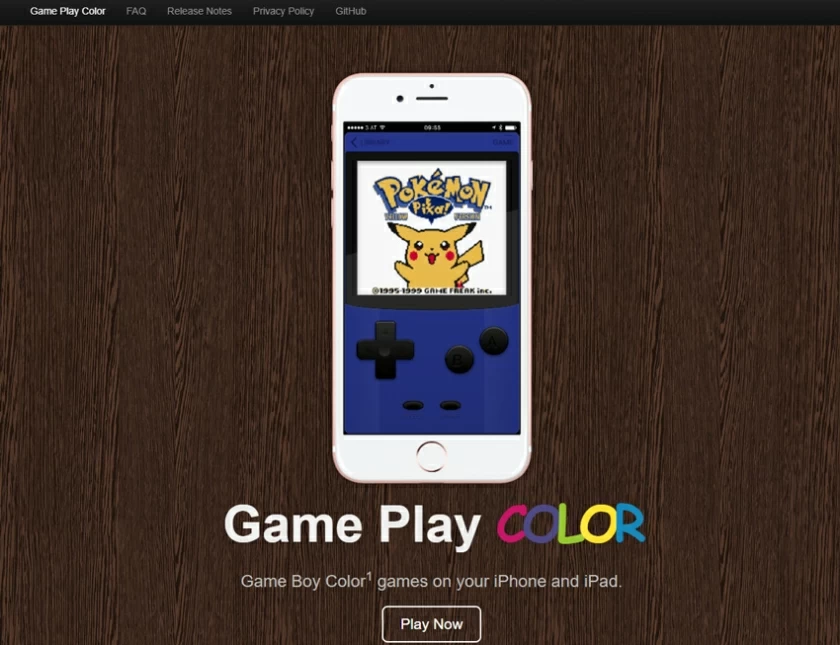
Before installing, make sure that ROM is downloaded to your Google Drive.
Step 1 Open in Mobile Safari on your iPhone or iPad.
Step 2 Tap the 'Share' button.
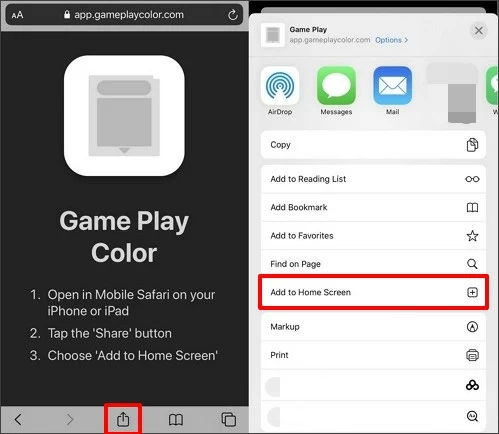
Step 3 Choose 'Add to Home Screen'.
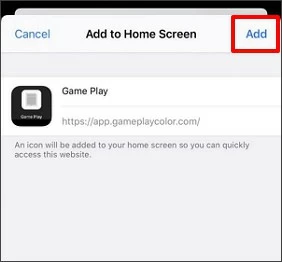
After logging in to your account, you can play the classic Pokémon game on your iPhone.
Happy Chick Game Emulator is a powerful emulator with the collection of video games from across platforms and generations, which can run on devices of iOS, Android and Windows. If you want to try those classic games of PlayStation, PSP, Nintendo, etc. on your iPhone, you can install Happy Chick Game Emulator.
Step 1 Open Happy Chick in Safari and click the "Download" button.
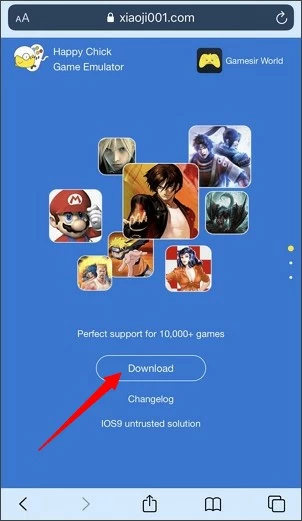
Step 2 In the window that pops up, click the "Install Now" button of Method 2.
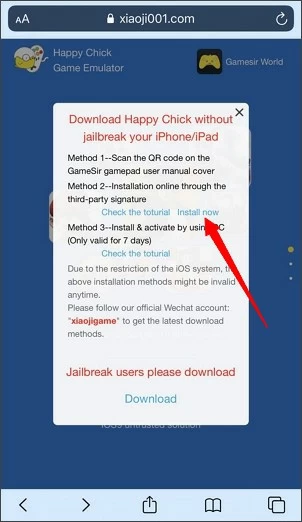
Step 3 select "Install HappyChick Link#1" or "Install HappyChick Link#2" and click "Install".
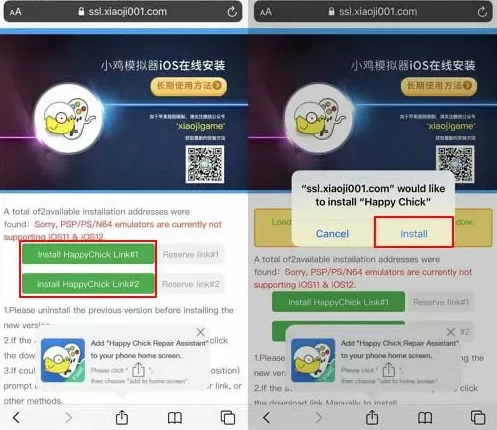
Step 4 Go to "Settings" > "General" > "Device Management" and click "Trust" to Allow Happy Chick Run on your iPhone.
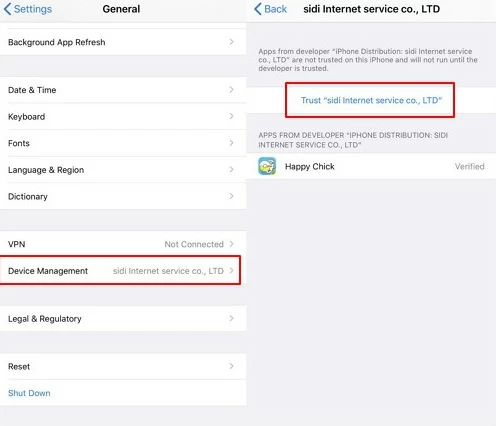
Step 5 Finally, open the Happy Chick App and allow "Happy Chick" to use your location.
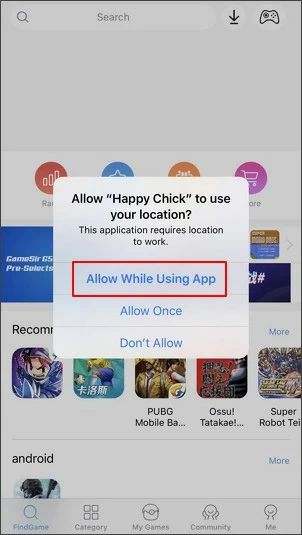
GBA4iOS is an emulator that runs on the iOS system. If you really like playing GBA games, Pokémon games, don't miss it, because it's really good.
Step 1 opens GBA4iOS with a browser, finds GBA4iOS 2.0, and clicks "install".
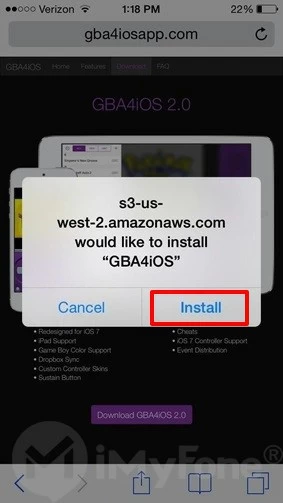
Step 2 After the installation is complete, click the icon of the application and click "Continue" as prompted to start the program.
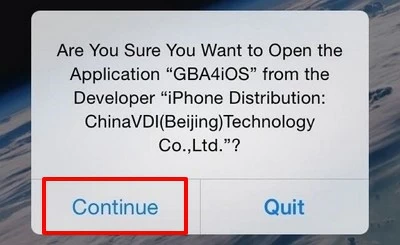
Step 3 Click the "+" icon in the upper right corner. Choose a game, such as the Pokémon you want to play.
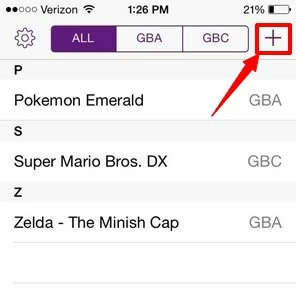
Step 4 Click "download" as prompted.
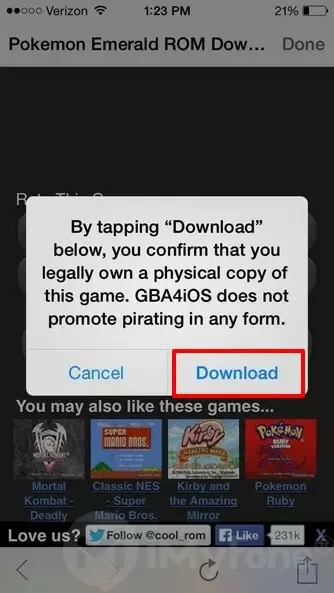
Step 5 Select the "All" TAB at the top of emulator GBA4iOS to access the game.

Step 6 If you have your own personal ROM, click the "Settings" in the top left corner and log into your Dropbox account to upload the ROM by turning on/Green Dropbox Sync.
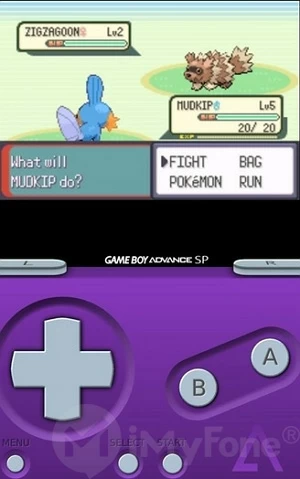
After completing the above steps, you can begin your wonderful journey of Pokmon game.
Note: If you cannot access the emulator, you need to reset the date, preferably to "Automatic". If the emulator still does not work properly, You can also go to Configuration Files and Device Management > ENTERPRISE APP to set the simulator as the GBAiOS simulator for enterprise applications. Then, as prompted, select Trust in the pop-up window.
Delta is the last Pokémon Emulator for iPhone we introduced. Like the above simulator, it is also one of the favorite simulators for gamers, because it can help players play many classic games on iPhone.
Step 1 Open the Emus4U page in Safari and click "Install Emus4U".
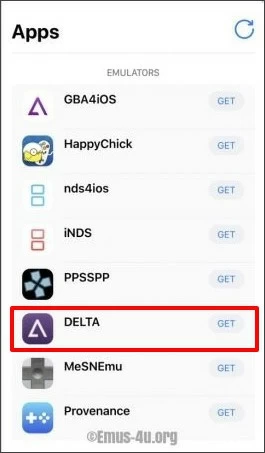
Step 2 Download and install Emus4U as prompted.
Step 3 Start Emus4U, go to Settings > General > Device Management, and trust the Emus4U configuration file.
Step 4 Enter the "Simulator" section and search for Delta. Click "Get".
Step 5 Click "Install" in the pop-up window as prompted.
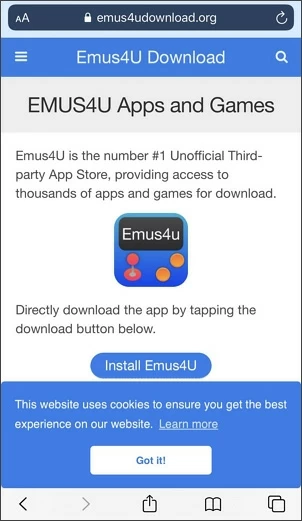
Step 6 After Delta is installed on your iPhone, go to Settings > General > Device Management and trust the Delta profile.
In fact, in addition to installing an emulator to enjoy the classic Pokémon game on iPhone, you can also download Pokémon Go, Pokémon Quest, Pokémon Masters Ex from App Store. These Pokémon games can be played directly on iPhone, and you can try it if you are interested.
The best way to play the classic Pokémon Game on iPhone is to install Pokémon Emulator on your iOS system. This article introduces detailed guidelines of 4 Pokémon Emulators for iPhone, including Game Play Color, Happy Chick, GBA4iOS, and Delta. You can choose the most suitable one according to your own needs.

You can find the most popular Emulators for iPhone on BuildStore and iEmulators.
No, it's not. You can download and install Emulators for iPhone.