- Data Recovery
- Data Recovery for PC
- Data Recovery for Android
- Data Recovery for iPhone/iPad
- Unlock For Android
- Unlock for iPhone/iPad
- Android System Repair
- iPhone/iPad System Repair
Updated By Tom On Nov 3, 2022, 11:59 pm
"I have emptied all my Facebook Messenger chats. Now I need to retrieve the messages with a contact. Is there any way?"
In fact, Facebook doesn't provide any backup for Messenger chats. However, we have several ways to help you recover deleted messages. Whether the chat records of Messenger are completely deleted or just hidden, professional message/data recovery softwares are available to help retrieve and restore them. Next, let's learn about various methods.
Certainly you can. The recovery methods are different for different situations. First, you need to determine whether your messages on Facebook Messenger has been completely deleted or just archived. Then, we will introduce the most effective method to restore the deleted messages on Facebook Messenger for iPhone for different scenarios.
This situation means that Facebook conversation is hidden from your inbox. At this point, you can simply recover by the usual means.
Here are the steps to restore Archived Messages on Facebook Messenger.
Step 1 Start Facebook Messenger and go to your home page.
Step 2 Enter the keyword "lost Message" in the search bar.
Step 3 Find the deleted messages that you want to restore in the search results.
When your messages are permanently deleted, it means they are deleted on your iPhone, and the reason is that its storage location is overwritten by the newly written data. As a result, it is not possible to directly recover data using Messenger, and you need to use a professional third-party Facebook Messenger data recovery software.
After you delete messages, if you immediately close the network connection and stop using the phone to avoid writing new data, you are more likely to recover the deleted data.
The most professional and reliable third-party Facebook Messenger data recovery software we recommend is Geekersoft iPhone data recovery.
Geekersoft iPhone data recovery is a convenient and effective tool for finding and recovering deleted Facebook Messenges by scanning your iPhone, iTunes backup, and iCloud backup. However, restoring deleted Facebook Messenges messages from the iPhone needs to be done before they are overwritten.
Main features of Geekersoft iPhone data recovery:
If you recently deleted your Facebook messages and want to undelete them quickly, you can try restoring them on your iPhone with Geekersoft iPhone data recovery.
The following are the detailed steps to restore the deleted Facebook Messenger message from iPhone:
Step 1 Install and start Geekersoft iPhone data recovery on your PC. Select "Recover Data from iOS Devices".
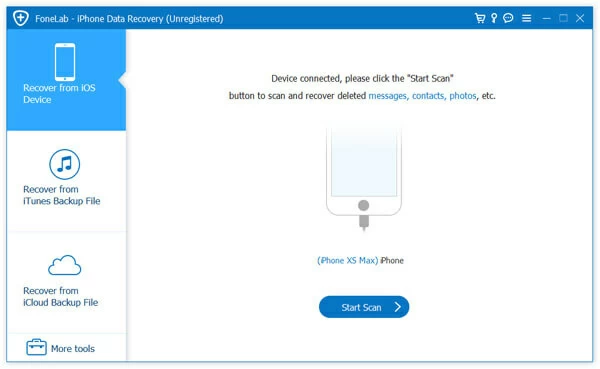
Step 2 Connect the iPhone to the PC using the USB cable. After identifying your iPhone, click "Start Scan".
Step 3 Geekersoft iPhone data recovery starts scanning iPhone data, including Facebook Messenger messages.
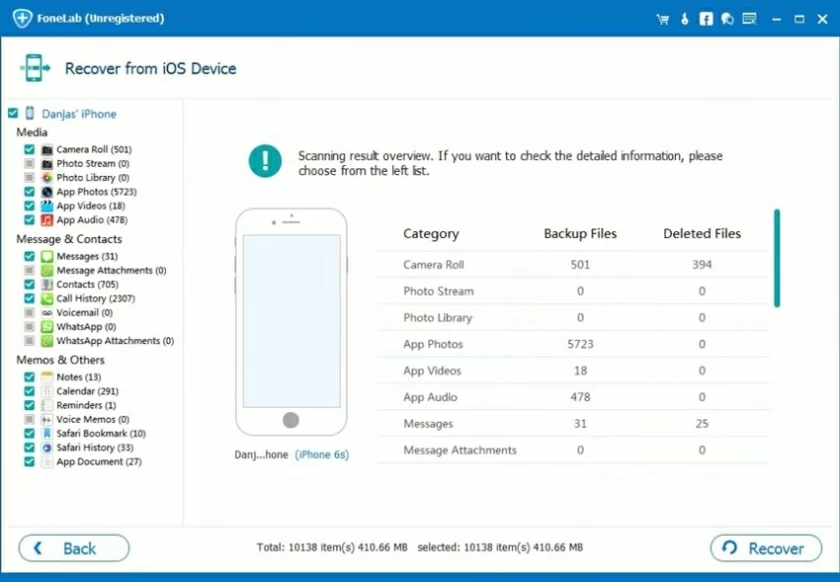
Step 4 After scanning, click "Messenger" and "Messenger Attachment". You'll see the full data of Facebook Messenger, including existing and deleted messages, as well as details about the contacts associated with the message, attachments, when the message was sent and received, and more.
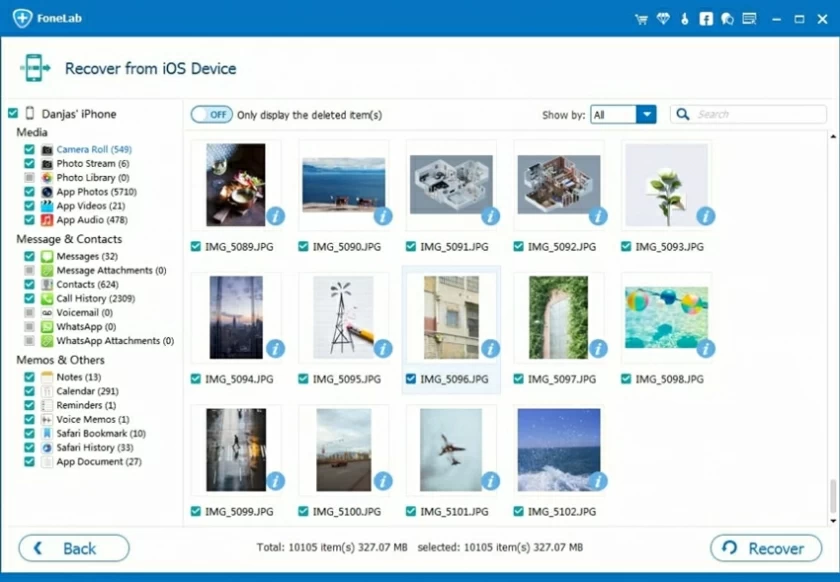
A quick tip: If Facebook Messenger messages can't be recovered, it's probably because they've been overwritten by other data
If your iPhone data was backed up through iTunes, you can use Geekersoft iPhone data recovery to scan and restore your deleted Facebook Messenges from the iTunes backup.
On the premise that you have backed up Facebook Messenger through iTunes, you can quickly and easily restore some and all of your Facebook Messenges messages. Because Geekersoft iPhone data recovery is a very professional and simple data recovery software.
The specific operation steps are as follows:
Step 1 Install and start "Geekersoft iPhone data recovery" on your PC.
Step 2 Select "Recover from iTunes backup files" on the left panel.
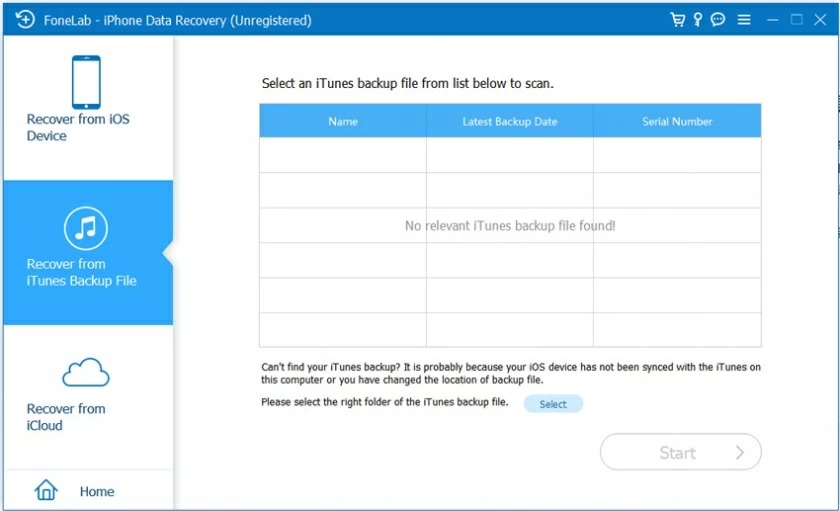
Step 3 Geekersoft iPhone data recovery will start scanning all iTunes backup files. Select the backup file that contains the deleted Facebook Messenger message.
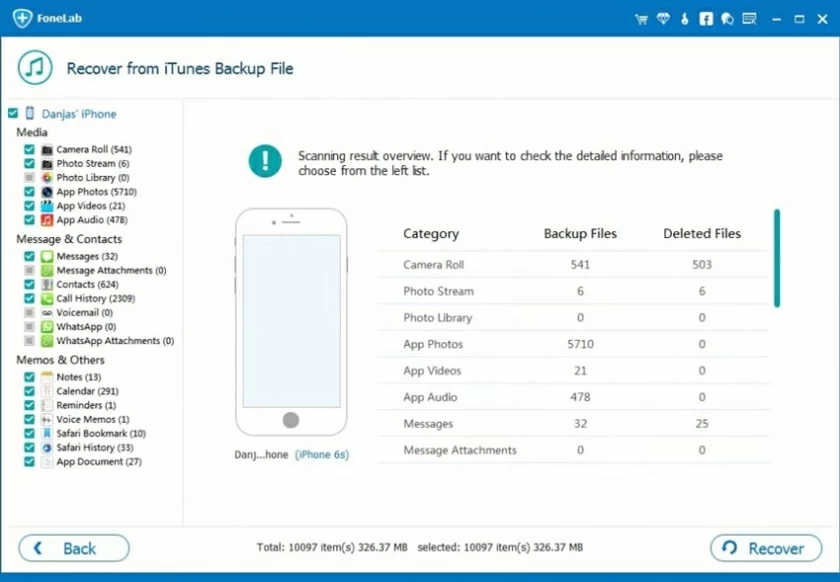
Step 4 Check the contents of the backup file to see if you have restored the deleted Facebook Messenger messages you need.
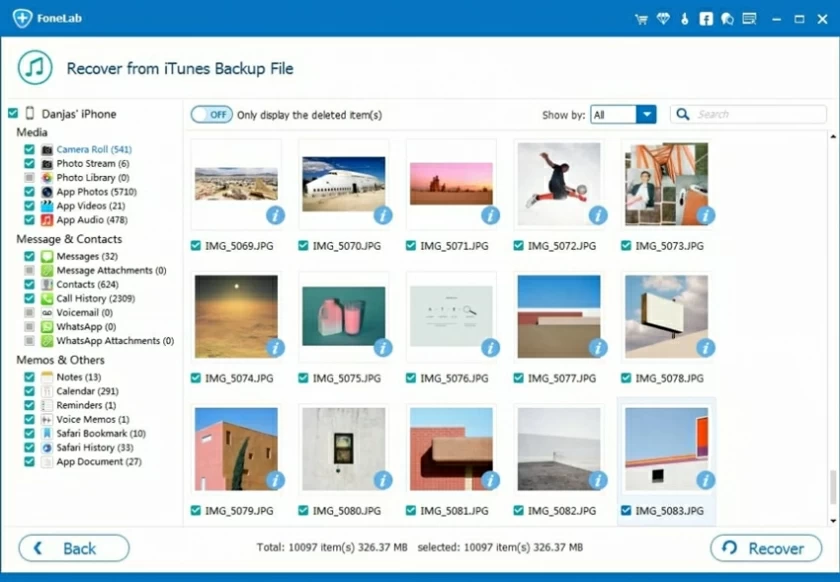
Step 5 Click Start to scan iTunes backup files. Then, select the deleted Facebook Messenger message to restore it.
If you use iCloud to back up iPhone data and iCloud is turned on, Facebook Messenger Messages will be synchronized to iCloud. Therefore, you can restore deleted Facebook Messenger Messages from iCloud backup. It is very fast and convenient, and the specific operation steps are as follows:
Step 1 Install and start Geekersoft iPhone data recovery on your PC. Select "Recover Data from iCloud".
With iOS Data Recovery, you can restore deleted call records directly from your iOS device without any backup
Step 2 After logging into your iCloud account, click the "iCloud Backup" button.
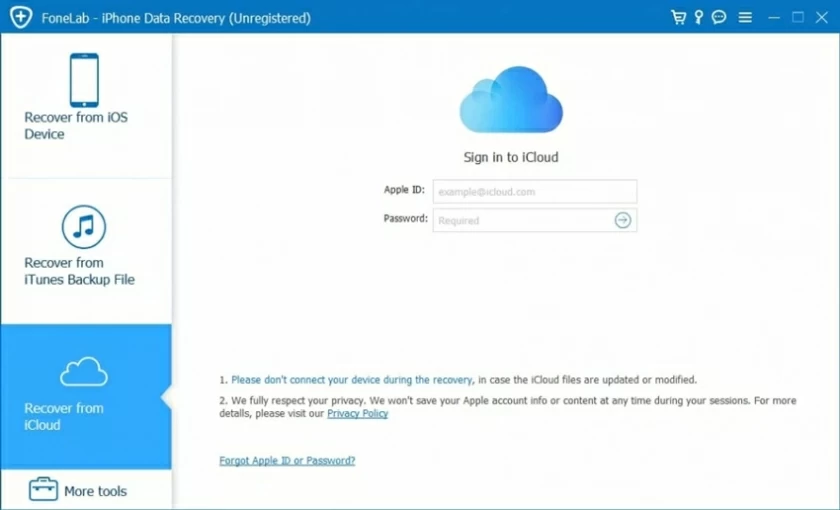
Step 3 Wait for scanning data from the cloud backup. Then download the iCloud backup and preview it to see if it contains the deleted Facebook Messenger messages you want to restore.
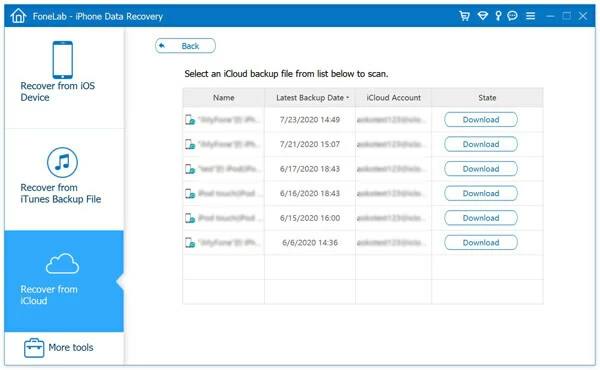
Step 3 Select the call history you want to restore and click "Recover".
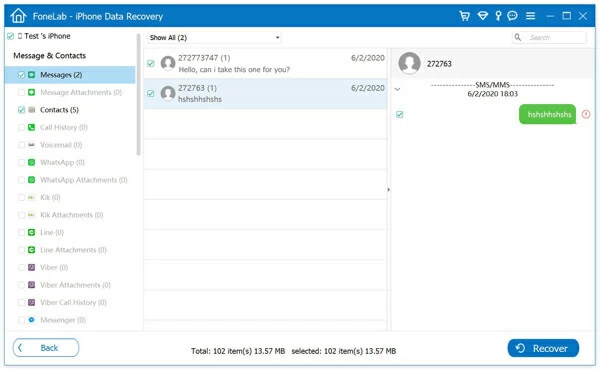
With Geekersoft iPhone data recovery, you can recover deleted messenger messages from your iPhone in a professional and easy way. In addition, it can also be used to recover text messages, WhatsApp messages, Kik messages and other data. It is a trusted data recovery tool when your messages are lost.
In addition, the Messenger messages you lost may be archived on your mobile phone and not deleted. For messages that are only hidden in the inbox, you can unarchive the hidden Messenger messages archived on iPhone in the following two ways.
The detailed operation steps are as follows:
Step 1 Open Facebook Messenger in your browser and log in to your account.
Step 2 Click the Messenger icon at the top of the page
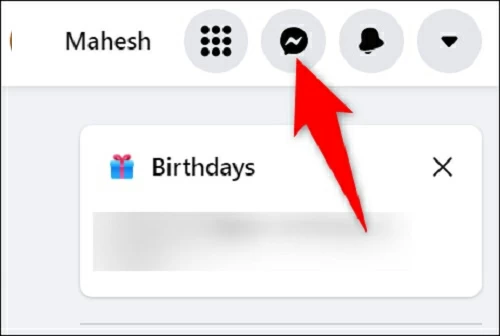
Step 3 Select "See all in Messenger".
Step 4 Select "Archived chats" from the menu after clicking the "Three Points" icon.
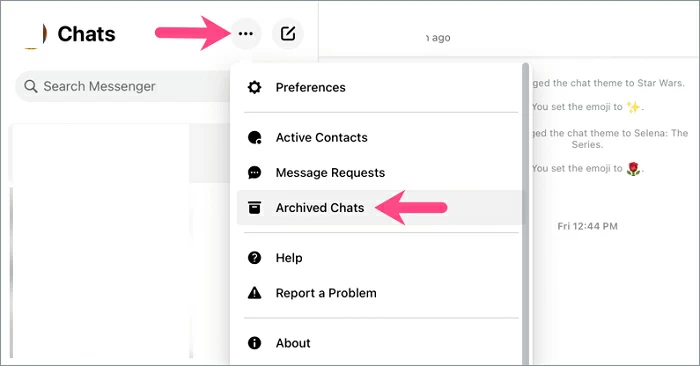
Step 5 Select the archived message you want to restore and move it back to the Messenger active chat list.
The detailed operation steps are as follows:
Step 1 Launch Facebook Messenger.
Step 2 Click the profile icon in the upper left corner of the home screen.
Step 3 Click "Archived chats".
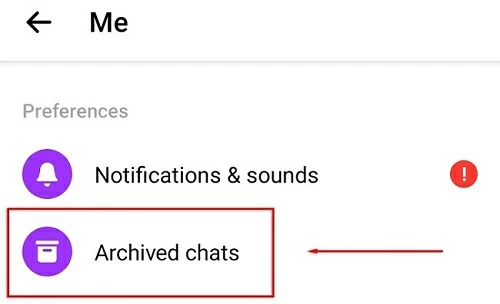
Step 4 Select the chat records to be unarchived and click "Unarchive".
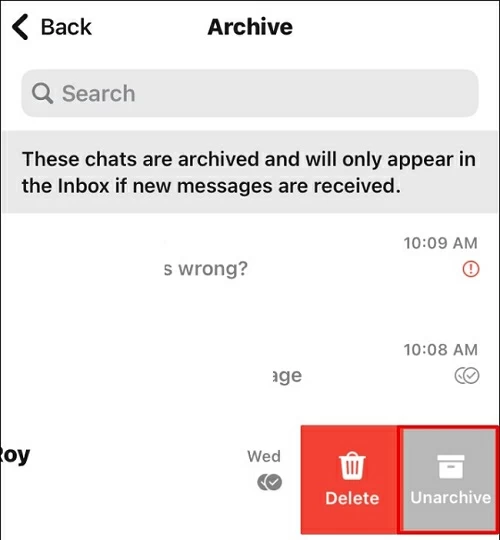
If you want to restore Deleted Facebook Messenger Messages through Facebook, you can obtain the Download Your Information tool on Facebook. After you create a file containing your login information, activities, preferences, connections, etc., Download Your Information will keep your data for a period of time. You can download the file by clicking "Download Profile Information" to retrieve your deleted messenger message.
Steps of Creating a file from Download Your Information tool:
Step1. Enter the "New File" tab.
Step2. Select a date range.
Step3. Set options such as file format and quality.
Step4. Select the type of information to include in the file.
Step5. Click "Create File".
Step 1 Launch the Messenger app and tap on your photo.
Step 2 Choose "Account Settings" > "Your Facebook Information" > "Download Profile Information".
Step 3 Then select "Message", then set "Date Range", "Format" (including HTML&JSON) and "media quality" to download your copy of the messages.
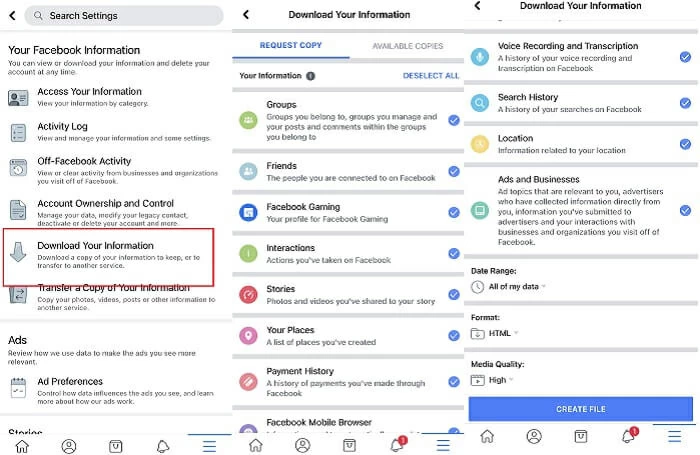
Tips: HTML format is easy to view. And the JSON format will allow you to transfer information to other services.
Step 1 Open Facebook Messenger in your browser and log in to your account.
Step 2 Click the down arrow in the upper right corner and select Settings & Privacy in the pop-up window.
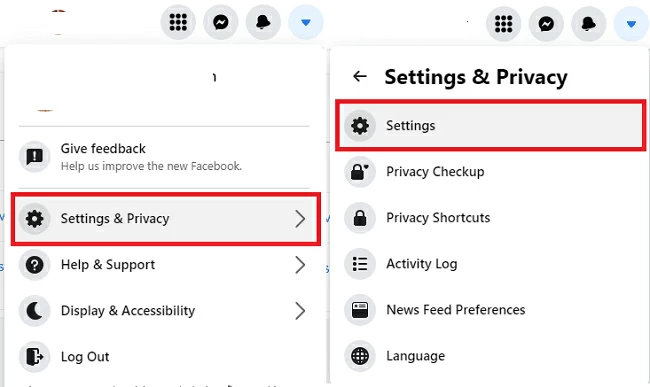
Step 3 Select "Your Facebook Profile" in the left column.
Step 4 Click "View" next to "Download Profile information".
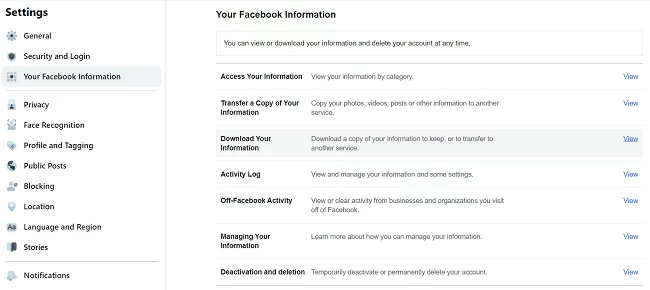
Step 5 Set the "Date Range", "Format" (including HTML&JSON), "Media Quality" and other parameters, and select the "Message" option.
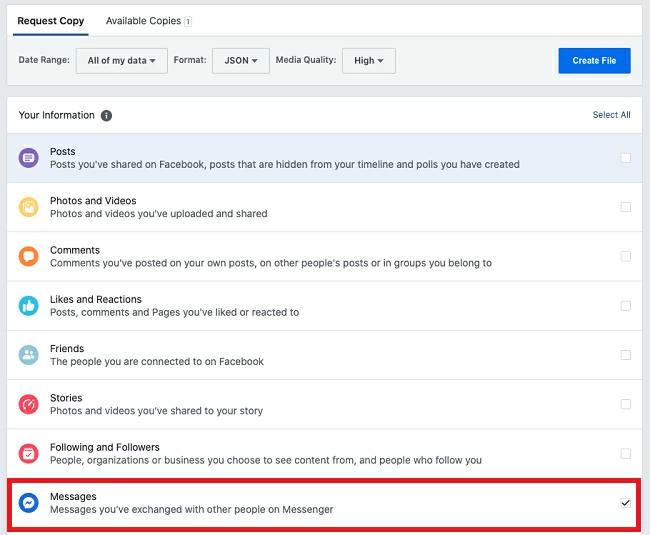
Step 6 After downloading, you can view the deleted messages to be recovered.
These are the methods we recommend for you to delete messages from iPhone Facebook Messenger. You can choose the most appropriate one according to your needs. We recommend you to use Geekersoft iPhone data recovery, because it is not only easy to operate and fast to recover, but also does not require backup. In addition, you can preview files before actually performing a restore operation. It can help you completely and quickly recover the deleted Facebook Messenger messages.