- Data Recovery
- Data Recovery for PC
- Data Recovery for Android
- Data Recovery for iPhone/iPad
- Unlock For Android
- Unlock for iPhone/iPad
- Android System Repair
- iPhone/iPad System Repair
Updated By Amy On May 7, 2022, 11:52 pm
When we change jobs, the original company usually takes the initiative to delete our frequently used work mailboxes. Once the mailbox is deleted, the sad thing is that all of our email contacts on our iphones are deleted along with the email.
The specific reason is that these email contacts have been kept in the email account used by the original company instead of the iPhone. In this case, if the old email account is deleted and cannot be logged in, the contacts will not be found.
Losing contact with family members, ex-colleagues and important people can be a scary thing, and it can be a hassle to restore contacts from email/gmail to iphone. Even so, we still need some possible ways to get back these important contacts. How to recover lost contacts on iPhone after deleting work email account? iPhone Data Recovery is our recommended contact recovery program in this article.
When you lose important contacts, is your first instinct to check your iCloud backup and recover the lost contacts from the backup? Recovering lost iPhone contacts from iCloud after deleting a work email account is completely impossible for the following reasons:
1. Email contacts are not synced to iCloud. When you delete your work email account and find that your contacts are missing, all your email contacts are actually saved in your work account. In fact, you can't find this part of the lost contacts in the "Contacts" you exported through iCloud.com. iCloud only restores contacts directly accessed by the iPhone device itself.However, you cannot find the lost contacts in the "Contacts" that you export through iCloud.com. iCloud simply restores the contacts saved by the iPhone itself.
2. Email contacts are not backed up to iCloud. Because iCloud cannot back up data stored in the email cloud, contacts in your email account (Gmail, Exchange, Outlook, etc.) will not be included in the iCloud backup. If old emails are deleted, there's really no way to recover them from iCloud backups.
In short, no matter what you do to try to recover email contacts from iCloud, it's not going to work. It's not going to work for retrieving data from other apps in the cloud.
But don't despair - we have other options here to help you. You just need to check the options below.
The quickest and easiest way to get back the contacts you lost due to deleting your work email is to re-add the email account to your iPhone, but only if your original company allows your email address to continue to be logged(this possibility is generally very small). If the mailbox can not be accessed, then this option is not for you, you need to see the next option.
If your mailbox can still be used, you can retrieve it by following the steps below:
1. Go to the "Settings" app on your iPhone, then scroll down to "Contacts" and tap it. 2. Click "Account" > "Add Account".
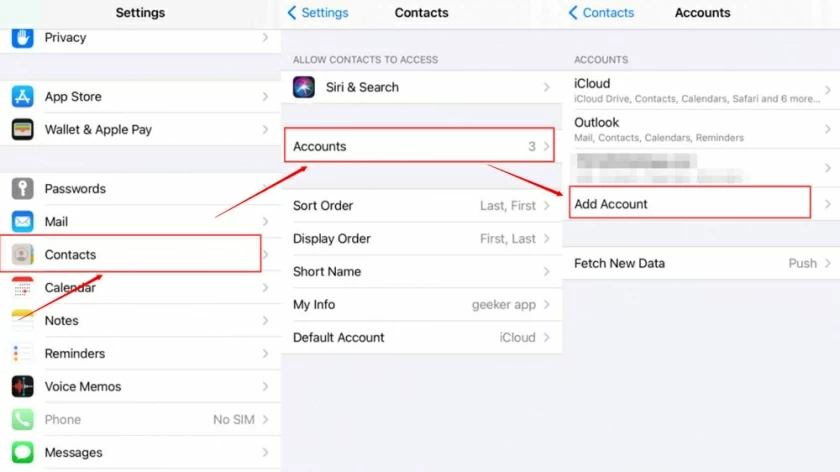
3. When the interface for adding iCloud account, Microsoft Exchange account, Gmail, Outlook account, etc. appears. All you need to do is add the type of email account you used to add it.
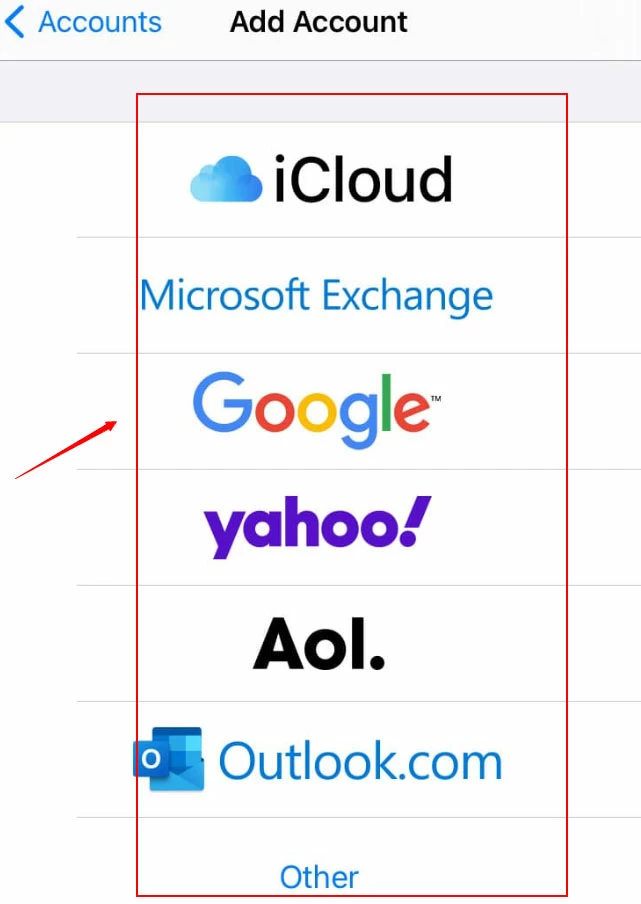
4. Enter the email address and password to re-add the account, you can see the contact reappear in the contact list.
If you can no longer log in to your old email account, another way to recover lost email contacts is to use iTunes backup. The premise is that you have a backup. If there is no backup data, please refer to option 3.If you have a backup, you can retrieve lost iPhone contacts from iTunes by following these steps.
Oprations of MacOS Catalina (10.15) or later:
If you have a Mac with macOS Catalina (10.15) or later versions, you can use Finder to recover your contacts. And restoring from Finder is similar to restoring from iTunes.
1. Connect the iPhone to the Mac with a USB cable, and then launch the Finder. 2. Find your iPhone in the menu on the left. 3. Select "General" and click "Restore Backup" to perform the restore operation.
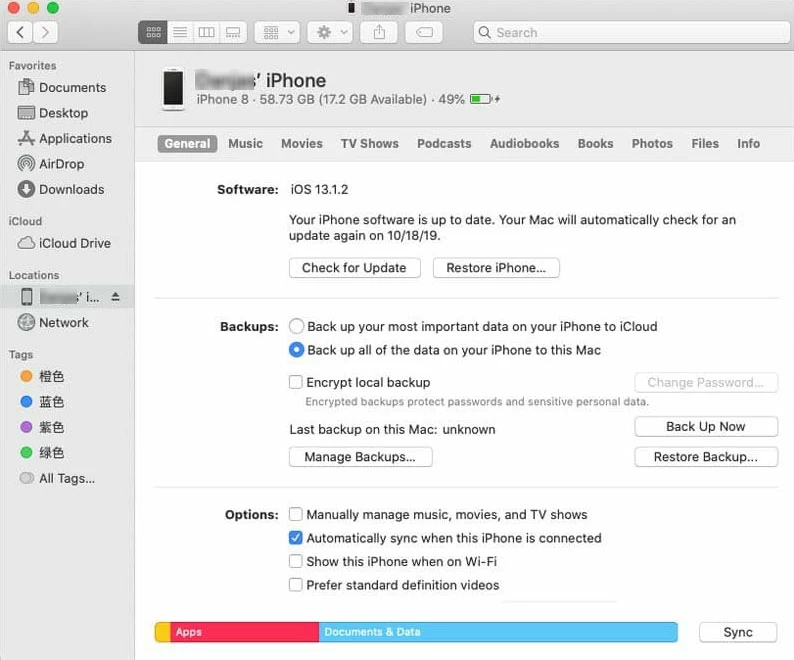
MacOS Mojave 10.14 and below versions for Windows PC or Mac:
1. Connect the iPhone to your computer with a USB cable, then open iTunes. 2. Tap the iPhone icon in the upper left corner. 3. Select "Summary" and click "Restore Backup" on the right. 4. Select the latest backup on iTunes to restore lost contacts. "Backup Data" should be completed before the data is deleted. After selecting the backup, click "Restore".Note: Before using iTunes to restore email contacts, you need to disable the" Find My iPhone" feature in your Settings.
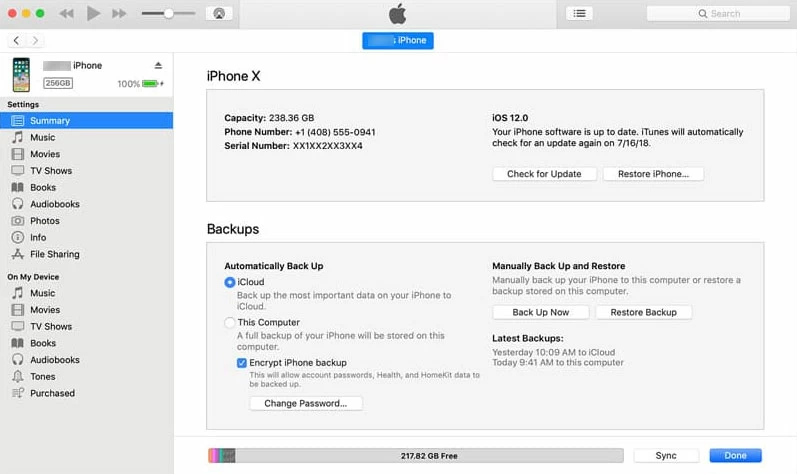
You may not need to restore all the old work email contacts lost on iPhone, and iTunes restore can only restore all of them, and cannot choose to restore some of them, then you can use a feasible and reliable contact recovery program - iPhone Data Recovery to directly Select the contacts you want to restore on your iPhone. That is, you can preview the deleted contacts you need to recover and selectively recover them.
You may not need to restore all of your old work email contacts that you lost on your iPhone, but iTunes Recovery can only restore all, not some. While, You can use iPhone Data Recovery, a reliable contact Recovery program, to select the desired contacts you want to recover directly from your iPhone. That is, you can preview the deleted contacts that you want to restore and selectively restore them.
Features of iPhone Data Recovery:
Restore lost contacts after deleting email account on iPhone:
Step 1: Download and install, then connect to your iPhone and tap to launch the app.
Step 2: Click "Restore" from iTunes Backup tab on the software to enter.
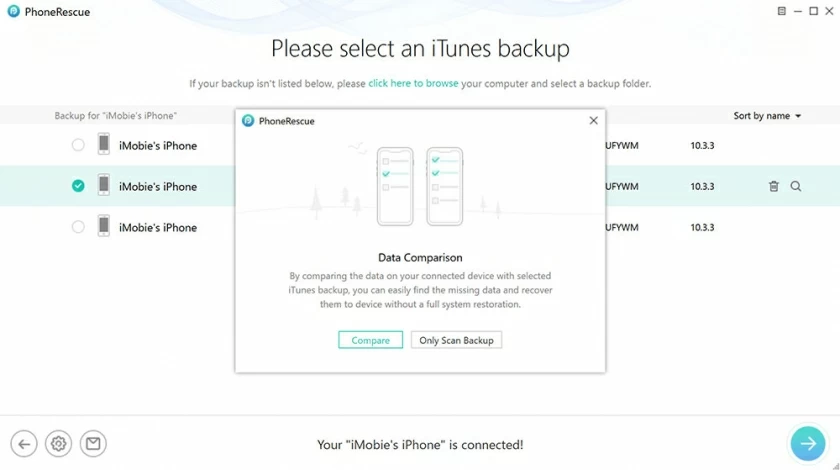
Step 3: After selecting the backup file, enter the recovery mode and select the data type to be restored.
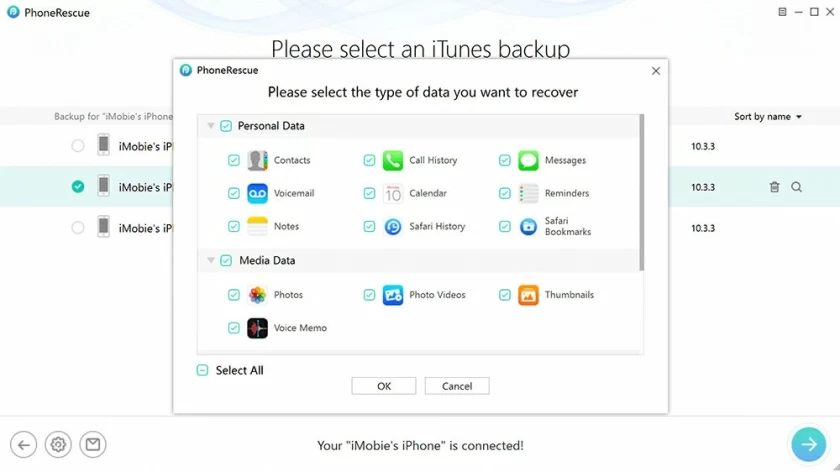
Step 4: Go to the next step and recover your missing email contacts on your iPhone.
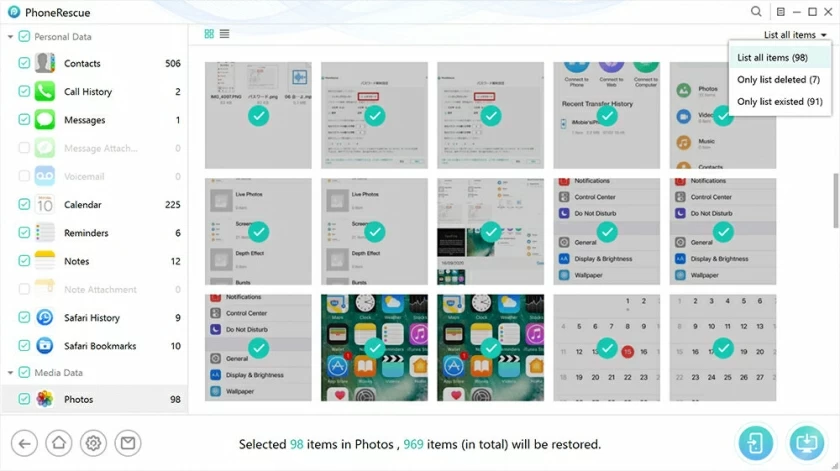
After the scan is complete, you can select the "Contacts" on the left and preview the contacts on the backup. Select the desired contacts you want to recover, and click "Restore" to get the contacts back.
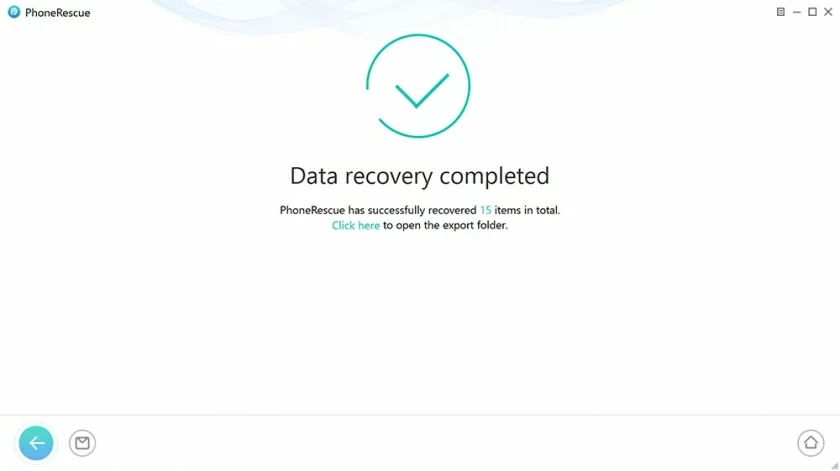
TSolutions to recover lost contacts from iPhone after deletion of email addresses have been introduced above. There are a few things you need to keep in mind as you learn to recover so you don't lose contacts in the future due to deleted emails.
You can set the default setting in "Settings" to save new contacts.
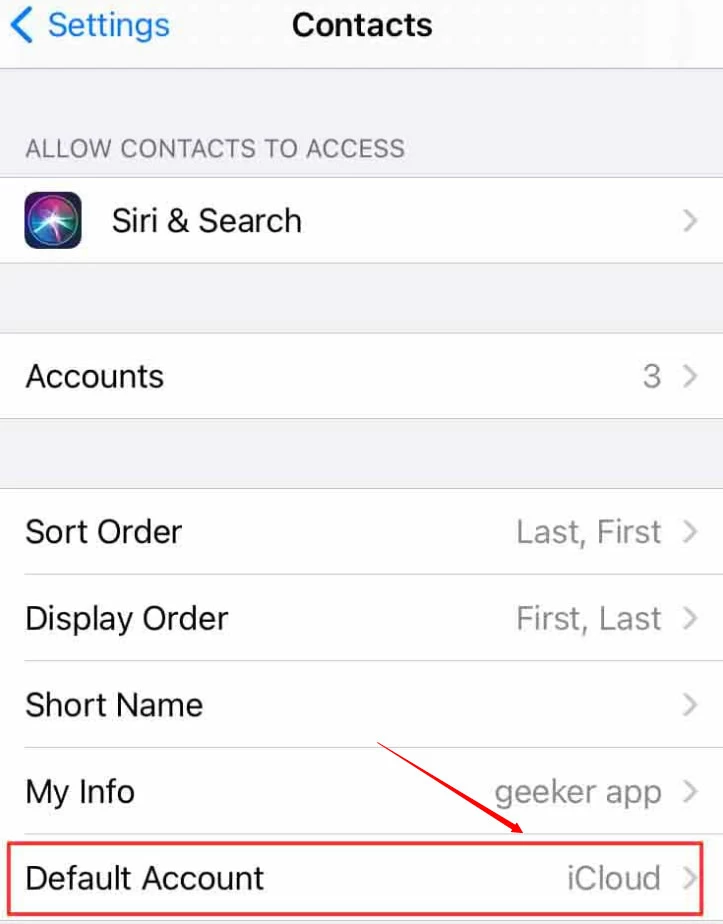
It is not safe for personal contacts to be saved to your work account, and we recommend that you keep them under "iCloud" or "iPhone" instead of your work account when creating new contacts. Setting method: Open the "Contacts" app on your iPhone. Click "Groups" in the upper left corner. Select "All iCloud" or "All iPhones", then click "Done". Create a new contact by clicking the plus icon in the upper right corner.
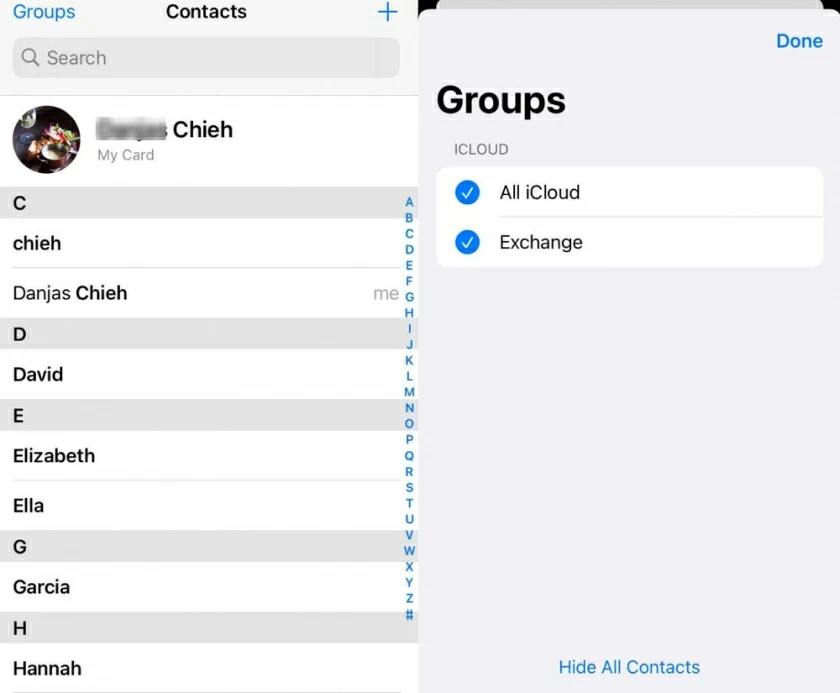
Once you know for sure that your old work email account on your iPhone is going to be deleted, you need to take a backup so that you can recover from it if your contacts are lost. It's possible to back up your iPhone to iTunes, your computer, or another cloud backup service (other than iCloud).Once you're sure that your old work email account on your iPhone is going to be deleted, it's a good idea to make a backup before that so that you can restore from the backup if the contacts are lost. Backing up your iPhone to iTunes, a computer, or other cloud backup services (except iCloud) is sensible.
There are a few ways to get back lost iPhone contacts after deleting an email account. However, you need to be prepared, if your iPhone has no backup data and cannot log in to the old email, then none of the above three options are suitable, I wish you all good luck and be able to retrieve lost contacts after deleting emails on your iPhone.