- Data Recovery
- Data Recovery for PC
- Data Recovery for Android
- Data Recovery for iPhone/iPad
- Unlock For Android
- Unlock for iPhone/iPad
- Android System Repair
- iPhone/iPad System Repair
Updated By Soha On Sep 23, 2023, 9:10 pm
"I deleted important WhatsApp messages, is there any way to recover them quickly?"
In fact, when WhatsApp messages are deleted, they are not permanently deleted from your iPhone. These deleted WhatsApp messages are still stored on your iPhone or in data that was backed up before they were deleted. There are a number of ways the industry can help you retrieve deleted WhatsApp messages from your iPhone. Below, we'll detail 5 best ways to recover deleted WhatsApp messages. You can choose different methods to recover deleted WhatsApp messages on your iPhone depending on the situation. Let's look at how to retrieve deleted Whatsapp messages from your iPhone.
Product recommendation: iOS Data Recovery
Free Trial for Win Free Trial for Mac
In fact, when you send a message via WhatsApp, whether it's a picture, video, document or voice, you can use your friends' chat history to recover those deleted messages. That means you can contact a WhatsApp contact directly and ask them to export a WhatsApp chat and send it to you, or take a screenshot of a WhatsApp message and send you an image. However, we all know that this method can be awkward, after all, it will trouble others. Therefore, it is not the user who will choose other WhatsApp message recovery methods, such as through professional data recovery software, or through backup files.
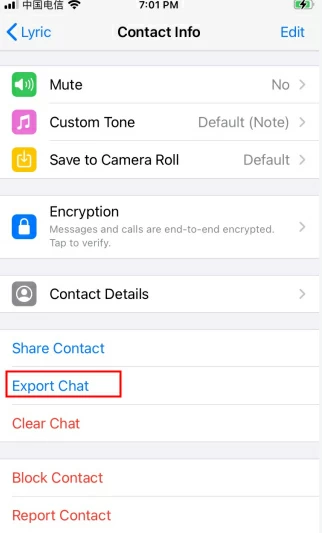
As we all know, if you have an iCloud account on your iPhone, then it can back up all the data on your iPhone, including WhatsApp messages. So when you accidentally delete WhatsApp messages, you can restore deleted WhatsApp messages from your iCloud backup. The detailed operations are as follows.
Step 1 Start iPhone, go to "Settings">"Chat">"Chat Backup", and check if automatic backup is enabled.
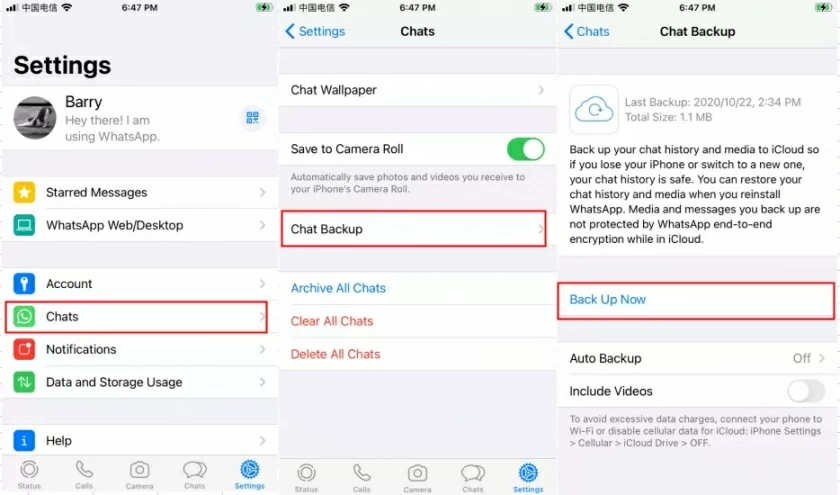
Step 2 If the backup has been initiated, please uninstall the WhatsApp application and ensure that you verify your original login phone number when reinstalling the program.
Step 3: Click on "Restore Chat Record". After the recovery process is completed, you will be able to retrieve the deleted WhatsApp messages.
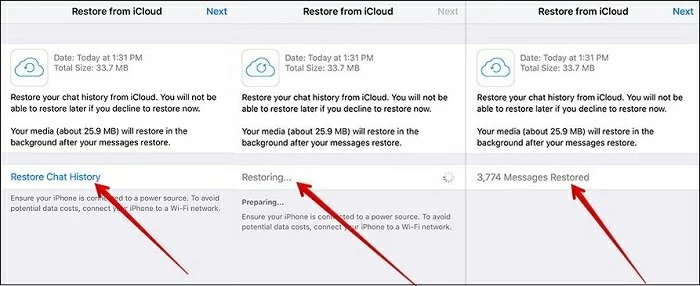
The premise of this method is that you have already backed up WhatsApp messages in iCloud or enabled automatic backup before deleting WhatsApp messages, and then allowed to log in using the Apple ID accessing iCloud when reinstalling WhatsApp.
In addition, iPhone users will be able to restore deleted WhatsApp messages from their entire iCloud backup. The idea is to restore the entire iCloud backup and then find the WhatsApp messages you need from it. Therefore, make sure your iPhone has enough storage space to store iCloud backup files. The detailed steps are as follows.
Step 1 Start iPhone, go to "Settings">"General">"Reset">"Delete All Content and Settings".
Step 2 Click on "Erase Now" and enter the password to confirm.
Step 3 Go to "Settings">"Restore from iCloud Backup", and then log in to your iCloud.
Step 4 Select the backup file containing the deleted WhatsApp message to be restored, and after the restoration is complete, locate the required WhatsApp message.
This method will delete all content and settings on the iPhone. This means that the current data on the iPhone may be overwritten. And, you need to ensure that WhatsApp messages have been backed up in iCloud.
Similar to iCloud backups, you can also retrieve deleted WhatsApp messages from iTunes backups. This method assumes that you have backed up deleted WhatsApp messages to iTunes. Refer to the following steps on how to retrieve deleted WhatsApp messages from iTunes backups on your iPhone.
Step 1 Open Finder on your Mac, or iTunes on your PC.
Step 2 Connect the iPhone to your computer using a USB cable and select "Trust this computer".
Step 3 Select your iPhone when it appears in the pop-up window.
Step 4 Select "Restore Backup". Select the most relevant backup file and click "Restore".
This method requires restoring the entire backup file, and there is no way to preview or selectively select deleted WhatsApp messages. Of course, the most important thing is that you have made an iTunes backup before deleting WhatsApp messages.
If you're not sure if you've backed up your device in iTunes or iCloud, don't worry. Because, there are some professional third-party data recovery software in the industry that can help you recover deleted WhatsApp chats without backup. For example, iPhone Data Recovery, which is a powerful recovery tool that easily retrieves all kinds of data on your iPhone, including deleted WhatsApp messages, without the need for a backup. In addition, the data recovery software also supports viewing deleted WhatsApp messages on the iPhone through preview mode.
This data recovery software is a popular data recovery tool, with more than 2 million users in more than 200 countries around the world, it is the first choice for many users for data recovery.
Free Trial for Win Free Trial for Mac
Support recovery of various types of data such as text messages, audio messages, photos and videos in WhatsApp chats.
Support previewing WhatsApp messages before recovery so that you can selectively recover the specific messages you need.
Allow users to pull WhatsApp from an iPhone or backup without overwriting the current data on the iPhone.
User optimized design, easy to operate.
It is technologically advanced and has a high success rate of retrieving or recovering deleted WhatsApp messages.
Step 1 Download and install iPhone Data Recovery on your computer. Then connect your iPhone to your computer using a USB cable and select "Recover from device storage".
Free Trial for Win Free Trial for Mac

Step 2 After the software detects your device, select WhatsApp and click "Scan" to continue.
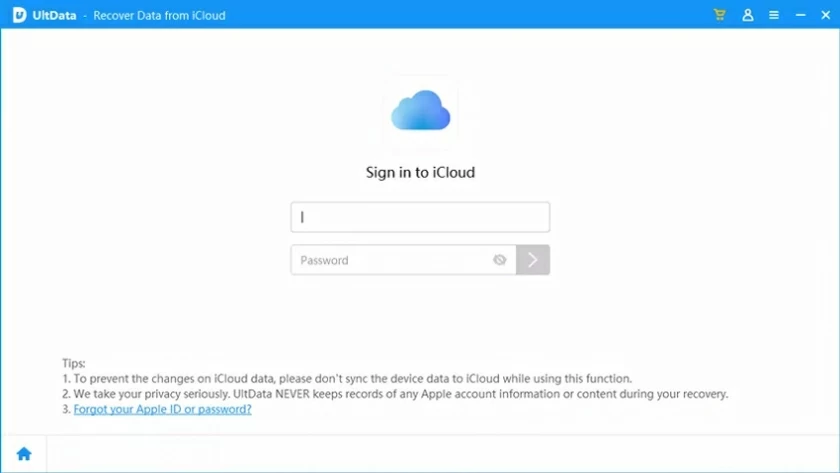
Step 3 Preview and restore deleted WhatsApp messages. After the scan is complete, preview the recoverable data and find the specific WhatsApp message you need. Then select "Messages" and click "Restore to Device or Restore to Computer" to recover deleted WhatsApp messages.

Once you find that WhatsApp messages have been deleted, please stop using your iPhone, otherwise deleted WhatsApp messages will not be restored after being overwritten.

All in all, iPhone Data Recovery supports both the recovery of deleted WhatsApp messages directly from the iPhone and the selective recovery of WhatsApp chats from iTunes backups.
Depending on where you're restoring from, if you're restoring deleted WhatsApp messages from an iTunes or iCloud backup, the time is when the WhatsApp messages were last backed up. This could have been months or years ago. However, this method is not very effective. To improve the recovery rate, we recommend using iPhone Data Recovery, which allows users to view deleted WhatsApp messages and selectively choose to restore them.
Data deleted on iPhone will not be immediately cleared. They will remain invisible and temporarily stored in 'unallocated' space. Generally speaking, deleted WhatsApp messages will be stored for 30 days. You can easily retrieve it from the "Recently Deleted" folder. After 30 days, the system will automatically delete them. Fortunately, if the WhatsApp messages that have been deleted on the iPhone have not been overwritten by new data, you can try using third-party tools such as iPhone Data Recovery for recovery.
Don't worry, even if you change the phone, your WhatsApp chat history will not be lost. Because this data is kept in an iCloud backup, you can simply transfer it to your new phone. To do so, open WhatsApp and go to the Settings > Chat > Chat Backup option. Then, click the "Backup" button to restore WhatsApp chats on your new phone.
In the information age, all kinds of electronic data are produced all the time. If you find that WhatsApp messages have disappeared or been deleted, there are many ways to help you recover. Whether it's easy to recover deleted WhatsApp messages directly from iPhone or iCloud/iTunes backups, or using the professional WhatsApp recovery tool - iPhone Data Recovery, you can choose according to your own situation.