- Data Recovery
- Data Recovery for PC
- Data Recovery for Android
- Data Recovery for iPhone/iPad
- Unlock For Android
- Unlock for iPhone/iPad
- Android System Repair
- iPhone/iPad System Repair
Updated By Cameron On Jun 13, 2023, 6:04 pm
"I recently deleted important photos by mistake while cleaning files on my computer. Is there any way to recover them?" If you also lost important photos due to accidental deletion or computer malfunction, then be sure to read this article carefully. We will give you a detailed guide on how to find and recover recently deleted photos on your computer, such as safely recovering recently deleted photos with professional photo recovery tools. You can choose the right method based on the model of your computer.
Product recommendation: Data Recovery software
Usually, we delete the picture or file on the computer by selecting the "Delete" option with the right mouse button, or after selecting the picture, click "Delete" to delete the picture on the smartphone. At this point, the deleted files will be saved in the computer's recycling bin and trash can; Or save it in the "Recently Deleted" folder on your smartphone and keep it for up to 30 days. After 30 days, they will automatically be permanently deleted.
And these files saved to the computer's recycling bin and trash bin can be quickly restored by right-clicking and selecting 'Restore'. Files saved in the "Recently Deleted" folder of your smartphone, if within 30 days, you can also select the picture from that folder and click "Restore" to restore. However, after you empty the computer's recycle bin or delete the pictures in the "Recently Deleted" folder, commonly known as "permanent deletion," the computer or smartphone will no longer be able to read them. But in fact, these files will be temporarily retained on the hard drive until other files are written to that location to overwrite them.
Therefore, even if you believe that files have been permanently deleted, you still have the opportunity to easily recover them before they are overwritten by other files.
Whether in daily life or at work, photos are a very common and convenient carrier to help us record important moments such as family birthdays, graduation ceremonies, weddings, speeches, company annual meetings and team building. Whether it is because of accidents or equipment failure and other reasons to delete or lose photos, it will bring us a lot of trouble. How do I recover recently deleted photos? Where can I recover recently deleted photos? Don't worry, below we'll walk you through several ways to recover recently deleted photos from different devices.
To recover recently deleted or lost photos, we recommend using professional photo recovery software. For example, Geekersoft Data Recovery Software is a highly praised photo recovery software by users. It supports users to scan various types of devices, such as Windows computers, Macs, computer hard drives, external SD memory cards, or other devices, to locate and recover recently deleted photos.
The steps to recover recently deleted photos using Geekersoft Data Recovery software are as follows:
Step 1 Download, install, and launch the Geekersoft Data Recovery software on your computer, and select the location where the recently deleted photos are stored. Then, click the "Start" button to proceed to the next step.

Step 2 The Geekersoft Data Recovery software will automatically scan your device in full to retrieve recently deleted photos. During scanning, you can pause or stop the scanning process at any time.

Step 3 After scanning, click the "Preview" button on the right panel to view the picture. After determining the photos to be restored, click "Restore" to restore the recently deleted photos.

Note: Save the recovered photos to a safe location other than the original location.
Microsoft Windows has a large user base due to its professional and user-friendly operating system and performance. However, many Windows users have also encountered situations where photos are deleted due to human error or system crash. If you are also looking for a way to recover recently deleted or lost photos from your computer, please don't worry! The following methods can help you easily retrieve and recover recently deleted photos from your Windows PC.
1. How to Retrieve Recently Deleted Photos from The Recycle Bin
Generally speaking, if we use the right mouse button to select the "Delete" option to delete images on a Windows PC, they will be temporarily stored in the "Recycle Bin" and will not be permanently deleted immediately. At this point, if you want to retrieve recently deleted photos, you can easily recover them from the Windows Recycle Bin with just a few simple steps. To restore recently deleted photos from a Windows PC, complete the following steps.
Step 1 Open your Windows PC and click the "Recycle Bin" icon to open it.
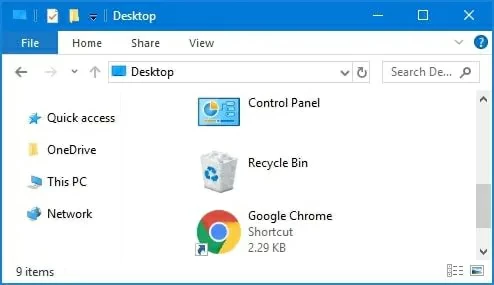
Step 2 Select the recently deleted photos that you want to recover.
Step 3 After clicking the right mouse button and selecting "Recover", you can find the photo files in the original location.
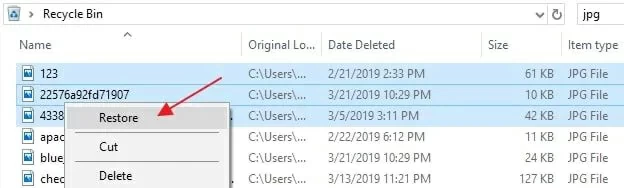
2. How to Use the Windows File History Feature to Restore Recently Deleted Photos
If you enabled the file history feature when photos were deleted, you can also try using the file history backup feature to retrieve the most recently deleted photos from your Windows computer. How to retrieve recently deleted photos from the file history backup function, you can refer to the following steps:
Step 1 Open your Windows PC and go to the folder or location where the photos were stored before you deleted them.
Step 2 Right-click on the folder and select the "Restore previous version" option.
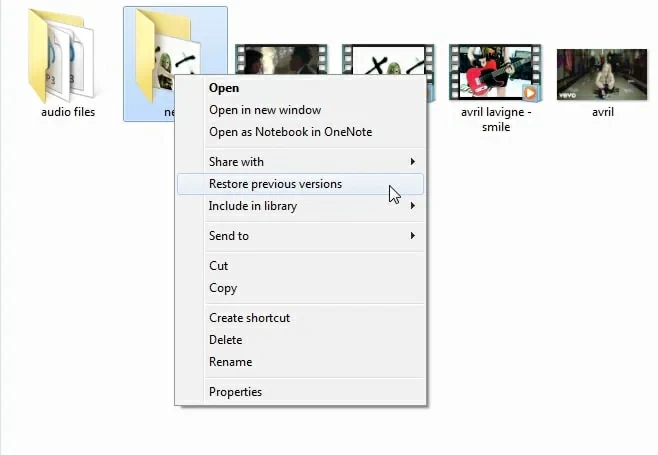
Step 3 Browse the version of the photo you want to recover, and then click the "Recover" button to restore.
If you are using Macbook, then the following methods are what you need. You can try restoring recently deleted photos from the trash can or using Time Machine, as follows:
1. Retrieve Recently Deleted Photos from Macbook's Trash Bin
If you haven't emptied the recycle bin, retrieving recently deleted photos from the recycle bin will be the easiest way. The specific operation method is also very simple.
Step 1 Open Macbook, click on the "Trash Bin" icon, and then locate the deleted photos that need to be restored.
Step 2 Select the deleted photo and click on the "Put Back" option, or directly drag the image to the specified location.
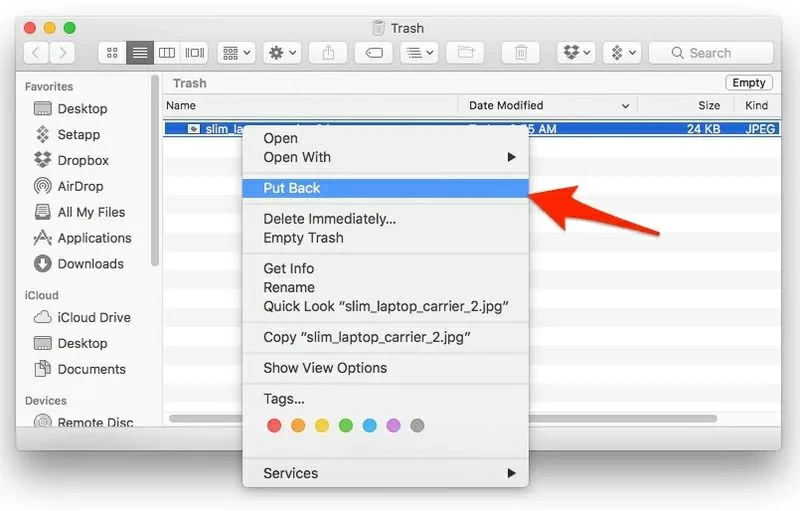
2. Use Time Machine to Retrieve Recently Deleted Photos
In addition, you can also retrieve recently deleted photos through Time Machine, if your Macbook has Time Machine backup enabled. To recover recently deleted photos from Time Machine, you need to complete the following steps:
Step 1 Open your Macbook and connect the Time Machine backup drive to your computer. Then, click on the Time Machine icon and select the "Enter Time Machine" option.
Step 2 In Time Machine, you will see the available backups. Select a backup file that may contain the photos you want to restore, double-click the previewed image to confirm if it is the photo you want to back up.
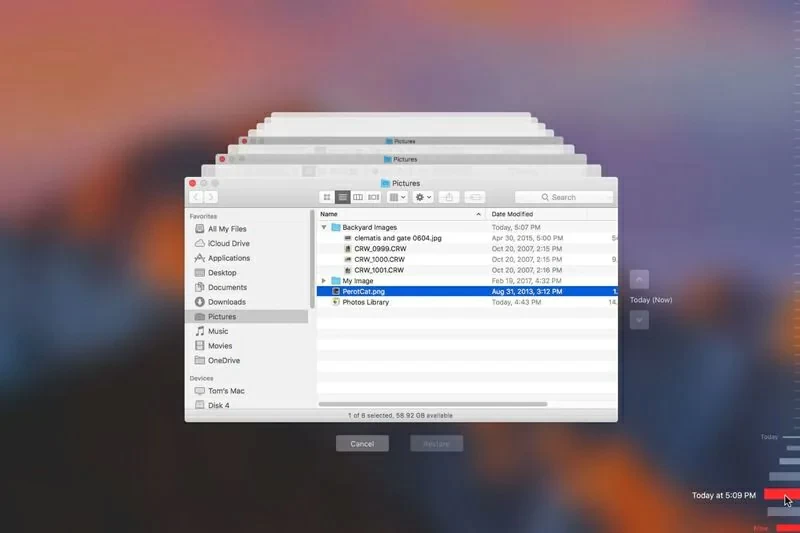
Step 3 Select the deleted image you want to restore, and then click "Restore".
Yes, both the Windows PC's "Recycle Bin" and the Macbook's "Trash Bin" may temporarily store the user's deleted images. After you find that you cannot find the pictures, you can check the "Recycle Bin" as soon as possible to retrieve the photos. Simply right-click the picture and click Restore to save the image to its original location.
If you don't find the deleted image you need in the recycle bin, you can also try to restore it by retrieving from the back up files or using a professional photo recovery software.
If you accidentally delete images on a Windows PC or Macbook, or if photos are lost due to viruses or system crashes, we recommend that you use Geekersoft Data Recovery or other methods mentioned in this article to find and recover your photos.